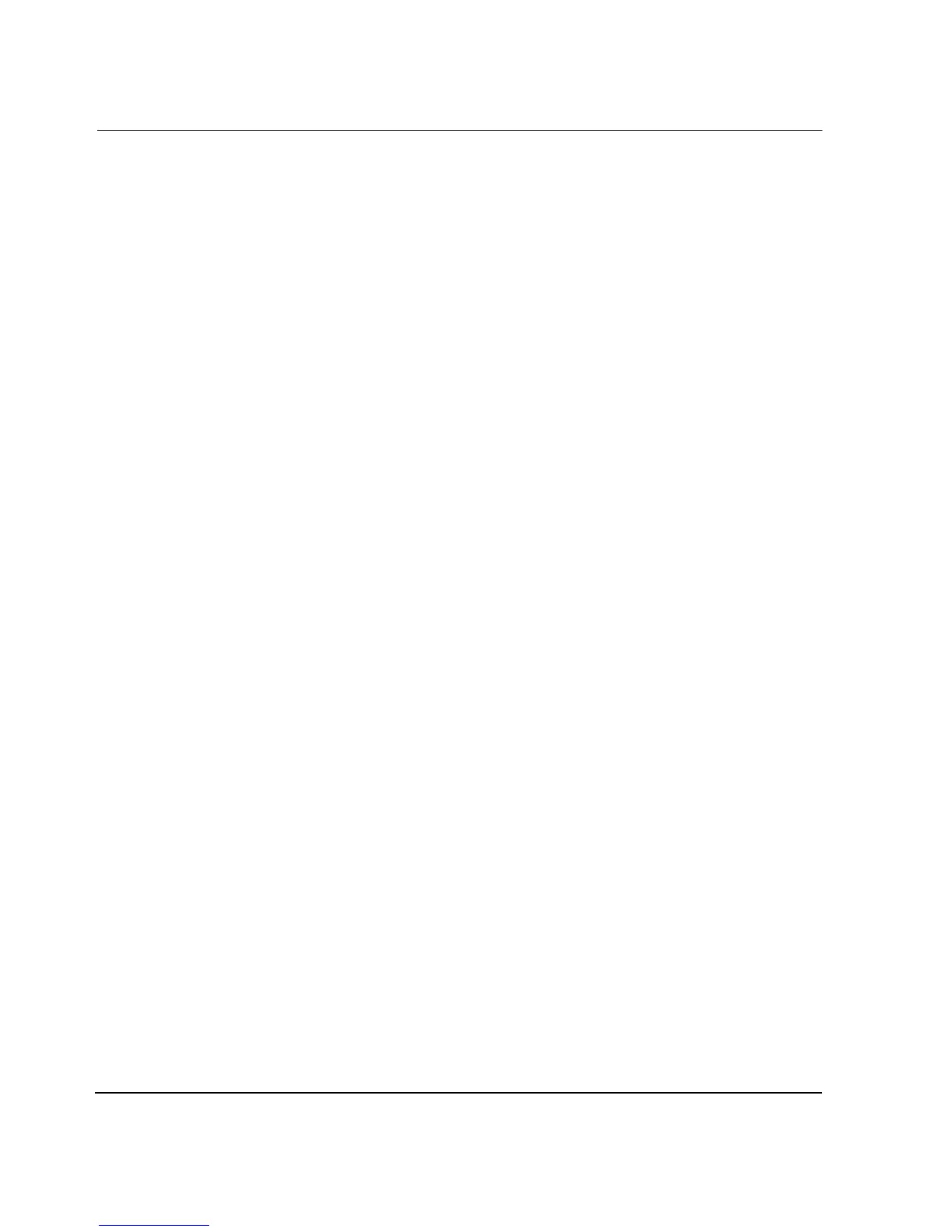HAFM Operation
8–4 HAFM server installation guide
Service Control Manager
To stop and start the HAFM Services application, use the Start menu of the HAFM
server. Alternately, you can use the Windows Service Control Manager. Do not stop
the application through the Windows Task Manager by ending the task.
Stopping and Starting the HAFM Server from a Local Client
To stop and Start the HAFM Services application, complete the following steps:
1. Choose Start > Programs > HAFM application.
2. Click Stop Services.
3. To resume services, return to the Start menu, locate the HAFM application, and
click Start Services.
Accessing the Service Control Manager
Alternatively, to access the Service Control Manager, complete the following steps:
1. Choose Start > Settings > Control Panel. The Control Panel window displays.
2. Double-click Administrative Tools. The Administrative window displays.
3. Double-click Services. The Services window displays, as shown in Figure 8–3.
From here, you can stop and start the service or change its startup parameters.
