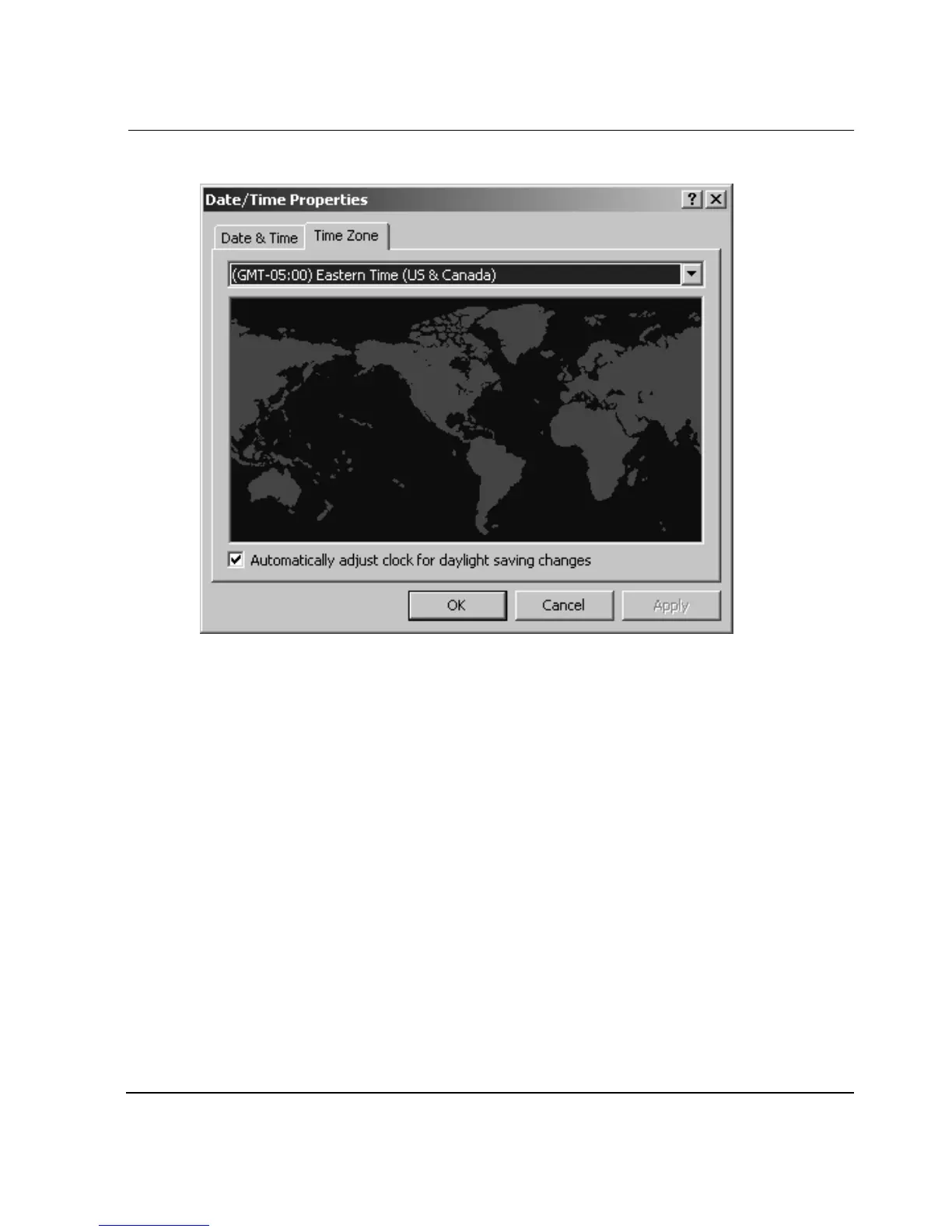HAFM Server Configuration
7–15HAFM server installation guide
7–15
Figure 7–12: Date/Time Properties dialog box—Time Zone tab
7. To change the time zone:
a. Choose the appropriate time zone from the drop-down list at the top of the
dialog box.
b. If instructed by the customer’s system administrator, select Automatically
adjust clock for daylight saving changes.
c. Click Apply. Record time zone and daylight savings information for reference
if the HAFM server hard drive fails and must be restored.
8. Click the Date & Time tab. The Date & Time tab displays, as shown in
Figure 7–11.
