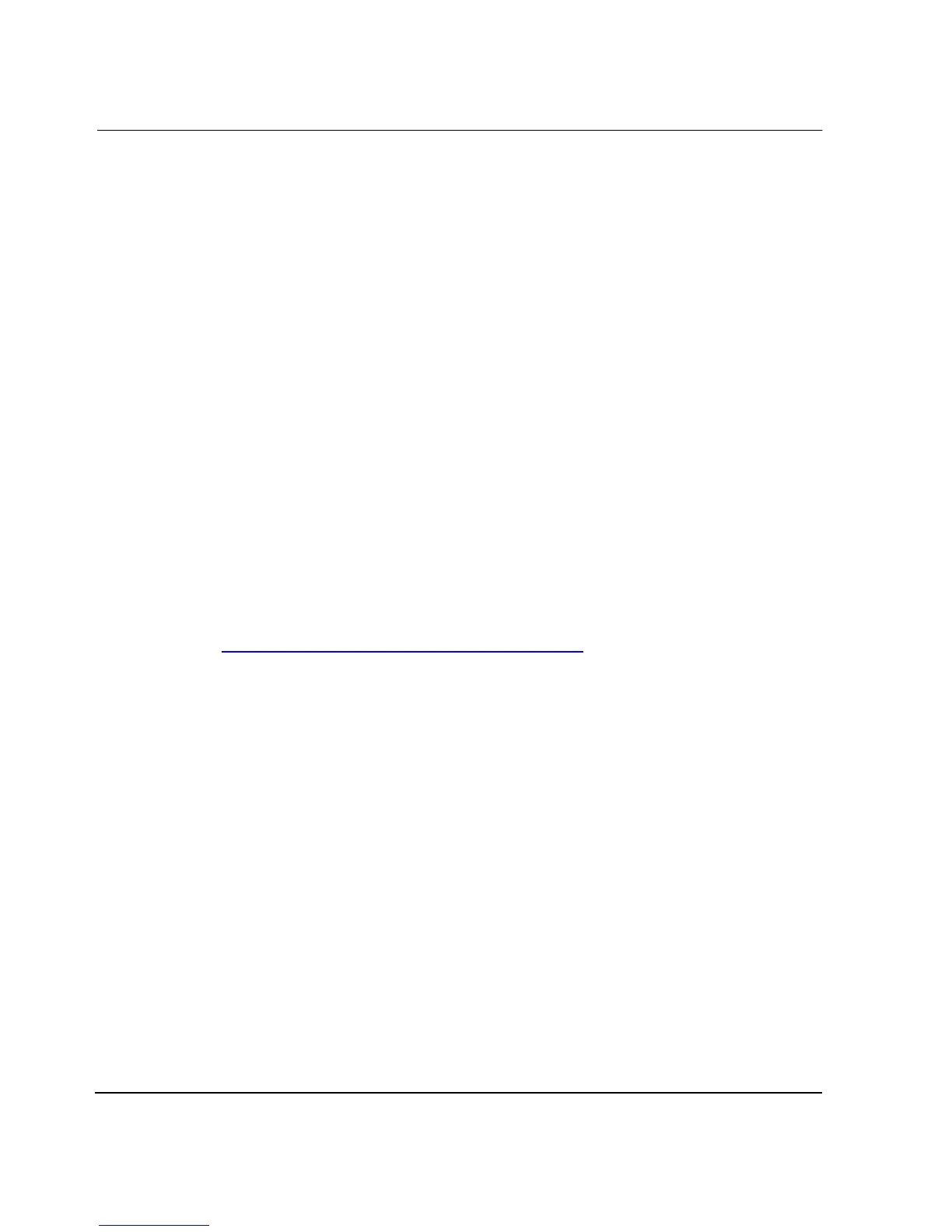Backing Up and Restoring the HAFM Server
9–4 HAFM server installation guide
Install or Upgrade Software
This section describes the procedure to install or upgrade the HAFM application to the
HAFM server.
The HAFM application is provided on the hp StorageWorks ha-fabric manager
applications CD-ROM. Subsequent software versions for upgrading the director are
provided to customers through the hp StorageWorks ha-fabric manager applications
CD-ROM or through the HP website.
NOTE: When installing or upgrading a software version, follow all procedural information in the
Release Notes that accompany the software version. This information supplements information
provided in this general procedure.
Use these steps to install or upgrade the HAFM application and associated
applications to the HAFM server:
1. Log out of all HAFM sessions (local and remote).
2. Perform the following steps to obtain the new software version from the HP
website. If you have a CD-ROM, go to step 3.
NOTE: The following path is subject to change.
a. At the HAFM server or other PC with Internet access, open the HP website at:
http://thenew.hp.com/country/us/eng/support.html
.
b. Click the HAFM Downloads folder in the left panel.
c. Choose the Director HAFM Version XX.YY.ZZ entry, where XX.YY.ZZ is
the desired version. The File Download dialog box displays.
d. Click Save.
e. Verify that the correct directory path is specified at the Save in field and the
correct file is specified in the File name field. Click Save. The new HAFM
version is downloaded and saved to the HAFM server or PC hard drive.
If the new HAFM version was downloaded to a PC (not the HAFM server),
transfer the HAFM version file to the HAFM server by CD ROM or other
electronic means.
3. Insert the HAFM applications CD into the HAFM server’s CD-ROM drive.
4. Click Start > Run. The Run dialog box displays.
