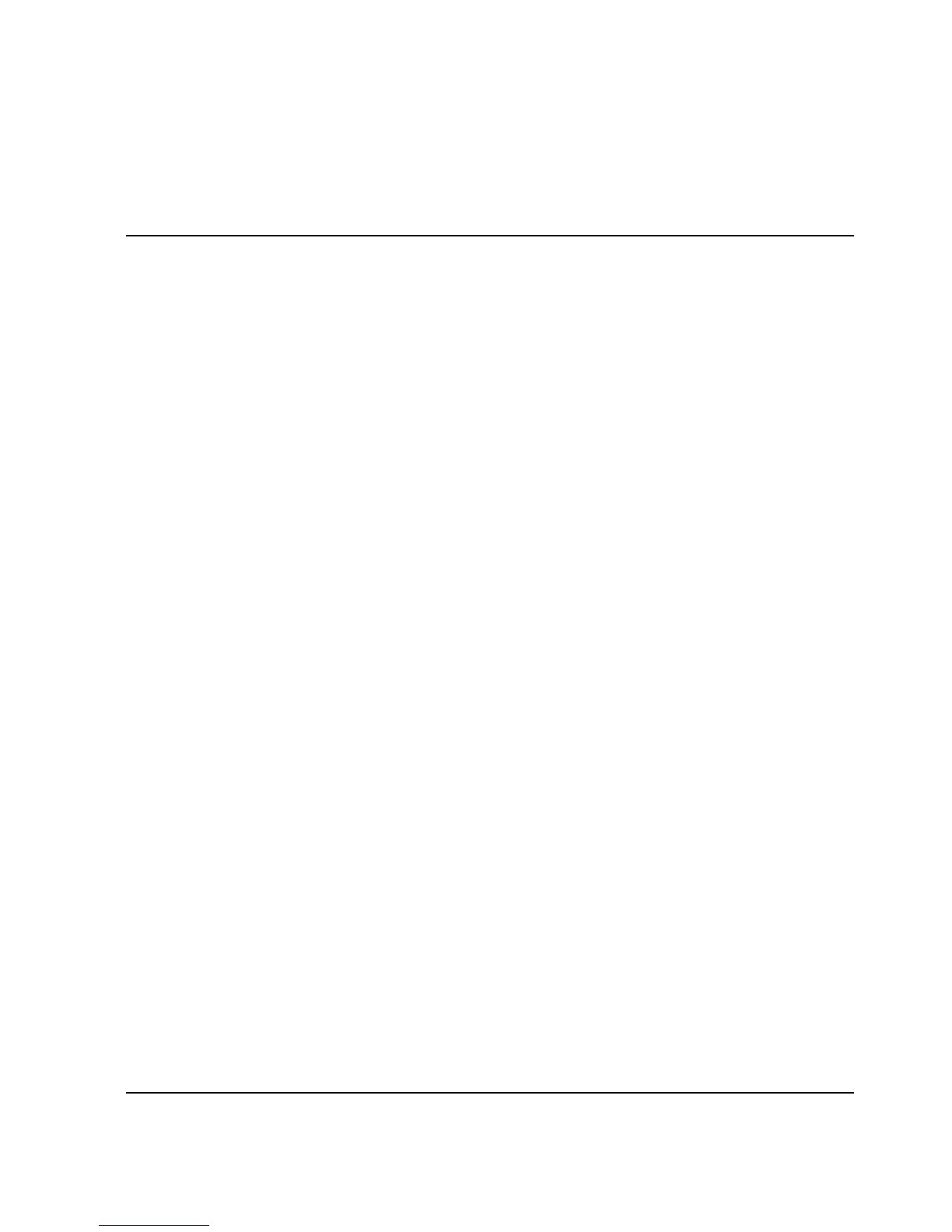10–1HAFM server installation guide
10
Sliding Shelf Installation for
HAFM Server
This chapter contains information on how to install the sliding shelf for the HAFM
server in an appropriate HP, or comparable, 19-inch Electronic Industries Association
(EIA) rack, as follows:
• hp 9000 series and hp 11000 series
• hp rack system/e or 19-inch EIA rack
NOTE: The installation of the HAFM server sliding shelf is not supported in the m-series
cabinet.
Installing the HAFM Server Sliding Shelf into a
Supported Cabinet (Optional)
Use the following procedure, as shown in Figure 10–1, to install sliding shelf brackets
for the HAFM server:
1. Select a U slot above the switch. (It is recommended to select the U slot
immediately above the switch. However, other U slots above the switch may also
be used.)
2. On each rack rear column, locate the hole (1) that is 2 holes up from the EIA
number of the selected U slot (3).
3. Line up this hole with the threaded hole on the sliding shelf bracket's side.
4. Using a screw (2), attach bracket (5) to the rack.
5. Attach another screw (4) loosely in the hole on the inside face of the mounting
bracket (5).
