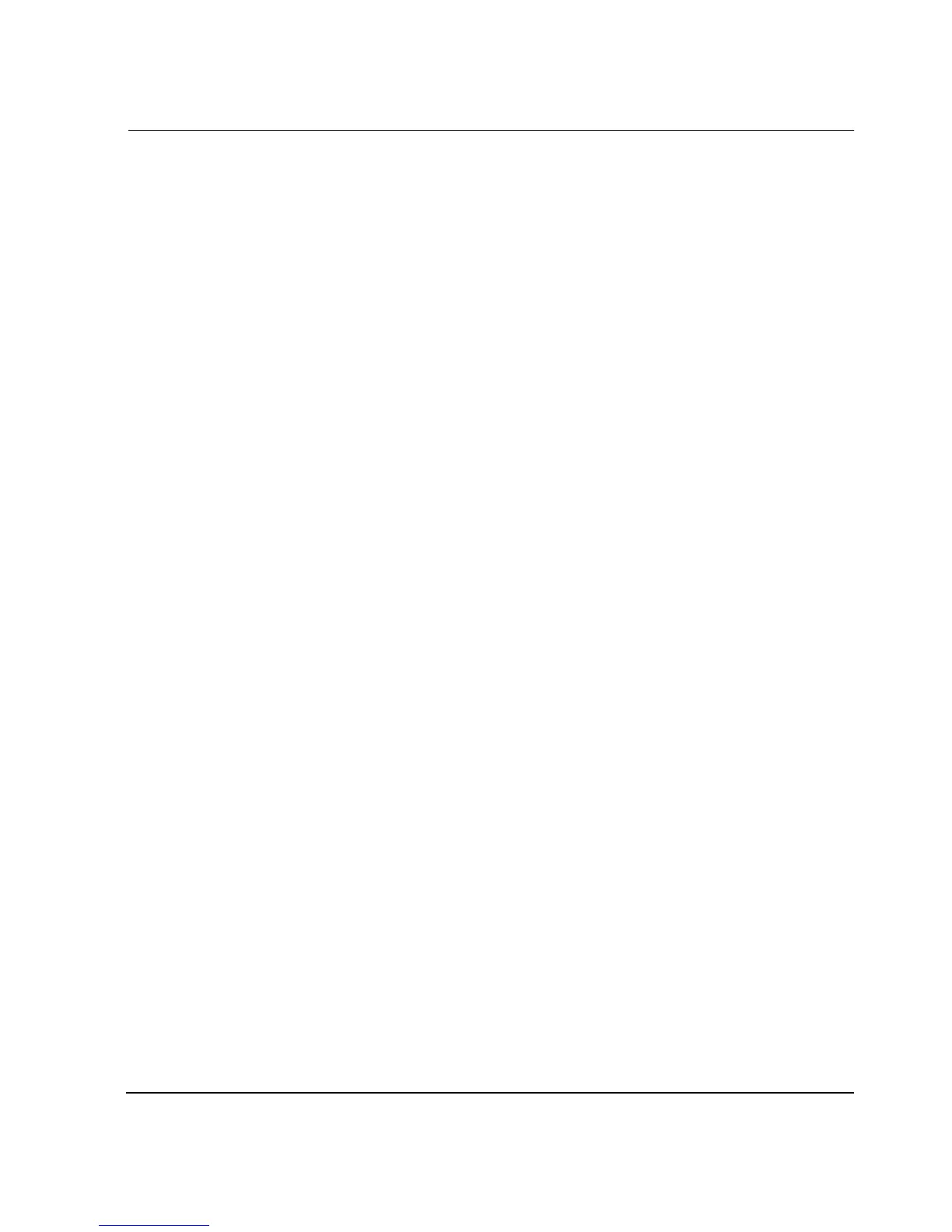Backing Up and Restoring the HAFM Server
9–3HAFM server installation guide
9–3
— Time zone
— Daylight savings time setting, if appropriate
3. Verify that user information is recorded:
— Record all new user information (name, description, checkbox selections)
from the New User dialog box.
— Record all changed user information (name, description, checkbox selections)
from the User Properties dialog box.
4. Record the Product ID number as follows:
a. Minimize the Products View page to view the Windows 2000 desktop.
b. At the Windows 2000 desktop, choose Start > Settings > Control Panel. The
Control Panel window displays.
c. At the Control Panel window, double-click System. The System Properties
window displays with the General page open. Record the Product ID number
listed under the Registered to: heading.
d. Click Cancel to close the System Properties window.
e. Close the Control Panel window and return to the Windows 2000 desktop.
Restore the HAFM Server
Use these steps to restore the HAFM server:
1. Perform the Windows 2000 setup and configuration procedures described in
Chapter 4.
2. Perform the Internet Information Server setup and configuration procedures
described in Chapter 5.
3. Perform the HAFM Management application installation procedures described in
Chapter 6.
4. Perform the HAFM server configuration procedures described in Chapter 7.
