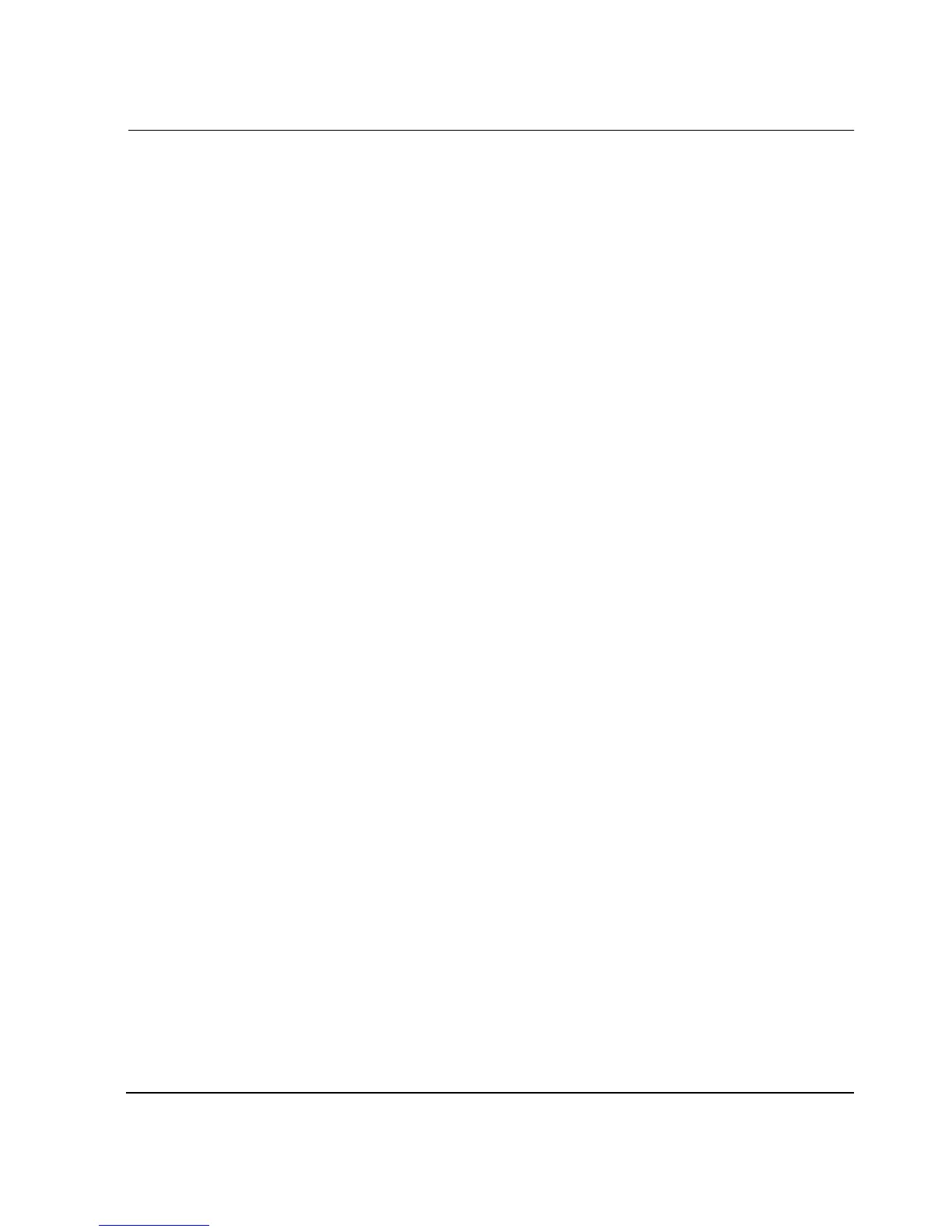Backing Up and Restoring the HAFM Server
9–5HAFM server installation guide
9–5
5. At the Run dialog box, select the directory path (hard drive or CD-ROM drive)
and filename of the executable file (HAFM_ServerInstall.exe) using Browse. The
directory path and filename display in the Open field.
6. Click OK. A series of message boxes display as the InstallAnywhere third-party
application prepares to install the HAFM software.
7. Follow the online instructions for the InstallAnywhere program. Click Next,
Install, or Done as appropriate.
8. Reboot the HAFM server PC.
a. Press Ctrl+Alt+Del to display the Windows 2000 Logon Information
dialog box.
b. Type the user name and password and click OK. The Windows 2000 desktop
displays.
NOTE: If required, obtain the user name and password from the customer or next
level of support.
The HAFM application automatically opens.
9. At the HAFM application Login screen, enter a user name, password, and
HAFM server name (all are case sensitive), and click Login. The HAFM
application opens and the Products View page displays.
NOTE: The default user name is
Administrator
and the password is set up during
Windows 2000 installation. The user name and password are case-sensitive. If required,
obtain the user name, password, and HAFM server name from the customer or next level
of support.
