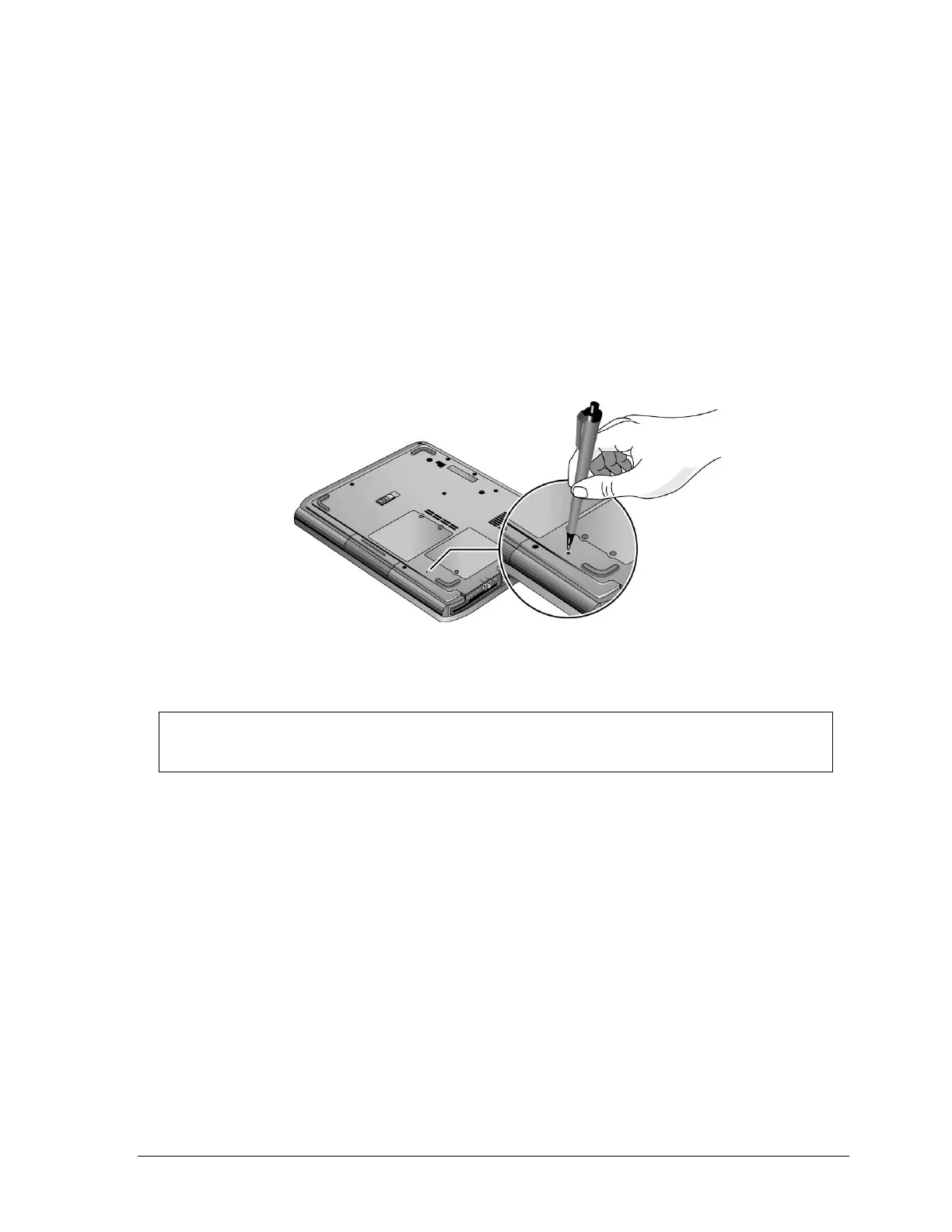Service Manual Product Information 1-17
Resetting the Notebook
Occasionally, Windows or the notebook might stop responding, so that you cannot turn the notebook off. If
this happens, try the following in the order listed. Press the power button to restart.
• If possible, shut down Windows:
Press
ctrl+alt+del, and then select Shut Down, Restart.
If the system will not allow a software shutdown, press and hold down until the display shuts down
(about 4 seconds) and then release the power button. Press the power button again to restart.
• Use a ballpoint pen or a straightened paper clip to press the reset button on the bottom of the notebook.
Figure 1-7. Resetting the Notebook
NOTE: To boot from a CD, insert a bootable CD (such as the Recovery CDs) into the CD/DVD
drive, and then restart. Press esc when the HP logo appears, and then select the CD/DVD drive as
the temporary boot device.
