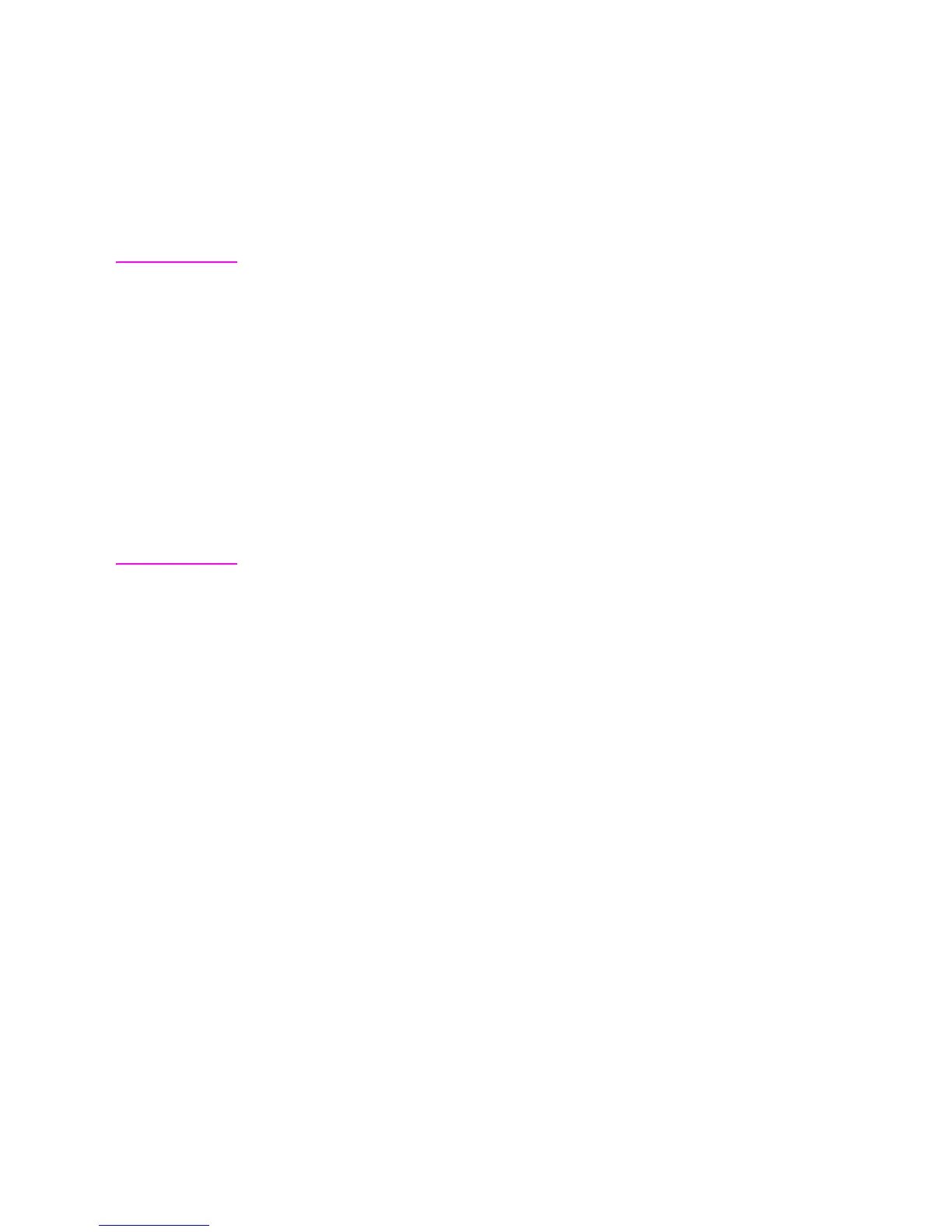13-2 The PCL Print Model EN
Pattern
The design which is “painted” through the black (“1” bits) area of
the source image onto the destination image. For patterns, the Print
Model uses one of the printer’s internal predefined eight shading
patterns (see Figure 13-4) or one of the six cross-hatch patterns
(see Figure 13-5), or a user-defined pattern.
Notes When printing a page, text and raster images are printed using the
current pattern. The default current pattern is 100% black. The print
model allows the current pattern to be changed to white, to one of
the six predefined cross-hatch patterns, to one of the eight shading
patterns, or to a user-defined pattern. Once the current pattern is
changed, it stays in effect until another is selected or the printer is
reset. A reset returns the current pattern to its default value (100%
black).
The current pattern does not always apply to rectangular area fill,
which uses patterns defined by the rectangular area fill pattern
commands. Refer to “Transparency Mode and Rectangular Area
Fills” at the end of this chapter for additional information.
Source Image
An image in which the black (“1” bits) are replaced by the specified
pattern. This is like a stencil through which the pattern is applied to
the destination image. The source image may be defined as a
rectangular fill area, a raster graphics image, or characters.
Destination Image
The image onto which the source image/pattern combination is
placed. The destination image is the result of any previous
operations.
Source Transparency Mode
The transparency or opaqueness of the source image’s white pixels
(the “0” bits) as they are applied to the destination image. Setting the
source transparency mode to 1 (opaque) applies the source image’s
white pixels to the destination image; with a setting of 0 (transparent),
these pixels have no effect on the destination.