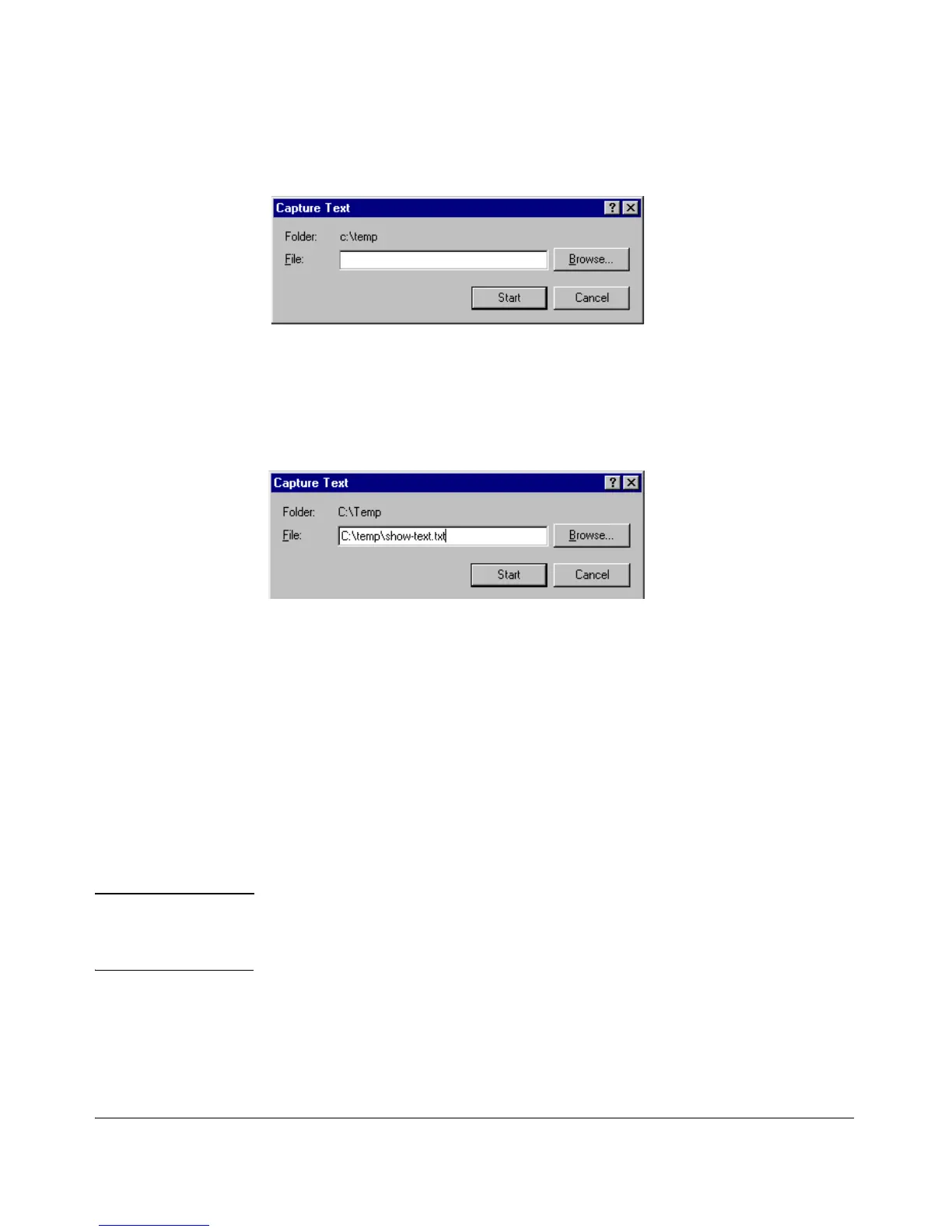Troubleshooting
Diagnostic Tools
1. In Hyperterminal, click on Transfer | Capture Text...
Figure C-16. The Capture Text window of the Hypertext Application Used with
Microsoft Windows Software
2. In the
File field, enter the path and file name under which you want to store
the
show tech output.
Figure C-17. Example of a Path and Filename for Creating a Text File from show
tech Output
3. Click
[Start] to create and open the text file.
4. Execute
show tech:
ProCurve# show tech
a. Each time the resulting listing halts and displays -- MORE --, press the
Space bar to resume the listing.
b. When the CLI prompt appears, the show tech listing is complete. At
this point, click on
Transfer | Capture Text | Stop in HyperTerminal to stop
copying data into the text file created in the preceding steps.
Note Remember to do the above step to stop HyperTerminal from copying into the
text file. Otherwise, the text file remains open to receiving additional data
from the HyperTerminal screen.
5. To access the file, open it in Microsoft Word, Notepad, or a similar text
editor.
C-39
