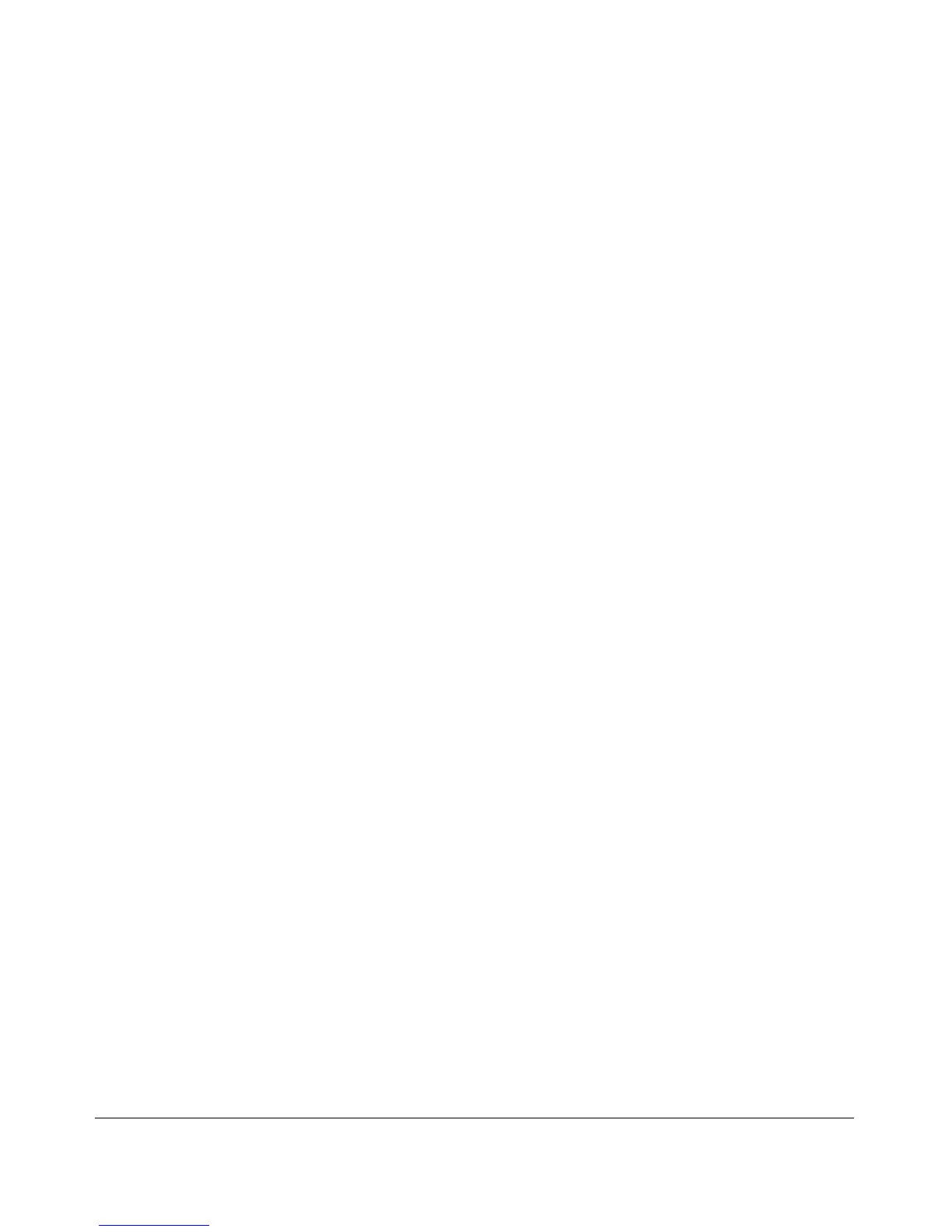Troubleshooting
Diagnostic Tools
Listing Switch Configuration and Operation Details
for Help in Troubleshooting
The show tech command outputs, in a single listing, switch operating and
running configuration details from several internal switch sources, including:
■ Image stamp (software version data)
■ Running configuration
■ Event Log listing
■ Boot History
■ Port settings
■ Status and counters — port status
■ IP routes
■ Status and counters — VLAN information
■ Transceivers
■ Instrumentation
■ GVRP support
■ Load balancing (trunk and LACP)
■ Stacking status — this switch
■ Stacking status — all
Syntax: show tech [all | buffers |instrumentation | route |statistics | transceivers]
Executing
show tech outputs a data listing to your terminal emulator. However,
using your terminal emulator’s text capture features, you can also save
show
tech
data to a text file for viewing, printing, or sending to an associate. For
example, if your terminal emulator is the Hyperterminal application available
with Microsoft® Windows® software, you can copy the show tech output to
a file and then use either Microsoft Word or Notepad to display the data. (In
this case, Microsoft Word provides the data in an easier-to-read format.)
To Copy show tech output to a Text File. This example uses the
Microsoft Windows terminal emulator. To use another terminal emulator
application, refer to the documentation provided with that application.
C-38
