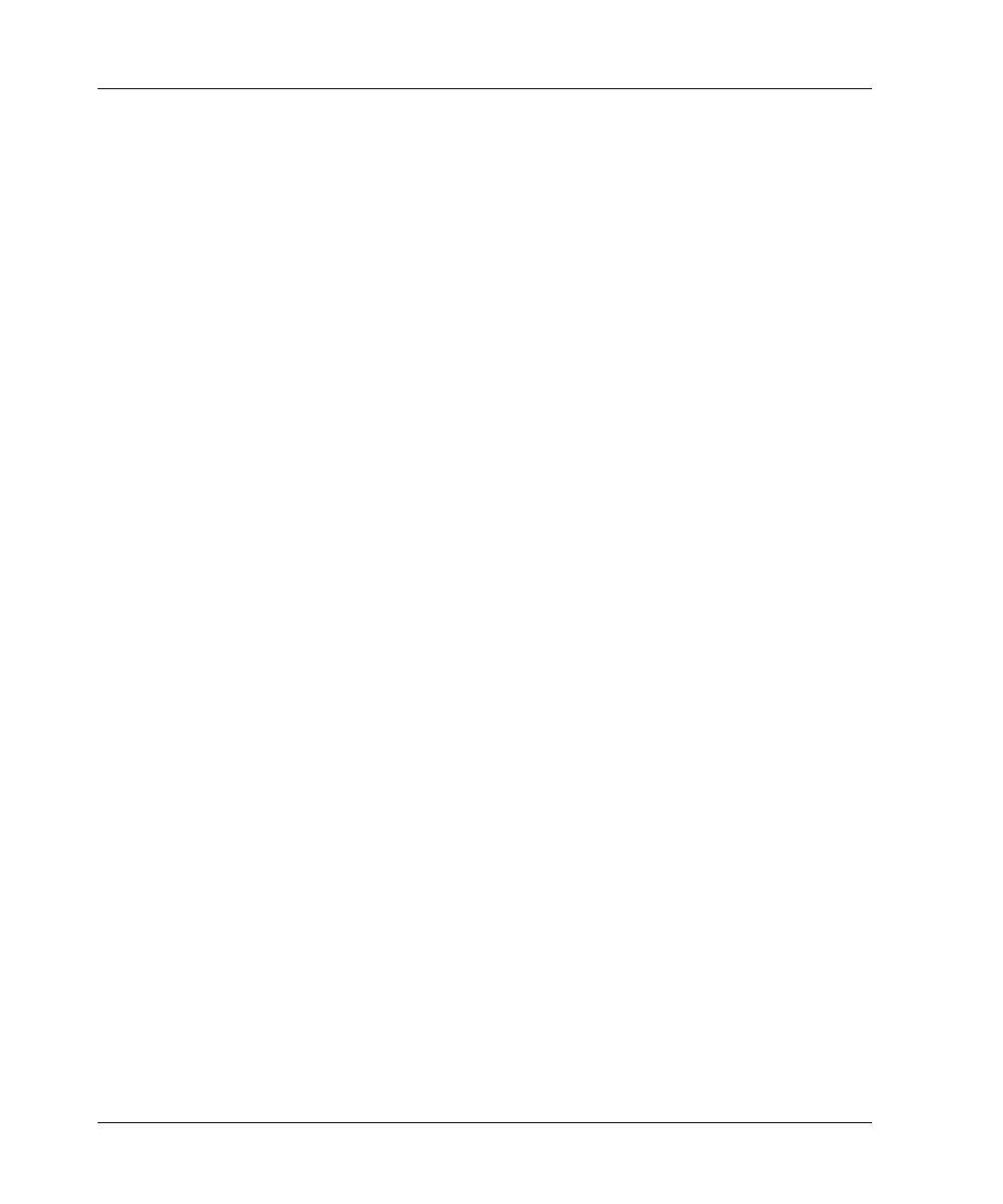Server Blade Configuration and Utilities
Using the Boot Diskette
Server blades have two mechanisms for using the diskette: iLO Virtual Floppy and
PXE.
iLO Virtual Floppy Deployment
To perform a boot diskette deployment:
1. Perform one of the following:
— Insert the boot diskette into the client PC from which you are running the
iLO Remote Console.
— Use iLO Advanced to create an image file of the boot diskette.
— Copy the image of the boot diskette to a location on the network or the client
PC hard drive.
2. Remotely access the server blade through iLO Advanced. Refer to “Integrated
Lights-Out Advanced Management” in this chapter.
3. Click the Virtual Devices tab.
4. Select Virtual Media.
5. Use the Virtual Media applet to select the local diskette or image file and connect
the Virtual Disk to the server blade.
6. Use the iLO Virtual Power Button feature to reboot the server blade.
7. After the server blade boots, follow the normal network installation procedure for
an operating system.
SAN Configuration Overview
The ProLiant BL30p server blade delivers FC support for SAN implementations. The
ProLiant BL30p server blade uses an optional FC adapter for redundant SAN
connectivity and is optimized for HP StorageWorks. In addition, the server blade is
also compatible with certain third-party SAN products. Refer to the HP Dual Port
Fibre Channel Adapter (2-Gb) Installation Instructions for installation requirements
and instructions.
5-32 HP ProLiant BL30p Server Blade Setup and Installation Guide
