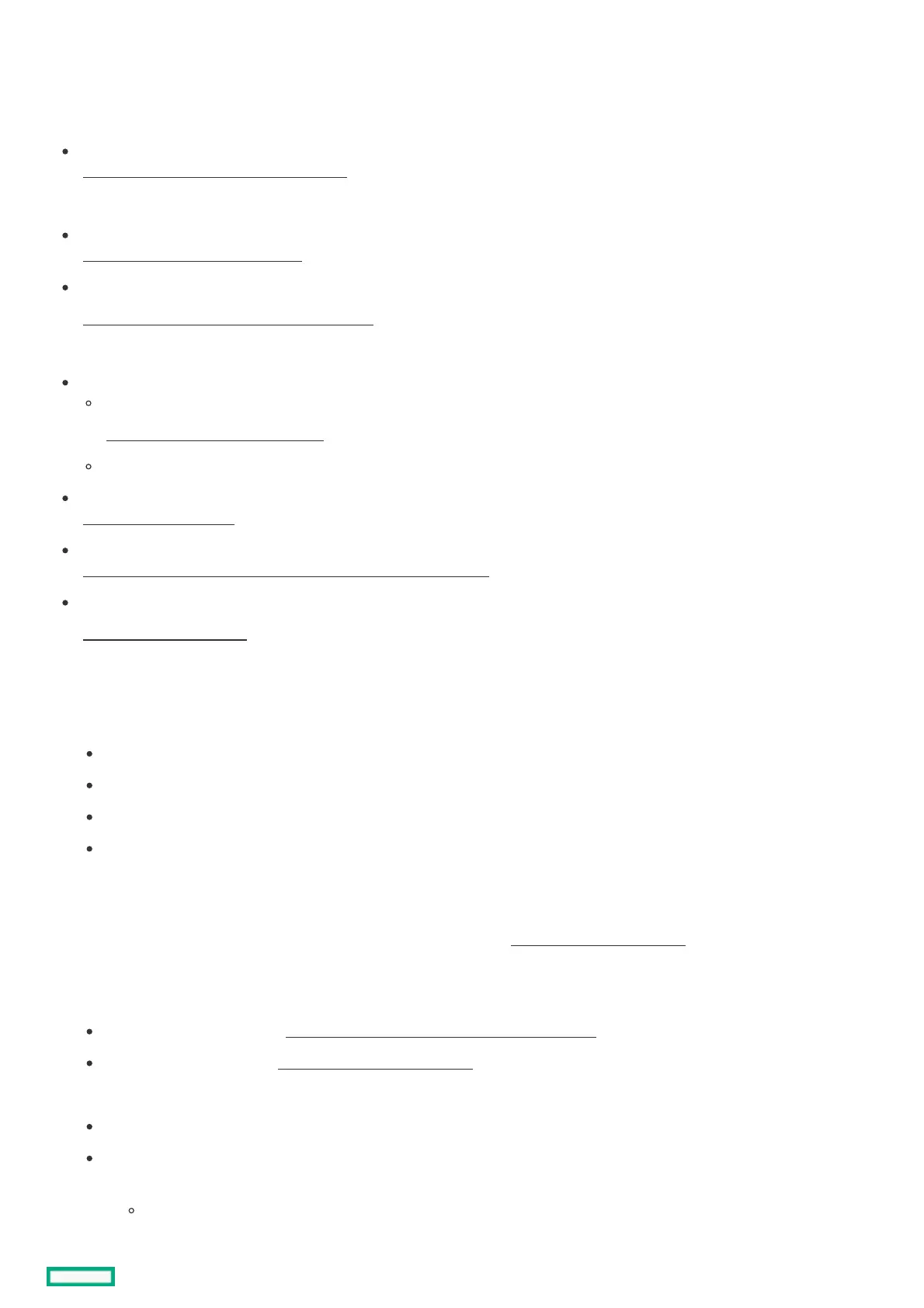Setting up the serverSetting up the server
PrerequisitesPrerequisites
Before setting up the server:
Download the latest SPP:
https://www.hpe.com/servers/spp/downloadhttps://www.hpe.com/servers/spp/download
You might be prompted for your HPE Passport credentials.
Verify that your OS or virtualization software is supported:
https://www.hpe.com/info/ossupporthttps://www.hpe.com/info/ossupport
Review the UEFI Deployment Guide for HPE ProLiant Gen10 Servers and HPE Synergy:
https://www.hpe.com/support/UEFIGen10-DG-enhttps://www.hpe.com/support/UEFIGen10-DG-en
If the UEFI requirements are not met, you might experience boot failures or other errors when installing the operating system.
If needed, do one of the following to download the storage driver:
Download it from the HPE Support Center website:
https://www.hpe.com/support/hpeschttps://www.hpe.com/support/hpesc
Extract it from the SPP.
Read the operational requirements for the server:
Operational requirements
Read the safety and compliance information on the HPE website:
https://www.hpe.com/support/safety-compliance-enterpriseproductshttps://www.hpe.com/support/safety-compliance-enterpriseproducts
If the tower-to-rack conversion kit is used, read the rack warnings and cautions:
Rack warnings and cautions
ProcedureProcedure
Unbox the serverUnbox the server
1. Unbox the server and verify the contents:
Server
Power cord
Rack-mounting hardware (optional)
Documentation
The server does not ship with OS media. All system software and firmware is preloaded on the server.
Install the hardware optionsInstall the hardware options
2. (Optional) Install the hardware options. For installation instructions, see Hardware options installation
.
Orient the Orient the serverserver and connect the peripherals and connect the peripherals
3. Select the server orientation:
If the server is in tower mode: Position the tower server for hardware configuration.
If the server is in rack mode: Remove the server from the rack .
4. Decide how to manage the server:
Locally: Use a KVM switch or connect a keyboard, monitor, and mouse.
Remotely: Connect to the iLO web interface and run a remote console:
a. Verify the following:
iLO is licensed to use the remote console feature.
If iLO is not licensed, visit:
