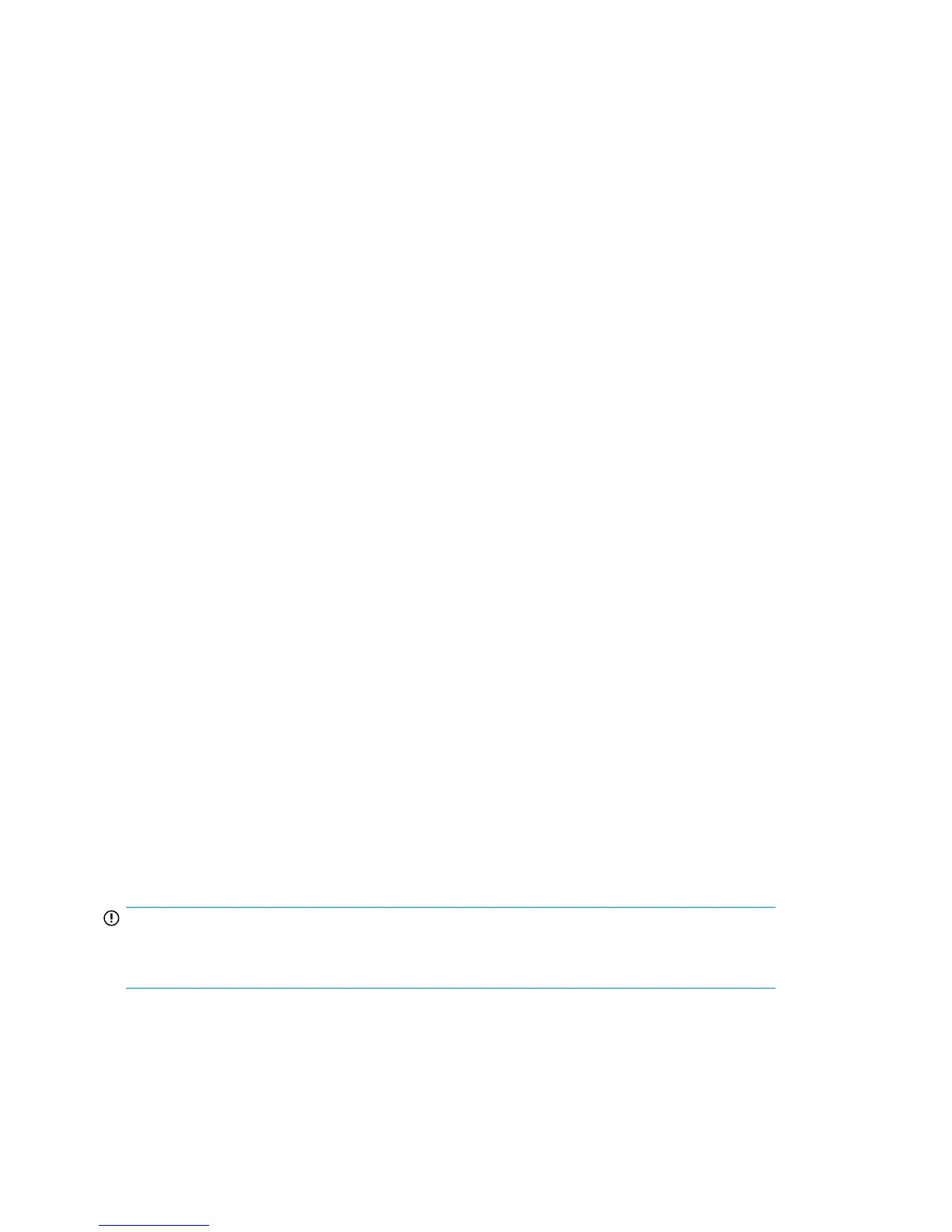For more information about the commands used in this procedure, see the Fabric OS Command
Reference Manual for the Fabric OS version running on your switch.
Connecting the SAN Switch to the fabric
Connecting the SAN Switch to the fabric involves:
• EZSwitch Setup (optional), page 46
• Obtain required items, page 46
• Power on the 8-Gb SAN Switch, page 46
• Make a serial connection, page 47
• Set the IP address, page 48
• Set the switch date and time, page 50
EZSwitch Setup (optional)
Once you have set up the 8-Gb SAN Switch in a rack or as a standalone switch, it is time to give it
power and a basic configuration. If you are going to use the 8-Gb SAN Switch in a single-switch
setup, you can use EZSwitch Setup to complete the basic configuration.
For more information, see the EZSwitch Setup CD or HP StorageWorks 8-Gb SAN Switch quick start
instructions, included with your 8-Gb SAN Switch.
If you do not want to use EZSwitch Setup, use the procedures in the following section.
Obtain required items
To configure the SAN Switch for use in a network, ensure that you have the following:
• 8-Gb SAN Switch installed and connected to a power source
• Workstation with an installed terminal emulator, such as HyperTerminal
• Unused IP address and corresponding subnet mask and gateway address
• Serial cable (supplied with switch)
• Ethernet cable
• SFP transceivers and compatible cables, as required
• Access to an FTP server to back up the switch configuration (optional)
Powering on the 8-Gb SAN Switch
The 8/8 and 8/24 SAN Switches use one power cord. The 8/40 and 8/80 SAN Switches, Encryption
SAN Switch, and FCoE Converged Network Switch use two power cords.
IMPORTANT:
The 8/8 and 8/24 SAN Switches do not have an on/off switch. Power is supplied as soon as you
connect it to an AC power source.
To power on the switch:
Installing and configuring an 8-Gb SAN Switch46
