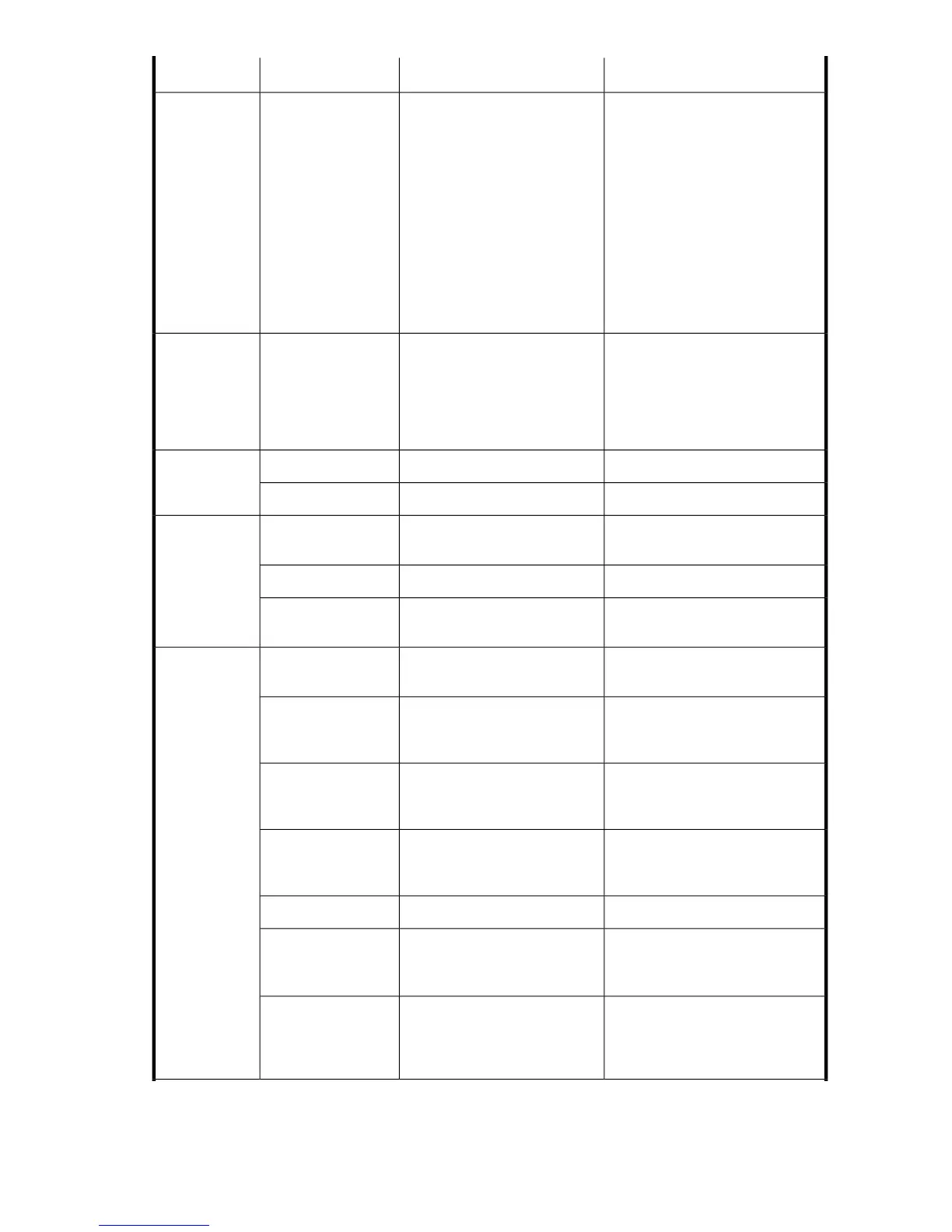Recommended actionStatus of hardwareLED colorLED name
Verify that the fan FRU and power
supply FRU are seated correctly.
Replace the fan FRU or power
supply FRU, if necessary. If the fan
or power supply FRU is not the
problem, follow these steps:
1. Connect a serial cable to the
system.
2. Reboot the system.
3. Check the failure message on
the console.
4. Contact your service provider.
Faulty fan FRU or power supply
FRU, boot failed, or the system
is faulty.
NOTE:
This LED displays steady
amber during POST. This is
normal and does not indicate
a fault.
Steady amber (for
more than five
seconds)
Check the management interface
and the error log for details on the
cause of the status. Contact your
switch service provider.
Attention is required. A number
of variables can cause this
status, including a single power
supply failure, a fan failure, or
exceeding one or more environ-
mental ranges.
Flashing am-
ber/green
No action required.Port speed is 10 Mb/sec.No light
Ethernet speed
No action required.Port speed is 100 Mb/sec.Steady green
Verify that the Ethernet cable is
connected correctly.
There is no link.No light
Ethernet link No action required.There is a link.Steady amber
No action required.There is link activity (traffic).
Flashing amber/no
light
Check transceiver and cable.
No signal or light carrier (media
or cable) detected.
No light
Port status
No action required.
Port is online but segmented
because of a loopback cable or
incompatible switch connection.
Slow flashing green
(flashing in 2-second
intervals)
No action required.
Port is online and an internal
loopback diagnostic test is run-
ning.
Fast flashing green
(flashing in half-
second intervals)
No action required.
Port is online and frames are
flowing through the port.
Flickering green
(steady with random
flashes)
No action required.Port is online, but has no traffic.Steady green
Verify that the diagnostic tests are
not running. Re-enable the port us-
ing the portEnable command.
Port is disabled (because of
diagnostics or the portDis-
able command).
Slow flashing amber
(flashing in 2-second
intervals)
Check the management interface
and the error log for details on the
cause of status. Contact your
switch service provider.
Port is faulty.
Fast flashing amber
(flashing in half-
second intervals)
8-Gb SAN Switch hardware reference manual 61
