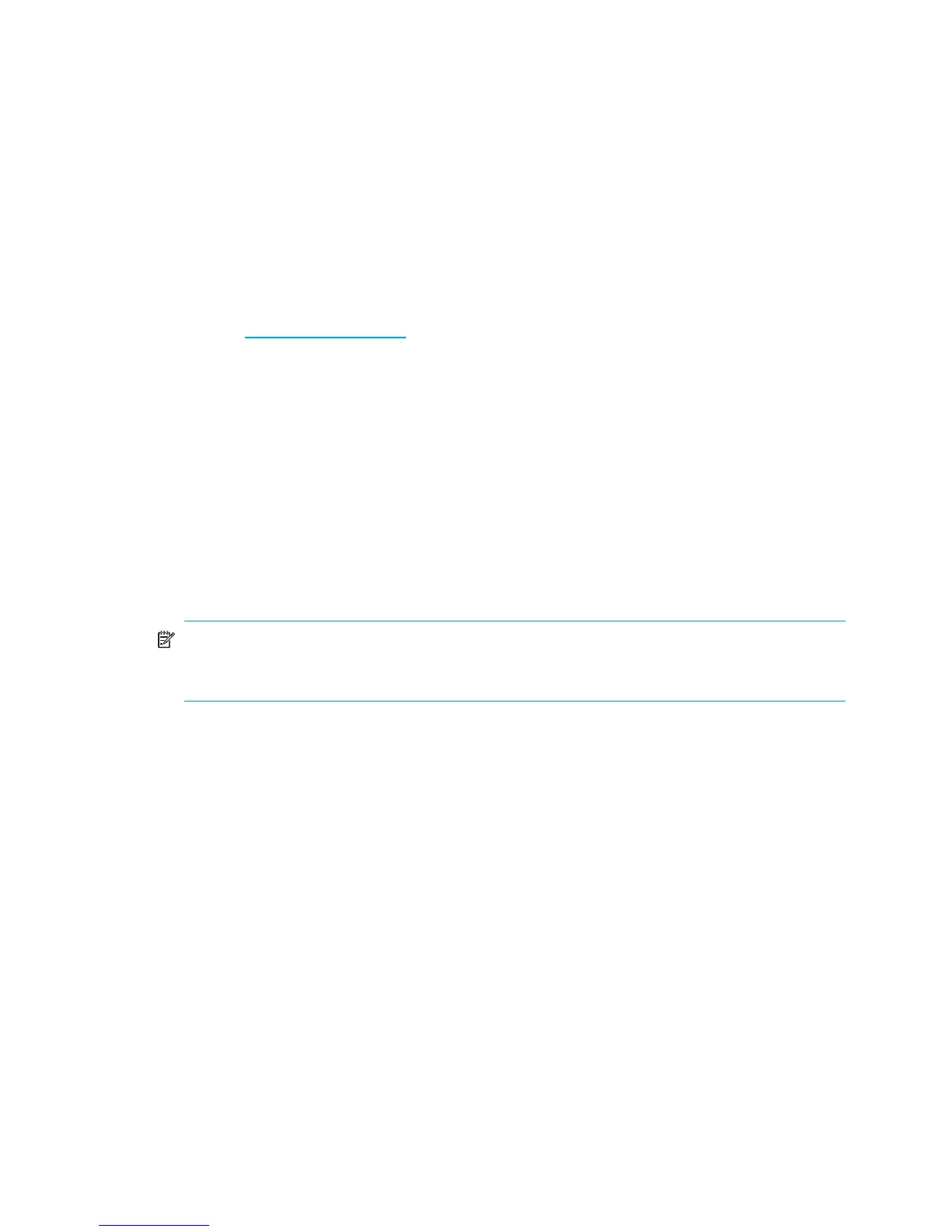42
QuickTools switch configuration
To log in and configure the switch using QuickTools:
1. Open an Internet browser and enter the default IP address 10.0.0.1 to start the QuickTools web applet.
2. Log in to the switch using the default user name (admin) and password (password).
3. Obtain the IP address and subnet mask from your network administrator.
4. Open the QuickTools Wizards menu and select Configuration Wizard. Follow the instructions to set the
IP address and the password. Changing the IP address will terminate the QuickTools session.
5. Open an Internet browser again and log in with the new IP address.
6. When the configuration is complete, proceed to ”Cable devices to the switch” (page 43).
Enterprise Fabric Management Suite configuration
For information about downloading Enterprise Fabric Management Suite with a 30-day trial license, see
the HP website: www.hp.com/go/EFMS
. For information about using Enterprise Fabric Management Suite
application, see the HP StorageWorks 8/20q and SN6000 Fibre Channel Switch Enterprise Fabric
Management Suite User Guide.
When the configuration is complete, proceed to ”Cable devices to the switch” (page 43).
CLI switch configuration
To configure the switch using the command line interface.
1. Open a command window according to the type of workstation and connection.
For an Ethernet connection (all platforms), open a Telnet session with the default switch IP address and
log in to the switch with default account name and password (admin/password).
telnet 10.0.0.1
Switch Login: admin
Password: *******
NOTE: To insure user account security, change the password for the Admin account name. See the
passwd command in the HP StorageWorks SN6000 Fibre Channel Switch Command Line
Interface Guide.
For a Windows serial connection, open the HyperTerminal application on a Windows platform.
a. Click Start, then select Programs > Accessories > Communications > HyperTerminal.
b. Select the connection you created earlier and click OK. See ”Configuring the workstation serial
port” (page 39).
For a Linux serial connection, open a command window and enter the following command:
minicom
2. Open an admin session and enter the set setup system CLI command. Enter the values you want
for switch IP address (EthNetworkAddress) and the network mask (EthNetworkMask). For more
information about CLI commands, see the HP StorageWorks SN6000 Fibre Channel Switch Command
Line Interface Guide.
SN6000 FC Switch#> admin start
SN6000 FC Switch (admin) #> set setup system
3. Open a Config Edit session and use the set config switch CLI command to modify the switch
configuration.
4. When the configuration is complete, proceed to ”Cable devices to the switch” (page 43).
