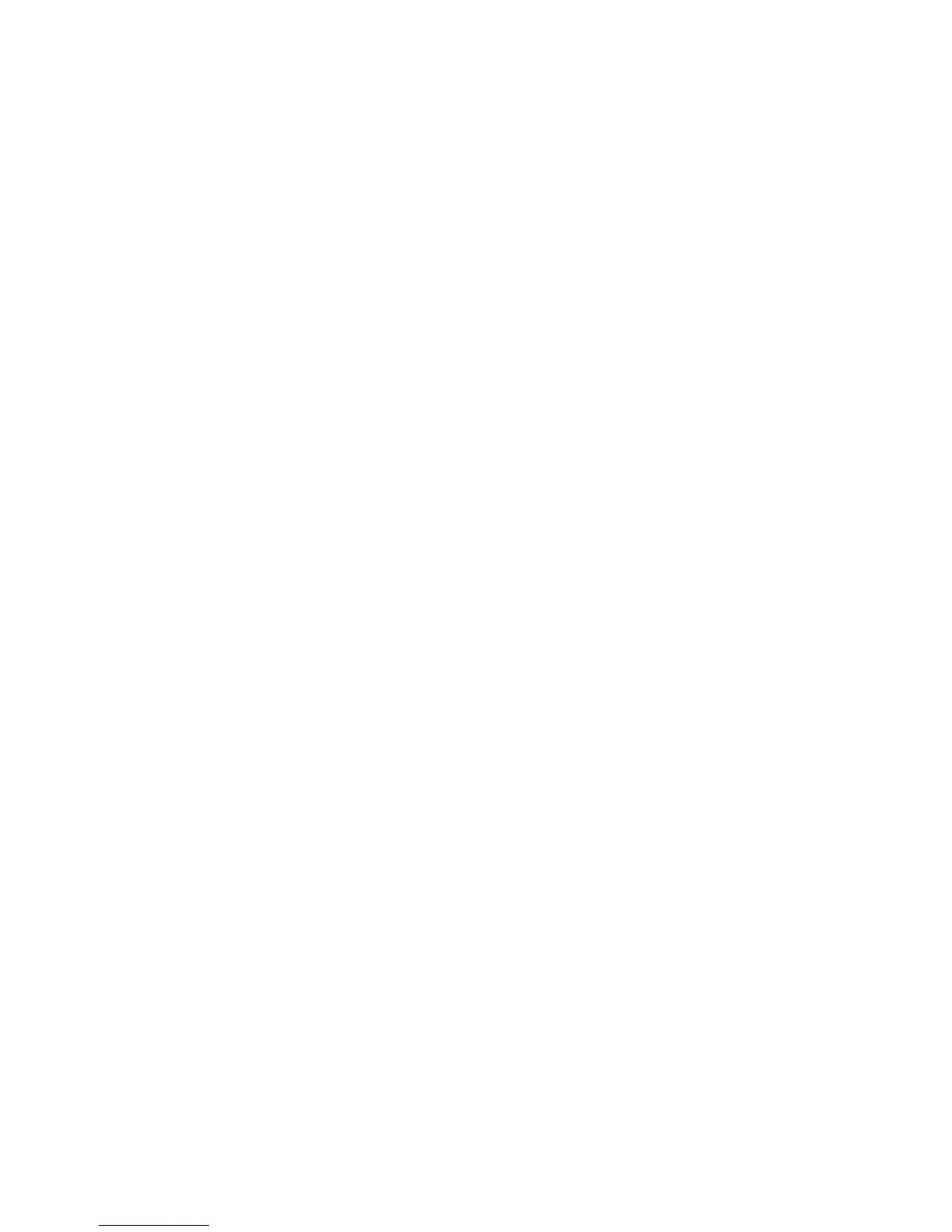46
Adding a switch to an existing fabric
If there are no special conditions to be configured for the new switch, plug in the switch. The switch
becomes functional with the default fabric configuration. The default fabric configuration settings are as
follows:
• Fabric zoning is sent to the switch from the fabric.
• All ports will be GL_Ports.
• The default IP address 10.0.0.1 is assigned to the switch without a gateway or boot protocol
configured: Reverse Address Resolution Protocol (RARP) Bootstrap Protocol (BOOTP), and Dynamic Host
Configuration Protocol (DHCP).
If you are adding a switch to a fabric and do not want to accept the default fabric configuration:
1. If the switch is not new from the factory, reset the switch to the factory configuration before adding the
switch to the fabric.
2. If you want to manage the switch through the Ethernet port, you must first configure the IP address.
3. Plug in the inter-switch links (ISL), but do not connect the devices.
4. Configure the port types for the new switch. The ports can be G_Port, GL_Port, F_Port, FL_Port, TR_Port,
or Donor.
5. Connect the devices to the switch.
6. Make any necessary zoning changes.
Installing feature license keys
For information about available license keys, see ”Feature licenses” (page 22). To install a license key
using QuickTools:
1. Open the Switch Menu and select Features to open the Feature Licenses dialog.
2. In the Feature Licenses dialog, click Add to open the Add License Key dialog.
3. In the Add License Key dialog, enter the license key in the Key field.
4. Click Get Description to display the upgrade description.
5. Click Add to upgrade the switch. Allow a minute or two for the upgrade to complete.
To upgrade a switch using the command line interface, see the feature command in the HP
StorageWorks SN6000 Fibre Channel Switch Command Line Interface Guide.
Configuring Call Home to HP Services (optional)
Call Home to HP Services is supported for the SN6000 Fibre Channel Switch.
• If you have already configured Call Home to HP Services for other HP products using Remote Support
Client (RSC), which is part of the Remote Support Pack (RSP), then to configure Call Home to HP
Services for the SN6000 Fibre Channel Switch, you must add the switch as a managed system to HP
Open Service Event Manager (OSEM) and then configure SNMP traps in the switch.
• If you have not already configured Call Home to HP Services, then you must set up a Central
Management Server (CMS) to run HP Systems Insight Manager (SIM), which will direct the installation
of RSP applications to support Call Home to HP Services.
