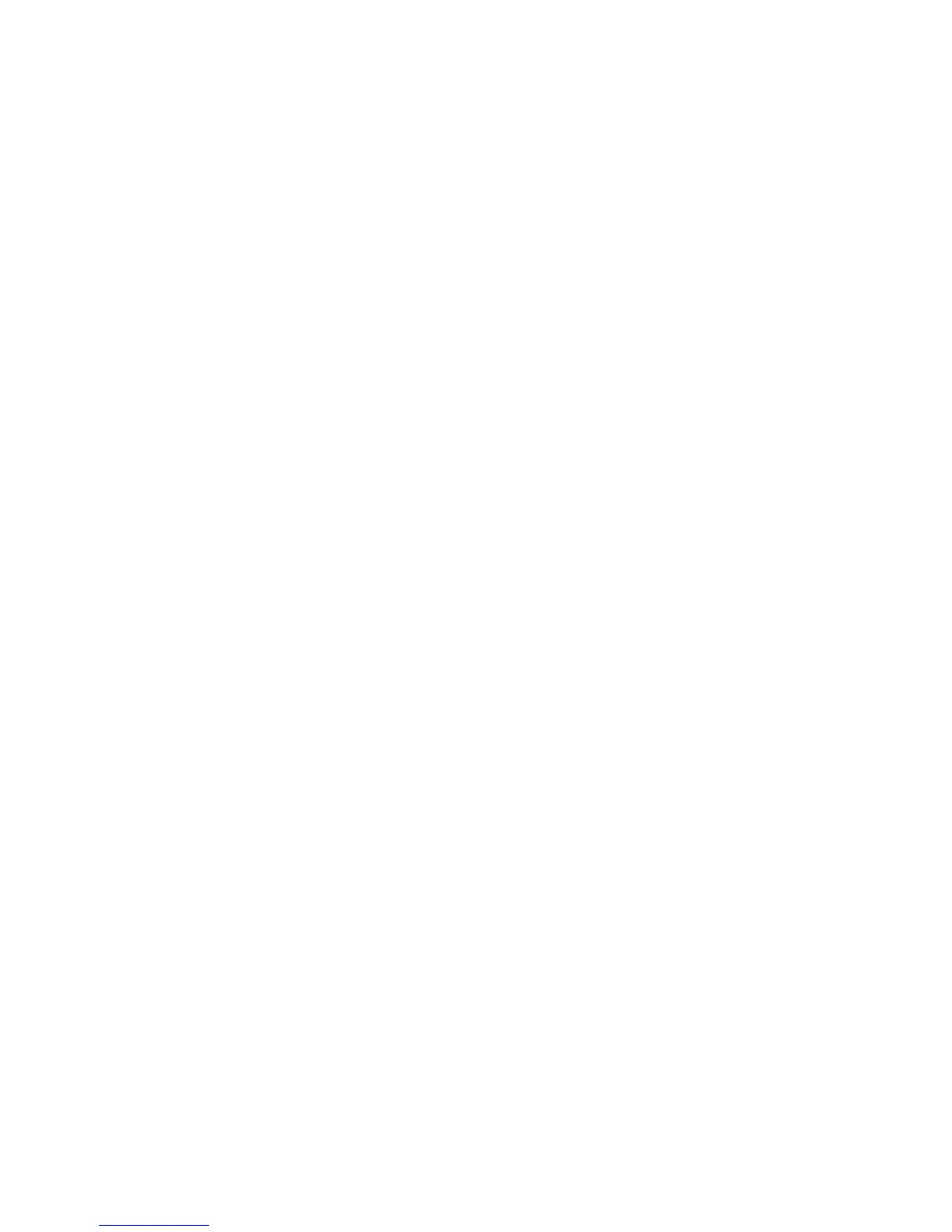5. Type an Administrator password in the New password box.
6. Re-type the Administrator password in the Confirm password box.
7. Click the blue arrow next to the Confirm password box.
8. Click OK.
After the Administrator password has been set, the storage system completes the recovery process.
9. Remove the USB Flash drive from the X Series system or client PC.
Managing disks after a restoration
After a system has been restored, drive letters may be assigned to the wrong volume. Windows
Storage Server 2008 assigns drive letters after the restoration in the order of discovery. To help
maintain drive letter information, placing the drive letter into a volume label is recommended. To
change the drive letters to the appropriate one, go into Disk Management and perform the following
steps for each volume:
1. Right-click the volume that needs to be changed.
2. Select Change drive Letter and Paths.
3. In the Change drive Letter and Paths dialog box, select Change.
4. Select the appropriate drive letter, then click OK.
5. Click Yes to confirm the drive letter change.
6. Click Yes to continue. If the old drive letter needs to be re-used, reboot the server after clicking
Yes.
System recovery114
