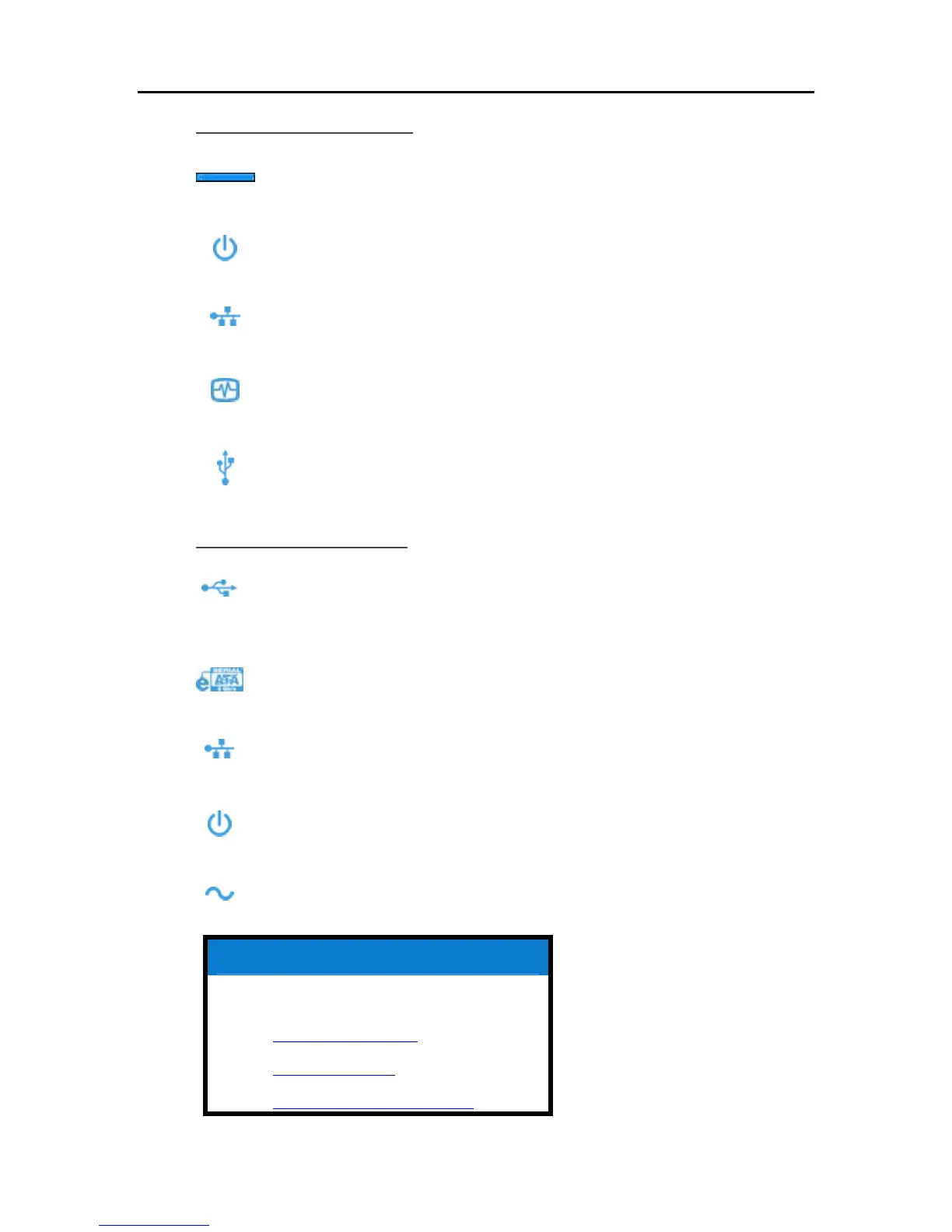HP Data Vault User's Guide
The Front of the Server
Light Bar. There is one light bar for each internal SATA disk in the HP
Data Vault. The server can hold up to four disks.
Power Light. The power light is solid aqua white when the server is
turned on.
Network Connection Light. The network connection light is solid aqua
white when the server is connected to the network via a router or switch.
Health Light. The health light is solid aqua white when the server is
operating correctly.
USB Port. Plug up to four USB 2.0 or later disk drives into the USB
ports to expand your storage space. There is one USB port on the front
and three on the back of the server.
The Back of the Server
USB Port. Plug up to four USB 2.0 or later disk drives into the USB ports
to expand your storage space. There is one USB port on the front and
three on the back of the server.
eSATA Port. Plug an eSATA (external SATA) hard drive into the eSATA
port to expand your storage space.
Ethernet Port. Connect the HP Data Vault to your network using an
Ethernet cable.
Power Switch. Press to turn the HP Data Vault on.
Power Port. Plug the included AC power cord into the HP Data Vault.
Related Topics
HP Data Vault User's Guide
Health Indicator Codes
Health Light is Red
Hubs and Network Health Light
4
