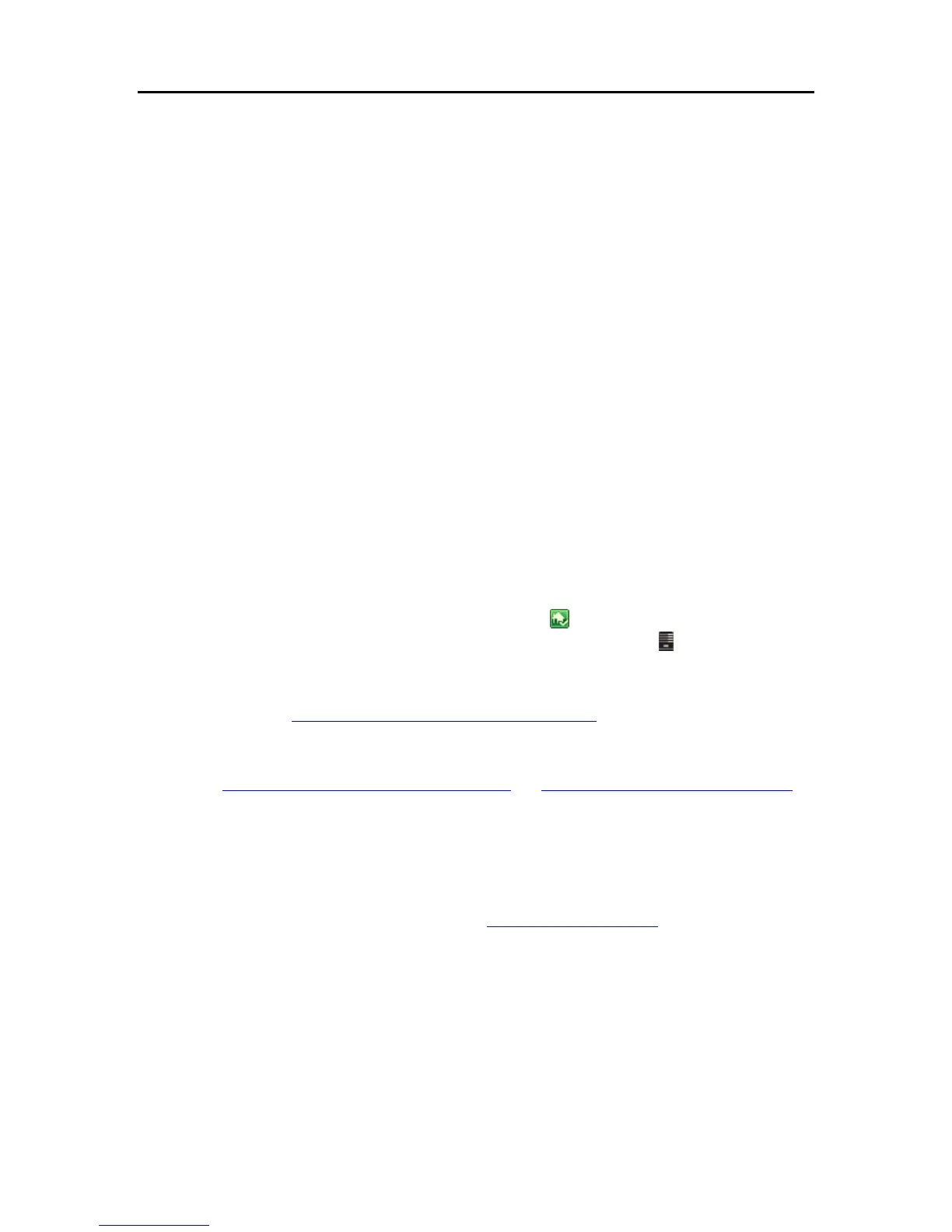HP Data Vault User's Guide
or a subfolder within Videos, and that you want to convert all of your videos using this profile.
If you want to convert a some of your videos using this profile but not all of them, you could
create a subfolder within Videos called My iPod (\\Videos\My iPod) and select My iPod as your
input folder instead of Videos.
10. On the DVD Settings page, select Break apart each title and click Next.
Since this setting converts each title on your DVD as a separate output file, you will only need to
copy the converted video file to your mobile device that contains the movie and not other content
like menus or movie previews.
11. On the Output Settings page, verify that iPod/Zune is selected and click Finish.
The HP Video Converter will monitor the Videos input folder, or other folder that you selected,
for new videos and convert them using the iPod/Zune settings. The final videos are placed in the
Converted Videos shared folder and are ready to be copied to your mobile device.
Using Media Collector with Video Converter
If you have videos on multiple network computers and you want to convert them using Video
Converter, it may save you time to move the videos to the server using Media Collector. You may
find this scenario ideal if you have little to moderate video content on your network computers. If
you have a lot of video content on your network computers, you may want to consider the Video
Converter profile settings you are using and how much time will be required to convert the videos
and how much disk space will they take up on the server.
1. At the PC, double-click the Windows Home Server icon
in the system tray and log on.
At the Mac, select Launch Home Server Console from the Server menu
.
2. If you have not already, create user accounts on your server.
User accounts give network computers a way to authenticate with the server during media
collection. See Enable Guest Account and Set up User Accounts
.
3. Configure Media Collector to copy all videos on your network computers to the videos shared
folder.
See Configuring Media Collector General Settings
and Configuring Media Collector for Videos.
4. Click Media and then Video Converter in the left menu.
5. Click Configure and create a Video Converter profile.
6. While creating the profile, select the Videos shared folder as your input folder since that is where
Media Collector places videos.
For more information on creating profiles, see Configure Video Converter
.
Depending on the number of videos you are converting and their size, the HP Video Converter
may take a very long time to convert files.
Converting Non-Copy Protected DVDs
Video content is becoming more and more popular, whether you're recording your last vacation or
creating a YouTube video. If you used software to create a DVD, you can use the HP Video
112
