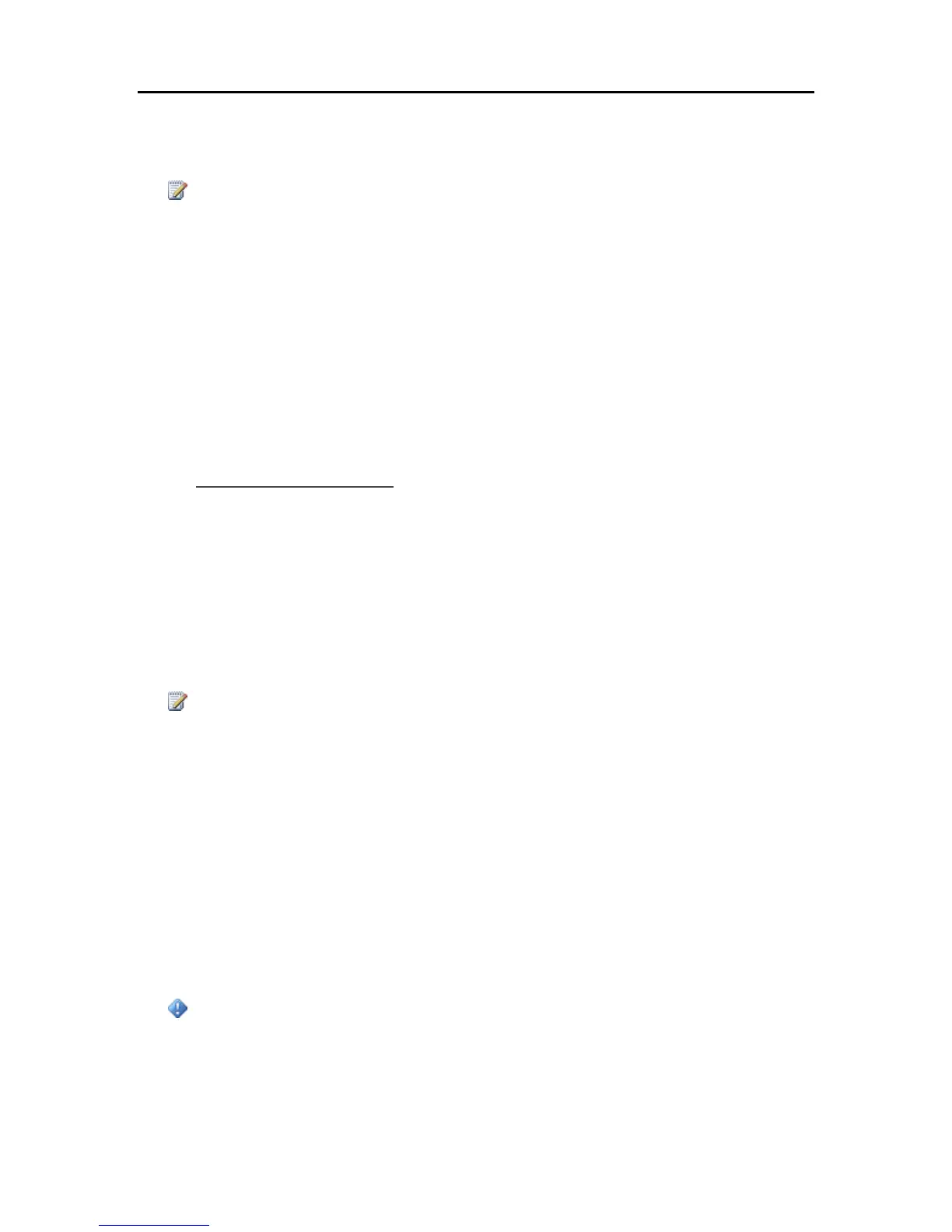Start Using Your Server
3. In the Backup Disk Status, click S.
The Backup Disk Status changes to Sped and the virtual disk icon on the desk goes away after
the backup disk ss.
Note
You may have to wait several minutes for the backup disk to s. Please be patient. If the backup
disk does not s and it appears to hang, it could be because an application or other process is
accessing the backup disk in the background. If this is the case, attempt to eject the disk using
Finder.
4. Enter a new value in the Backup Disk Size and select Resize from the action menu.
You cannot select Resize until the disk is sped and the disk size is changed.
5. Click Apply.
6. A pop up warning appears informing you the file already exists and that continuing will erase the
existing backup data and start over. To continue with the new size click Delete and Continue.
Delete a Backup Disk
You may want to delete a backup disk if you need to free up space on your server for other things
or if you are no longer using your Mac.
1. From the HP Data Vault menu, select Open Preferences.
2. Click the Backup tab.
3. In the Backup Disk Status, click S.
The Backup Disk Status changes to Sped and the virtual disk icon on the desk goes away after
the backup disk is sped.
Note
You may have to wait several minutes for the backup disk to s. Please be patient. If the backup
disk does not s and it appears to hang, it could be because an application or other process is
accessing the backup disk in the background. If this is the case, attempt to eject the disk using
Finder.
4. Select Delete from the action menu next to the Backup Disk Size.
Using Shared Folders
Shared folders are places for you to organize and store files on your server so that you can share
them with other people on your network. Start copying digital assets from your computer to shared
folders on the HP Data Vault.
Important
Do not delete the shared folders that come with the HP Data Vault: Converted Videos, Mac,
Music, Photos, Public, Recorded TV, Software, Users, Videos.
In this article...
63
