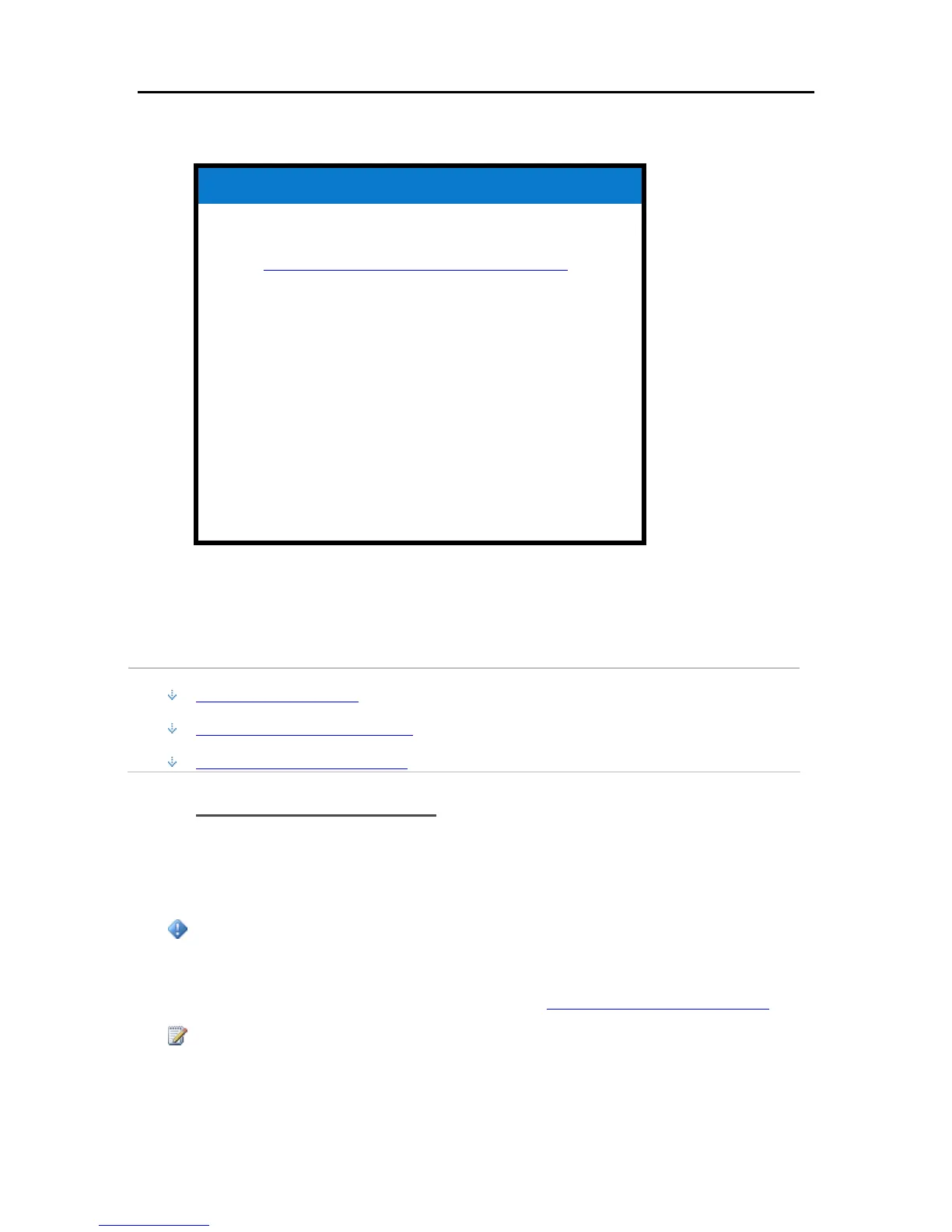HP Data Vault User's Guide
Related Topics
HP Data Vault User's Guide
Troubleshooting a Mac Connection to the Server
Windows Home Server Console Help
Shared Folder
Adding a shared folder
Viewing shared folder properties
Opening a shared folder
Removing a shared folder
Viewing shared folder history
What is Folder Duplication?
Enable Guest Account or Set up User Accounts
In this article...
Enable the Guest Account
Create PC and Mac User Accounts
Create Matching Server Accounts
Enable the Guest Account
If you want everyone to use the same logon account to access the HP Data Vault, enable the guest
account. If the Guest account is enabled with no password, network users are not required to logon
to the server when they use networked computers. Additionally, all network users can be set up to
have Full access to all shared folders through the Guest account.
Important
If you enable the Guest account, everyone that connects to the network has the same privileges.
That may mean that they all have full access to shared folders and other resources on your server.
To protect your network from unwanted connections, see Securing your server from intruders
.
Notes
The Guest account cannot be used to access the server using remote access.
66
