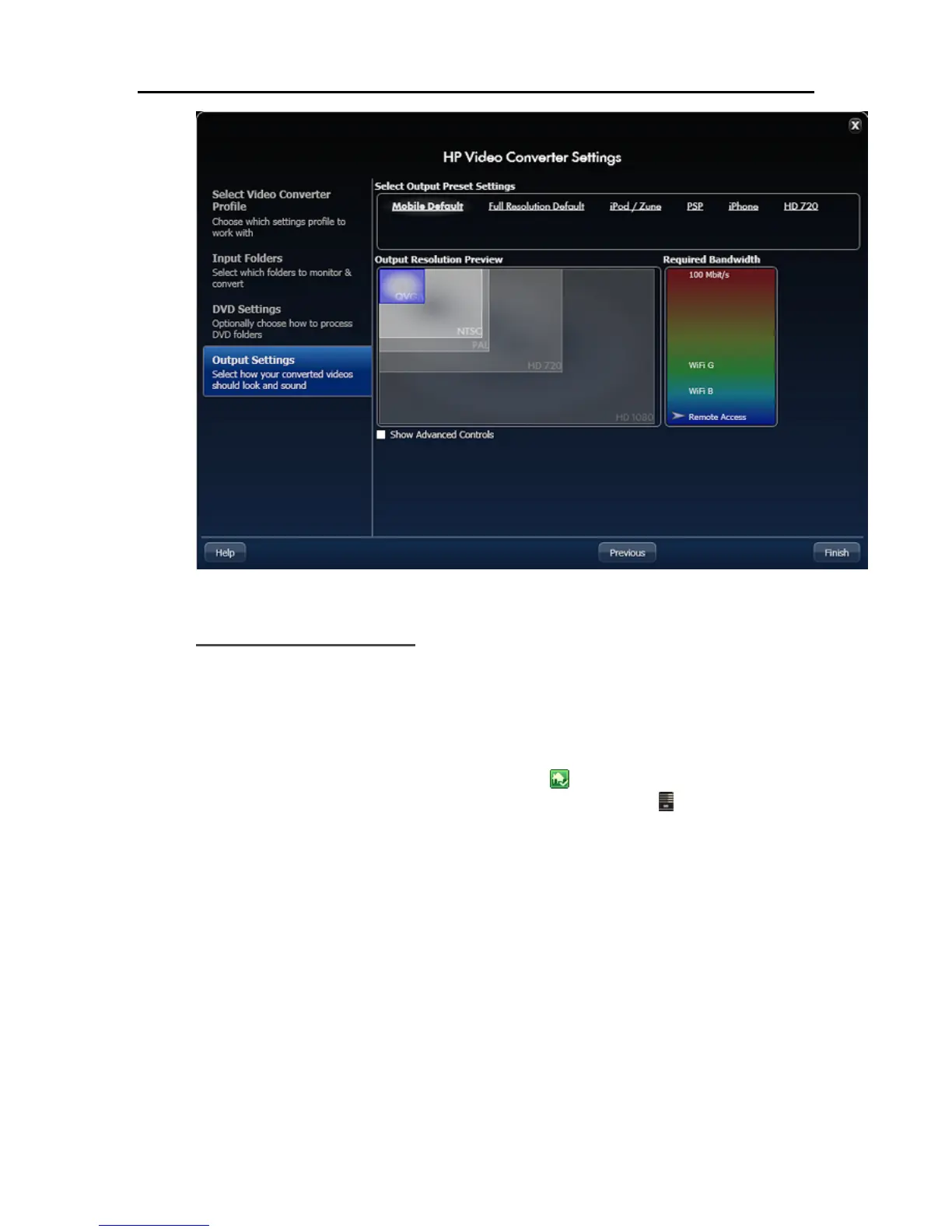HP Video Converter
Enable Video Converter
After you click Finish on the HP Video Converter Settings, you are returned to the Converter
Status page. Click Enable Video Converter to begin converting videos.
VIDEO CONVERTER STATUS
1. At the PC, double-click the Windows Home Server icon in the system tray and log on.
At the Mac, select Launch Home Server Console from the Server menu
.
2. Click Media and then Video Converter in the left menu.
3. Select options on the Video Converter Status page.
Enable Video Converter—Check to turn Video Converter on. Clear to turn it off. If
you turn Video Converter off after it has been in use, it will remember videos that have
already been converted or canceled. Videos that were in progress or waiting to be
converted will be removed from the queue.
Sort by—Choose an option from the list to sort converted videos.
Show All Converted Videos—Check this box to display your entire video converter
history. Clear this check box to list videos that are coping to your source folder, currently
being converted, or are in the queue to be converted.
109
