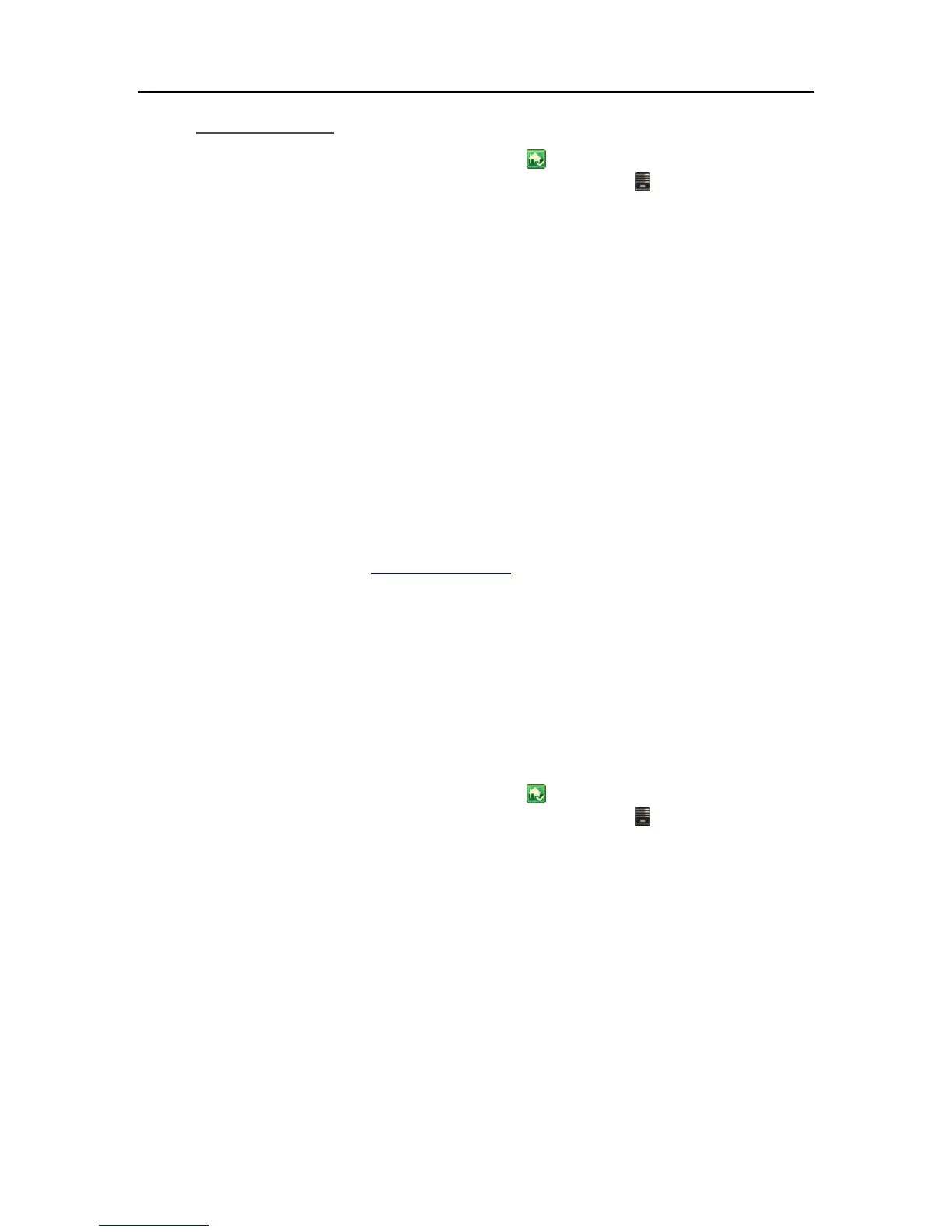HP Data Vault User's Guide
Install Add-ins
1. At the PC, double-click the Windows Home Server icon in the system tray and log on.
At the Mac, select Launch Home Server Console from the Server menu
.
2. Click Settings in the upper right corner of the Console.
3. Click Add-ins in the left menu.
4. Click the Available tab.
5. Click Install to install an add-in.
6. Click OK on the Installation succeeded dialog box to restart the console.
For additional information, see Add-ins in the Windows Home Server help.
Register Your Server
1. On a PC, click Start, All Programs, and then select HP Data Vault.
On a Mac, click Open Home Page on the HP Data Vault menu.
2. Click Registration to go to https://register.hp.com
and register your HP Data Vault.
Registering your server ensures that your information is on file with HP if you should need
technical support services.
Configure Server Settings
P
OWER SETTINGS
The Power Management screen allows you to put the Server into a sleep mode to save power.
1. At the PC, double-click the Windows Home Server icon
in the system tray and log on.
At the Mac, select Launch Home Server Console from the Server menu
.
2. Click Settings in the upper right corner of the Console.
3. Click HP Data Vault in the left menu.
78
