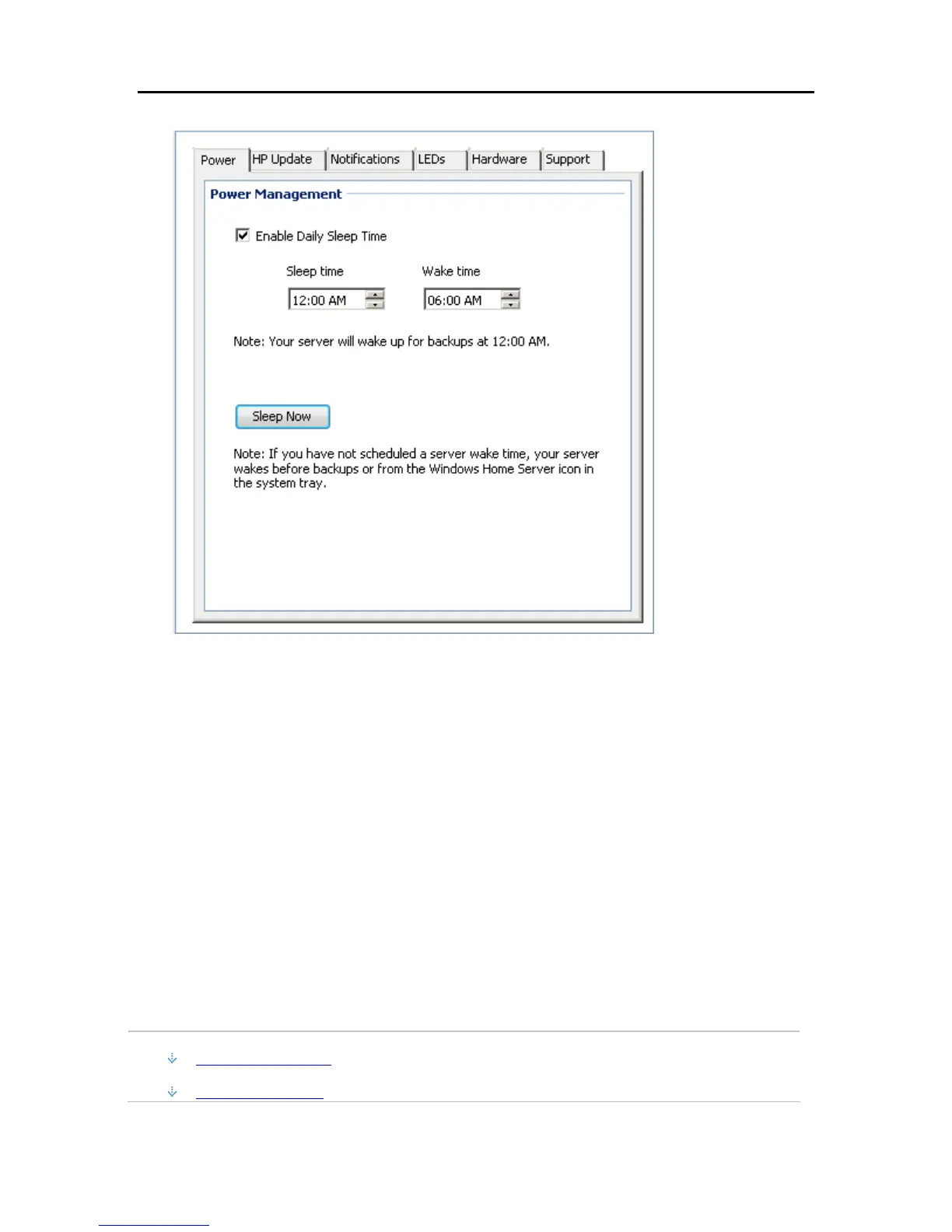Start Using Your Server
4. Click the Power tab.
5. Select options.
Enable Daily Sleep Time—The Enable Daily Sleep Time checkbox allows the Server to be put
into a sleep mode and wake up based on times entered into the Sleep time and Wake time fields.
The server will wake up for a scheduled backup.
Sleep Now— Clicking the Sleep Now button puts the Server into sleep mode. The server will
wake up for a backup, input from the HP Home Page, or pressing the power button on the Server.
6. Click OK.
HP UPDATE SETTINGS
Use the HP Data Vault software update to keep your server and networked computers current with
the latest HP software, online help, and new features.
HP Data Vault software update does not update the Microsoft Windows Home Server operating
system. For information about updating Windows Home Server, see Configuring Windows
Update in the Windows Home Server Console Help.
In this article...
Configure HP Update
Version Information
79
