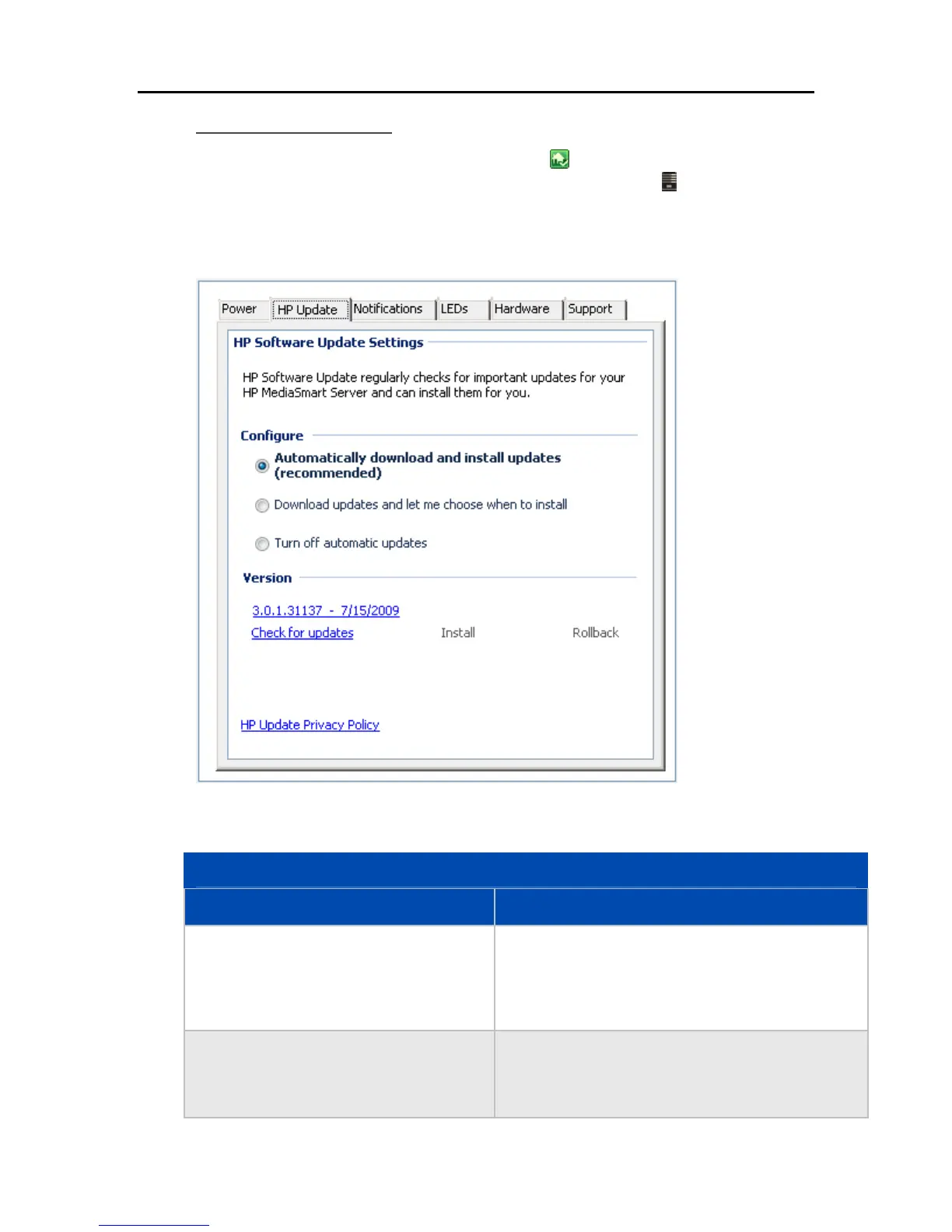HP Data Vault User's Guide
Configure HP Update
1. At the PC, double-click the Windows Home Server icon in the system tray and log on.
At the Mac, Select Launch Home Server Console from the Server menu
.
2. Click Settings in the upper right of the Console.
3. Select HP Data Vault in the left menu and click the HP Update tab.
4. The following choices are available in the Configure section. HP recommends that you select
Automatically download and install updates.
Configure HP Software Update Options
Option Additional information
Automatically download and install updates
(recommended)
Requires no user action.
Downloads and installs updates on the server in the
background. If necessary the server will automatically
reboot.
Download updates and let me choose when to
install
Requires user action.
Your computer notifies you that an update has been
downloaded and is ready to install on the server.
80
