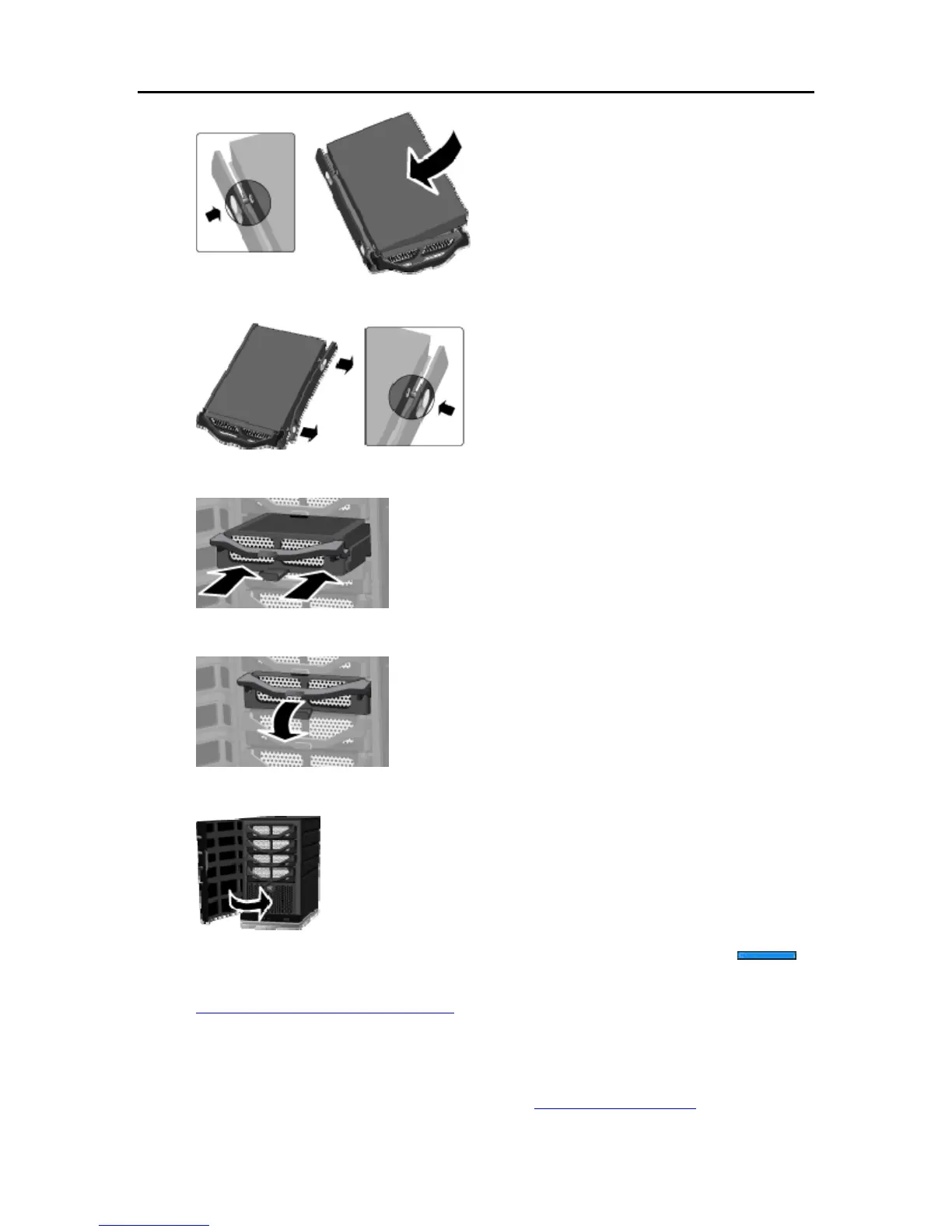Server Storage
8. Flex the right side rail, and then insert the pins into the hard drive’s mounting holes.
9. With the handle up, slide the hard drive tray and drive into the expansion bay.
10. Press down on the handle on the hard drive tray until it locks.
11. Close the door on the front of the server.
11. Notice that within a few seconds the light bar for the new hard drive blinks aqua white
This indicates that the hard drive has been installed, but has not been initialized.
12. Add the drive to the server’s total storage
.
Remove an Internal SATA Drive
For information about removing the system drive, see Replace the System Drive.
221
