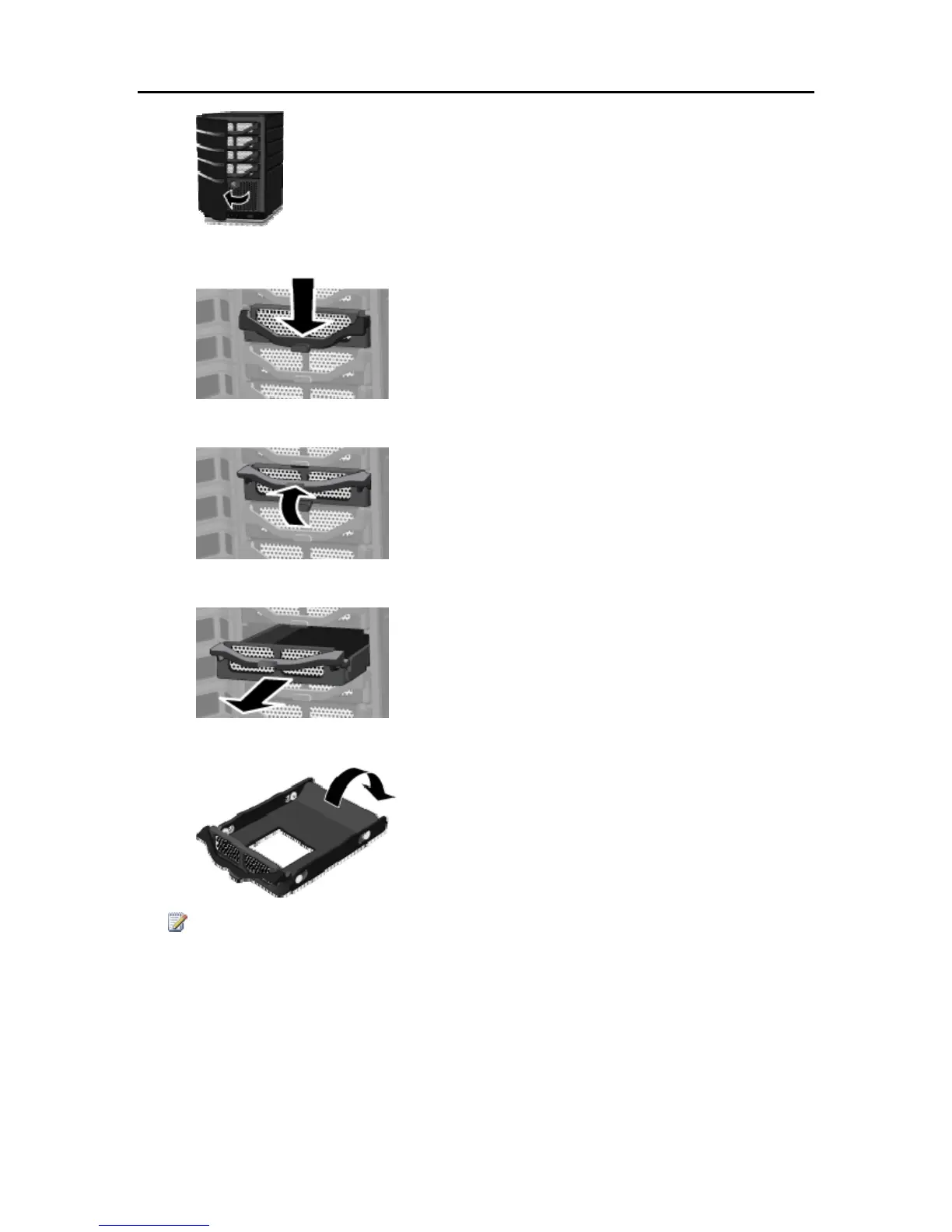HP Data Vault User's Guide
3. On the lowest empty hard drive tray, press down the lever to unlock the handle.
4. Lift the handle all the way up.
5. Gently pull the hard drive tray from the expansion bay.
6. Fold down the flap near the back of the hard drive tray.
Note
This flap improves air flow through the server. If you remove a drive, be sure to fold this flap back
up.
7. Insert the new drive into the left side of the hard drive tray, making sure that the pins go into the
hard drive’s mounting holes.
220
