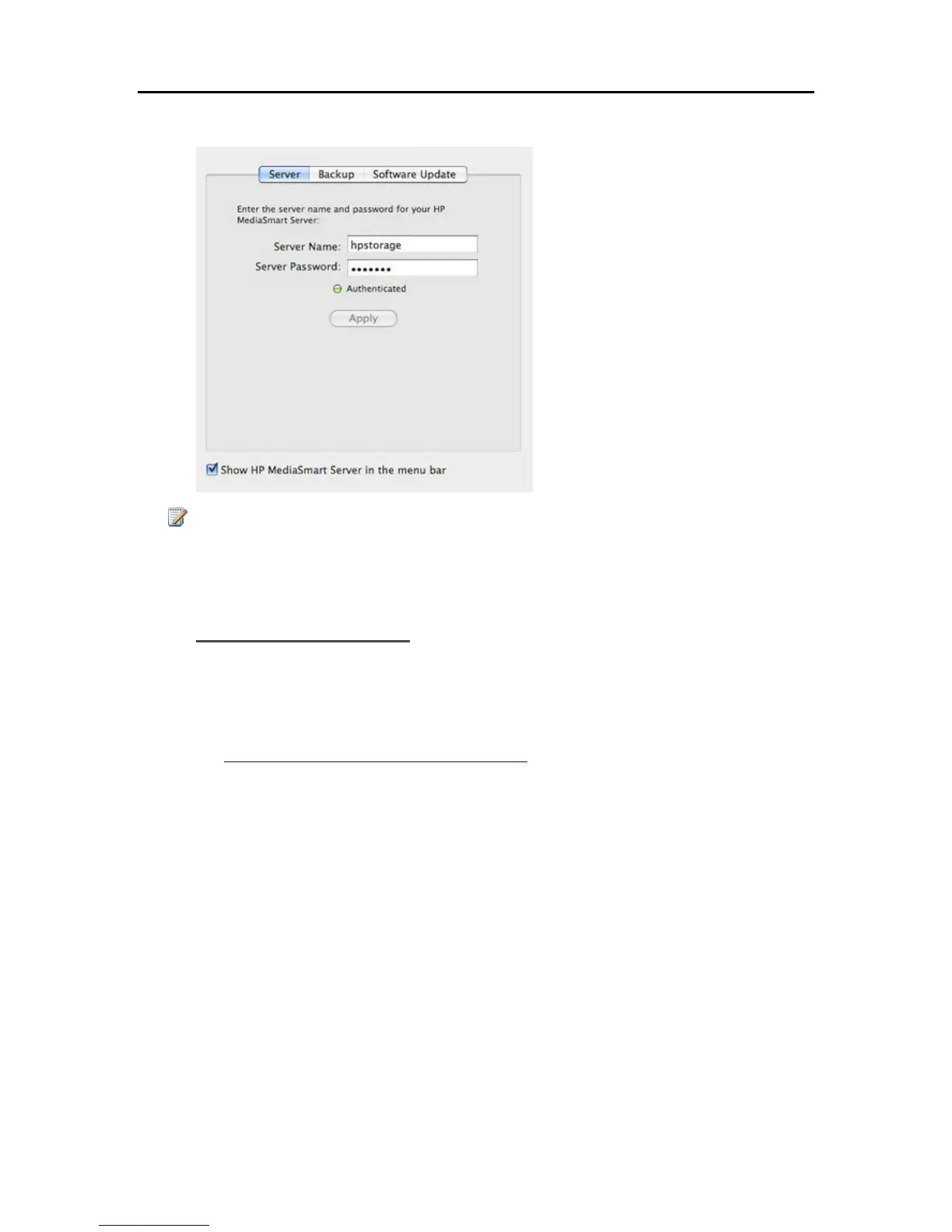HP Data Vault User's Guide
8. Once your credentials have been authenticated, click Apply.
Note
Server Name and Password have to be authenticated prior to using the HP Home Page, or entering
preferences for BackUp.
Install from the Server
1. At the Mac computer, open a Finder window.
2. Click hpstorage in the Shared category of the left Sidebar.
If you renamed the HP Data Vault during the first installation, select that name in the Shared
category. You are connected to the server. If you experience problems connecting to the server
see, Troubleshooting a Mac Connection to the Server
.
3. Open the Software folder.
4. Open the Mac folder.
5. Double-click HP MSS Client.dmg.
6. Double-click Install HP Data Vault Software.pkg and follow the instructions on the screen.
Troubleshooting a Mac Connection to the Server
File sharing is a key advantage of having a server. The HP Data Vault enables you to place
documents, music, photos, or videos on the server and share them with all of the Macs and PCs on
your network. This document explains how to connect your Mac to the server so you can access
shared folder contents.
32
