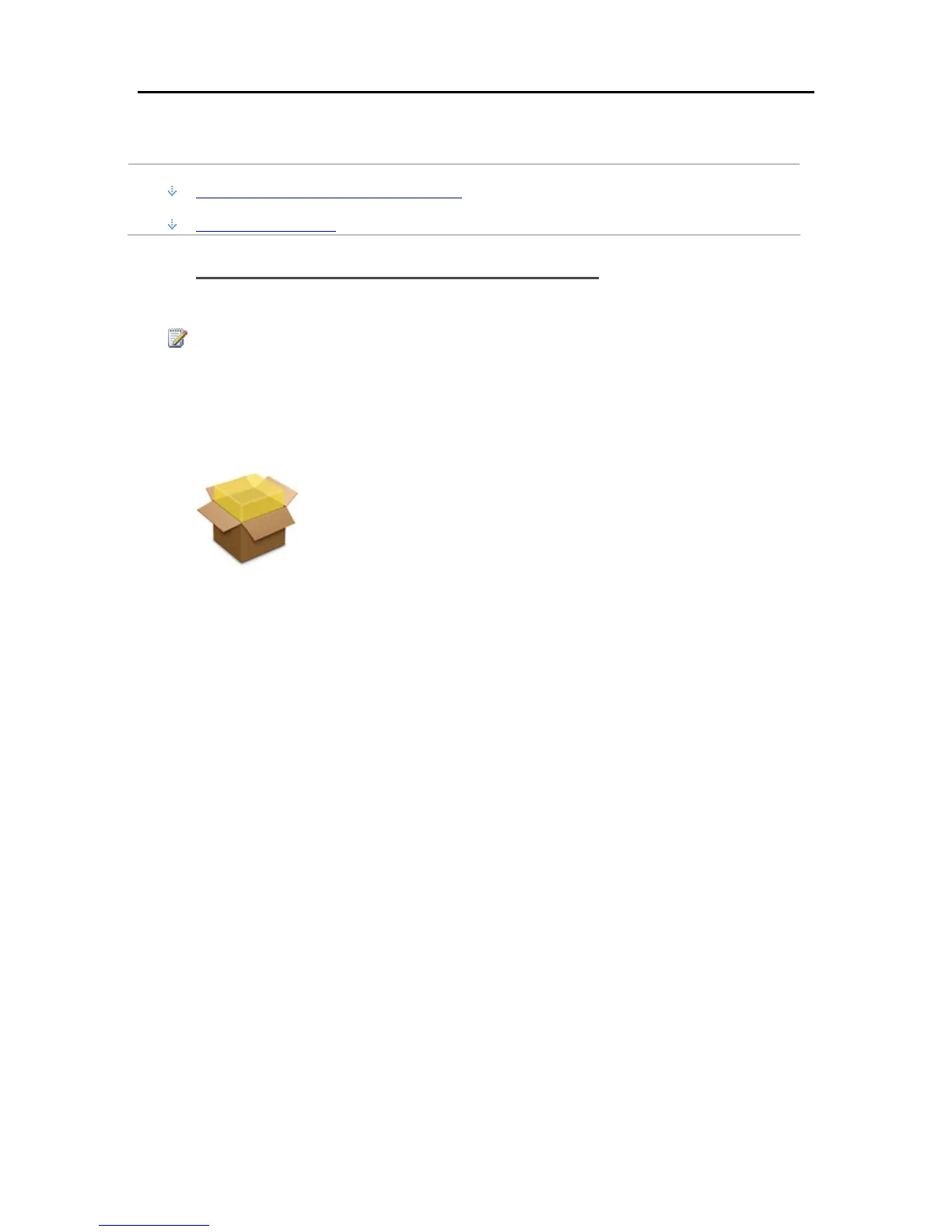Set up and Installation
Install the Software on a Mac
In this article...
Install using the Software Installation Disc
Install from the Server
Install using the Software Installation Disc
The first client installation must be on a PC. Subsequent installations can be on a Mac or PC.
Note
You must have administrative privileges on your computer to install the software. Click System
Preferences, Accounts, and check Allow user to administer this computer.
1. Insert the Software Installation Disc.
2. Double-click Install HP Data Vault Software.pkg.
3. Click Continue on the Welcome to the HP Data Vault Software page.
4. Click Continue and Agree on the End User License Agreement.
5. Choose a location to install the client software or click Install to continue with the default
location.
You may be asked to type your Mac computer administrator password.
6. The summary screen notifies you that the software installed successfully. Click Close.
The Server Preferences dialog opens.
7. Type your server name and password.
Your server name will be hpstorage unless you changed it during the first PC client installation.
31
