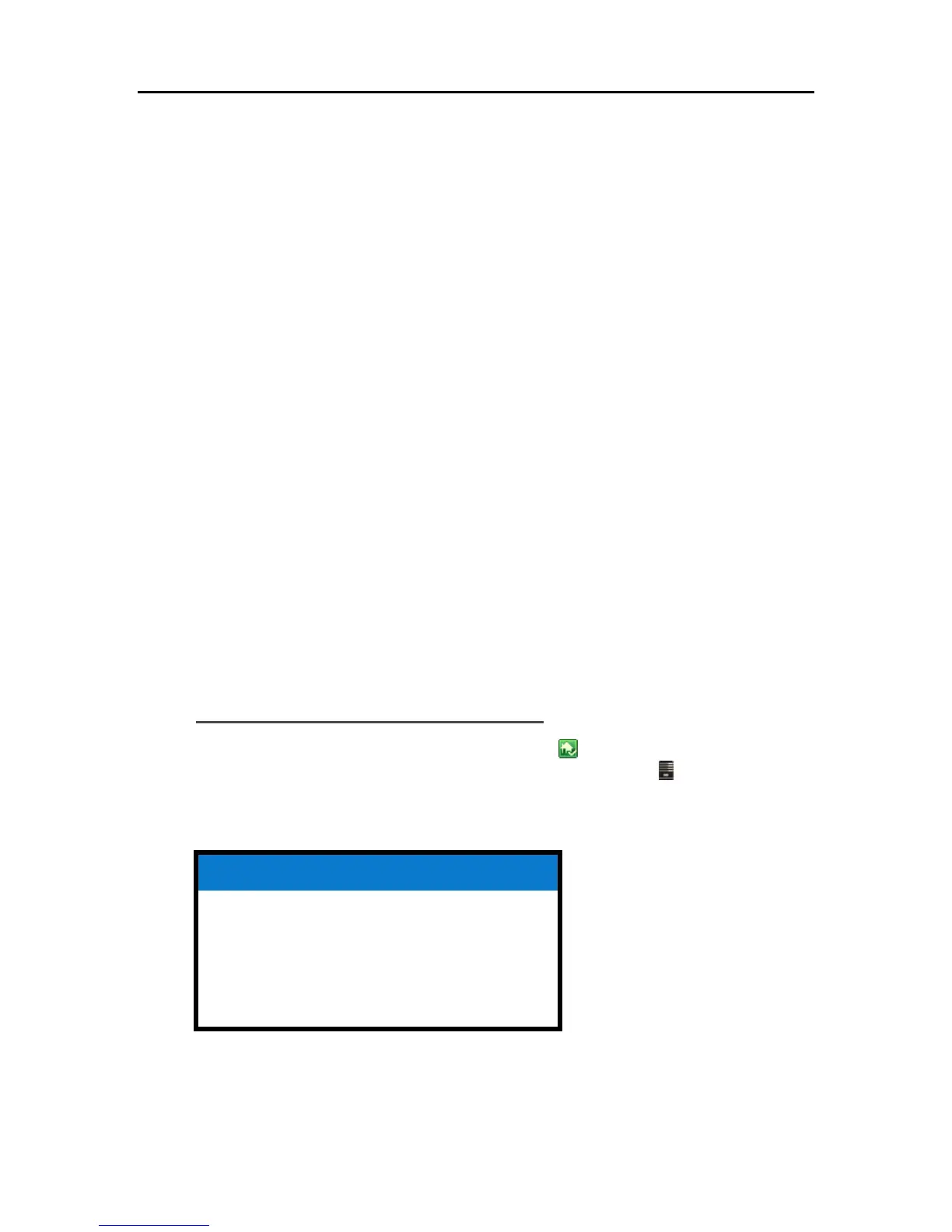Network and Firewall
2. Click View network status and tasks under Network and Internet.
3. In the left pane, click Manage Network Connections.
4. Right-click your default network connection.
• Local Area Connection for wired networks.
• Wireless for wireless connections.
5. Highlight Internet Protocol Version 4(TCP/IP).
6. Click Properties.
7. Click Advanced.
8. Click the WINS tab.
WINS refers to Windows Internet Naming Service, which converts NetBIOS network names to IP
addresses.
9. NetBIOS settings are found at the bottom of the dialog box. Make sure that the NetBIOS setting is
not set to Disable NetBIOS over TCP/IP.
NETWORK HEALTH
The Windows Home Server console contains a Network Health button to view the health of your
network.
The Home Network Health dialog box shows health notifications from the server and the
computers that are running Windows Vista.
To access the Network Health button
1. At the PC, double-click the Windows Home Server icon in the system tray and log on.
At the Mac, select Launch Home Server Console from the Server menu
.
2. Click the Network Health button.
Related Topics
Windows Home Server Console Help
Network Health
Home Server Health Notifications
Home Computer Health Notifications
239
