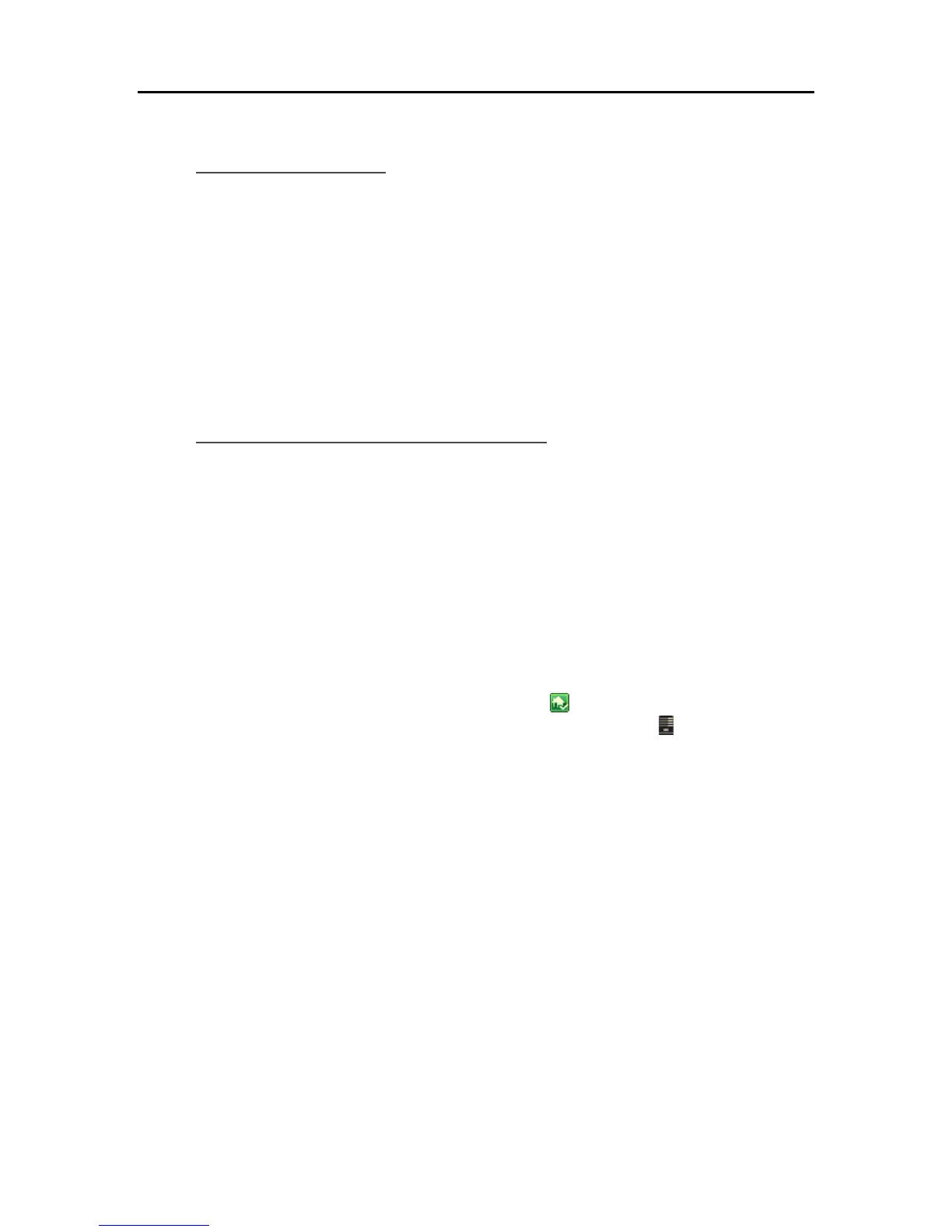HP Data Vault User's Guide
UPnP A/V and DLNA
Universal Plug and Play Audio Video (UPnP A/V) and Digital Living Network Alliance (DLNA)
define standard network protocols for streaming media.
• UPnP A/V is a set of network protocols that allow networked devices to communicate seamlessly
in a home networking environment. The Digital Media Servers on your HP Data Vault,
TwonkyMedia and Windows Media Connect, use UPnP/AV.
• DLNA is a set of standards (that includes UPnP A/V) for sharing media between devices.
TwonkyMedia is DLNA compliant. Windows Media Connect is not. This compliance allows
TwonkyMedia to work with more DMRs.
TwonkyMedia and Remote Streaming
You can stream media to your lap in the hotel room or to your friend’s computer in London.
TwonkyMedia takes media from the folders on your disk and streams this to the Web server. The
Web server streams your media files to the Internet where you can access them from any computer
that has an Internet browser.
Configure TwonkyMedia for Streaming Media
TwonkyMedia is enabled by default in your HP Data Vault. To configure or change
TwonkyMedia settings, follow these steps:
1. At the PC, double-click the Windows Home Server icon
in the system tray and log on.
At the Mac, select Launch Home Server Console from the Server menu
.
2. Click Settings in the upper right corner of the Console.
3. Click TwonkyMedia in the left menu.
You can change settings here by using these tabs:
• Media Sharing Folders—Add, Edit, or Remove.
• Media Receivers—Add, Edit, or Remove. Check Automatic Sharing here to enable
sharing for new media receivers automatically.
• Maintenance—Rebuild the database, and Reset to Default all media server settings.
Create and View Log Files for debugging purposes. And you can change the default Web
server port.
5. Click OK to finish.
128
