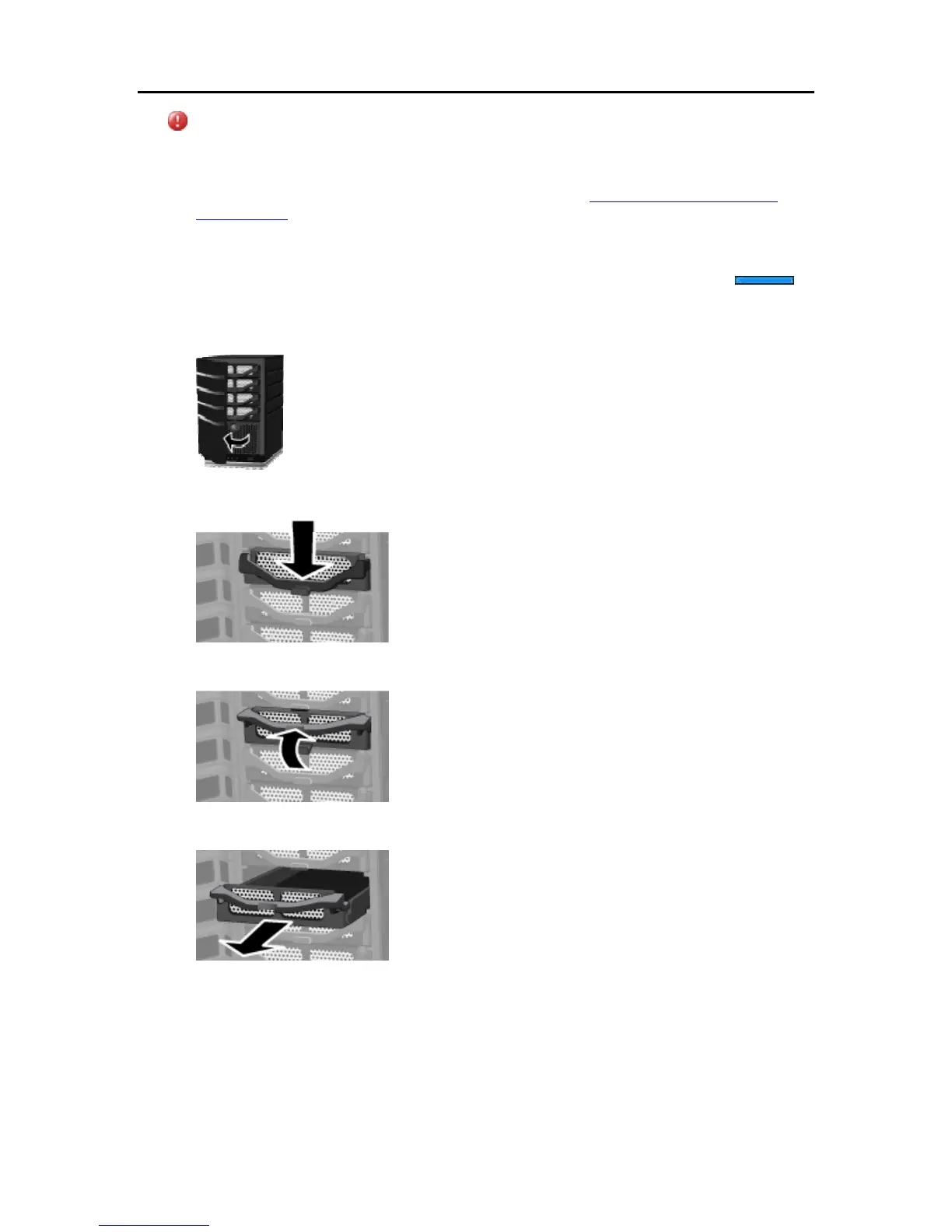HP Data Vault User's Guide
Caution
Before removing a drive from an expansion bay, you must remove the drive from the server’s total
storage.
For information about removing a drive from total storage, see Add and Remove Drives from
Server Storage.
1. Be sure that the light bar for the hard drive you want to remove is blinking aqua white
.
This indicates that the drive has been properly removed from the server’s total storage.
2. Open the door on the front of the HP Data Vault.
3. On the drive you want to remove, press down the lever to unlock the handle.
4. Lift the handle of the hard drive tray all the way up.
5. Gently pull the system drive from the drive bay.
6. Flex the back of the right side rail, and then withdraw the back pin from the hard drive by gently
pulling the side rail down and away.
222
