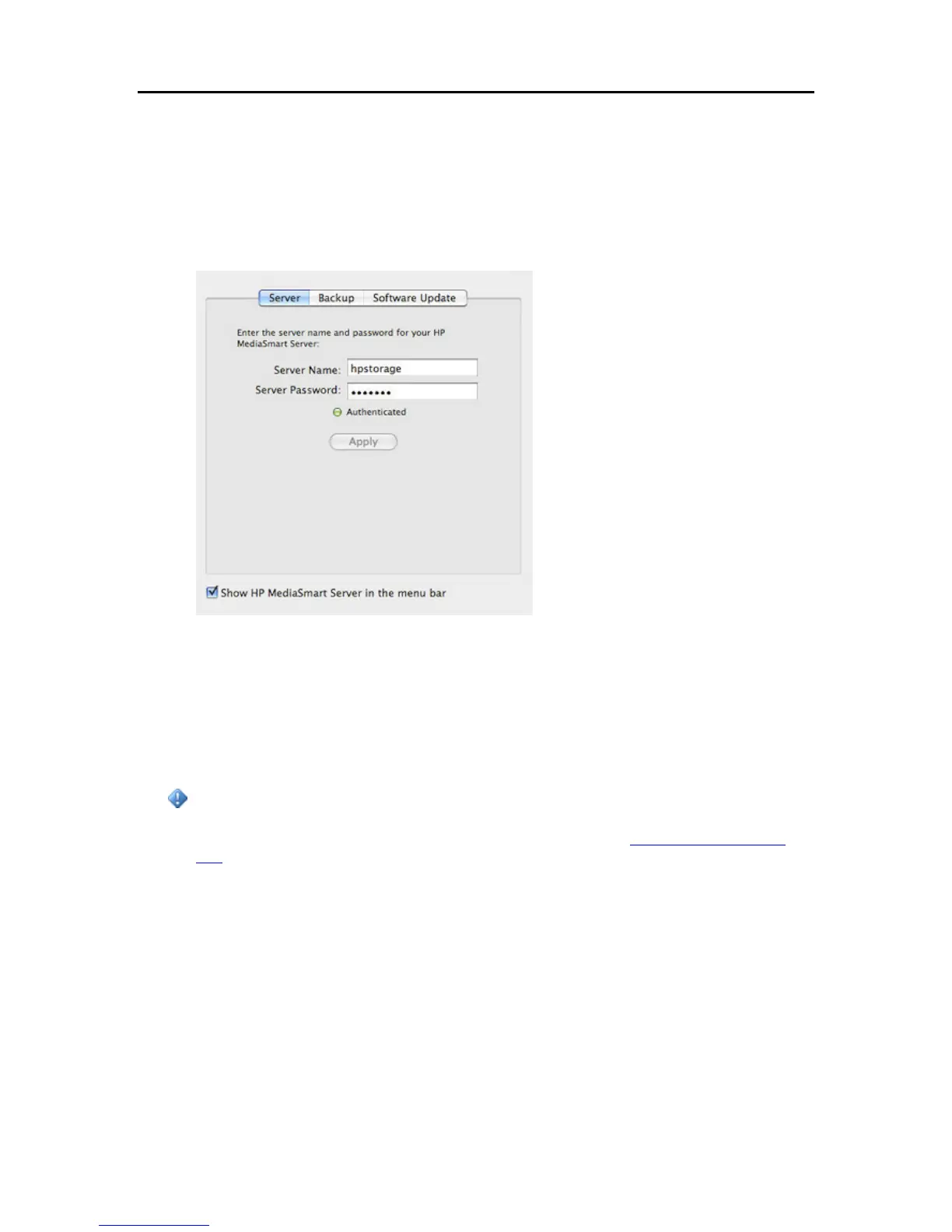Backup, Restore, and Recover
1. From the HP Data Vault menu, select Open Preferences.
2. On the Server tab, verify that the server name and the server’s administrator password are
authenticated.
This information is used by Time Machine to set up the backup destination, as well as the links to
the shares on the server. This information may have been entered at the end of the Mac software
install. If so, you will be authenticated automatically.
3. Select the Backup tab and type a Backup Disk Size.
The suggested minimum disk space size displays in the dialog based on approximately 1.5 times
the size of your used disk space. However, HP recommends creating a backup disk that is at least
as large as your total local disc capacity, or larger if possible. When choosing a backup disk size,
you may want to consider how much you use your Mac and how much disk space you have
available on your server. The backup disk size cannot exceed the amount of free space that you
have available on one server disk.
Important
You can resize your backup disk later if you need more room. Resizing the backup disk
overwrites the current backup disk and causes all data to be lost. See Change the Backup Disk
Size.
207
