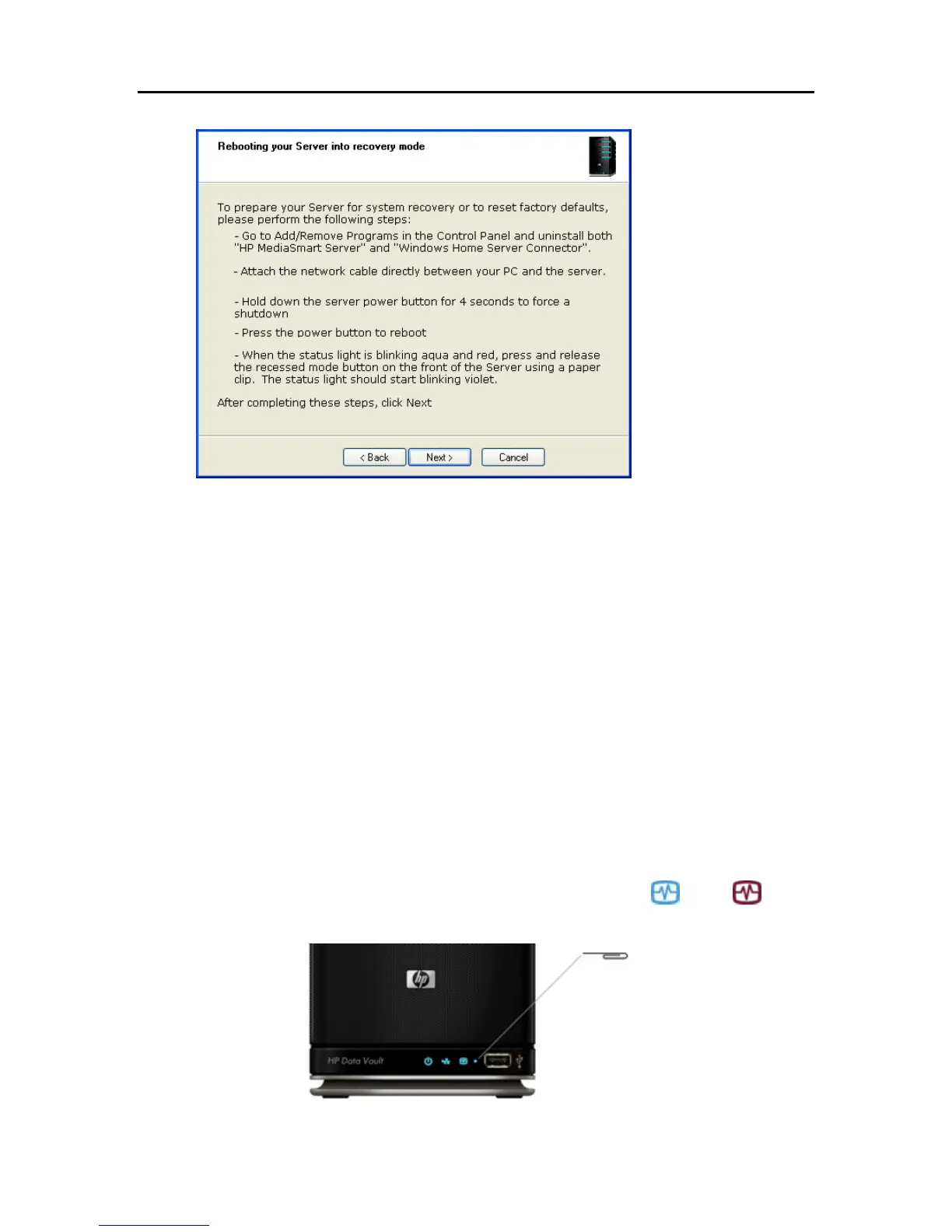Backup, Restore, and Recover
4. Follow the instructions on the Rebooting your server into recovery mode dialog and click Next.
Uninstall the HP Data Vault and Windows Home Server Connector.
a. Click Start, Control Panel and select Add or Remove Programs.
b. Select HP Data Vault and click Remove.
c. Select Windows Home Server Connector and click Remove.
Attach an network cable directly between your PC and the server.
a. Unplug one end of the server Ethernet cable from your router or switch.
b. Plug the free end of the Ethernet cable into your computer so there is a direct
connection between the server and the computer.
Prepare the server for recovery or reset.
a. If the server is on, hold down the Power button on the back of the server for at
least 4 seconds to force the server to shut down. If the server is not on, skip to
the next step.
b. On the back of the server, press the Power button to restart.
c. While the Health indicator light is blinking aqua white
and red , press
and release the status/recovery button on the front of the server using a paper
clip.
215
