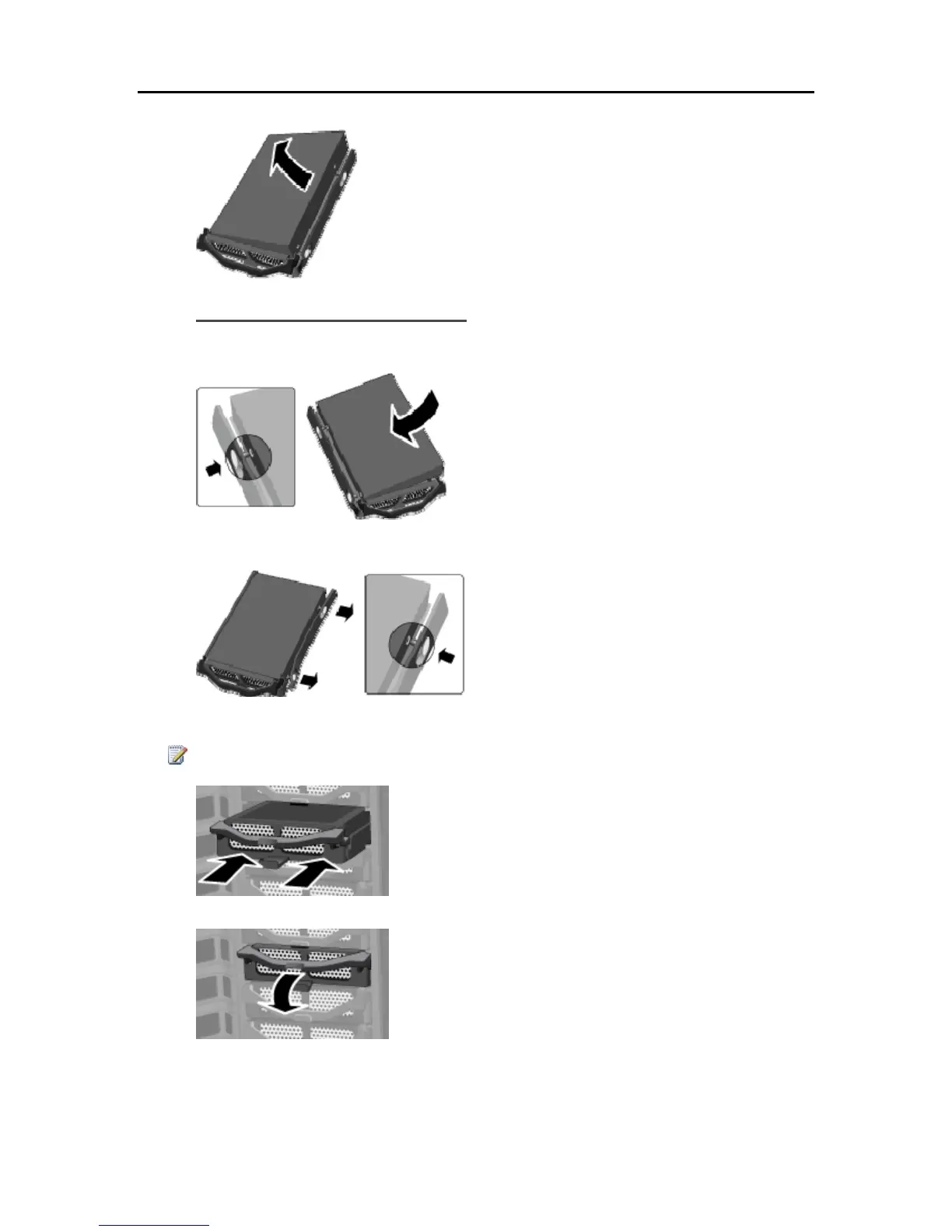HP Data Vault User's Guide
9. Remove the drive from the hard-drive tray.
Insert the New System Drive
1. Insert the new system drive into the left side of the hard drive tray, making sure that the pins go
into the hard drive’s mounting holes.
2. Flex the front of the right side rail and insert the pin into the hard drive’s mounting hole, and then
flex the back of the right side rail and insert the pin into the other mounting hole.
3. With the handle up, slide the hard drive tray and drive into the system bay.
Note
Don’t push on the handle; the tray won’t slide in.
4. Close the handle on the hard-drive tray by pressing down until it locks.
232
