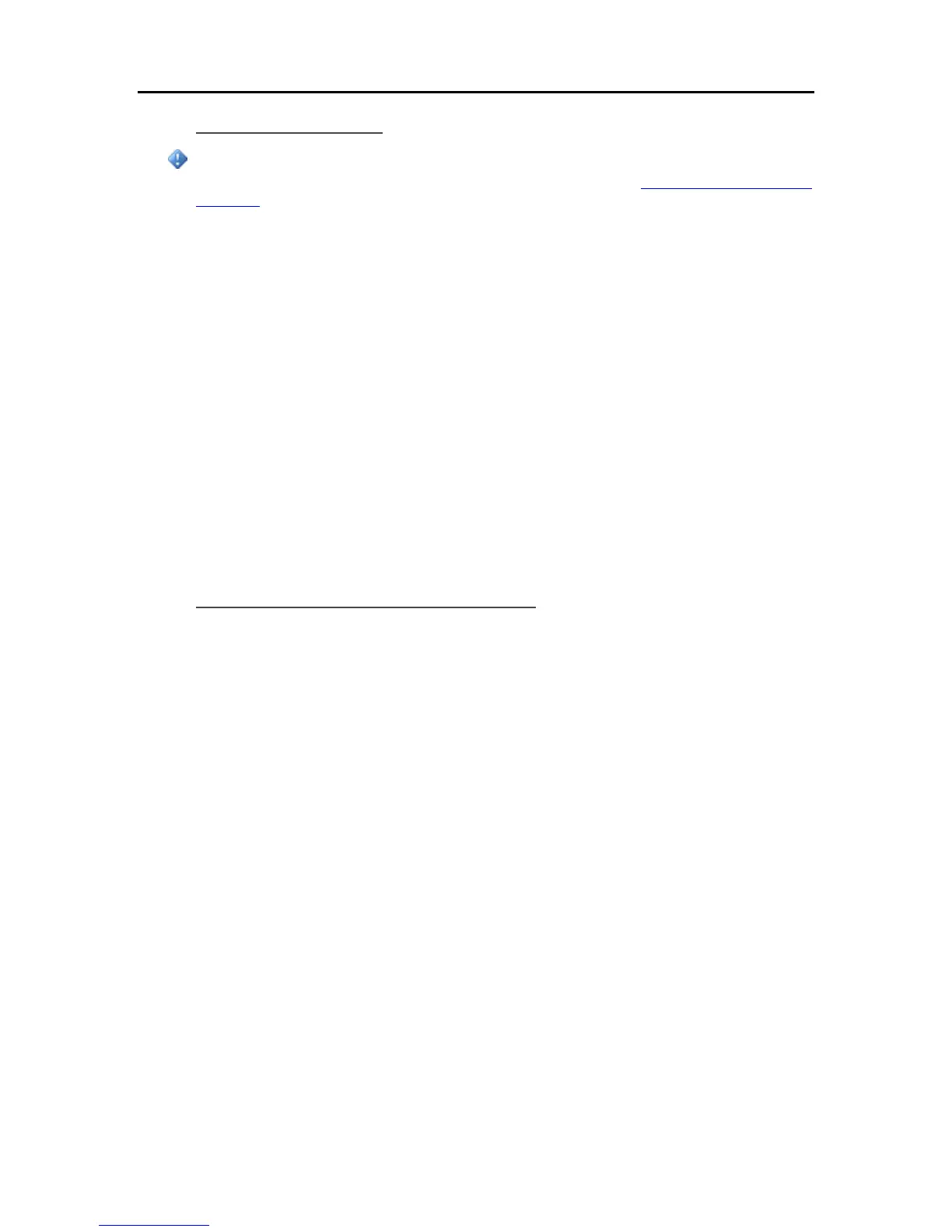HP Data Vault User's Guide
Roll Back Client PCs
Important
You must roll back your server prior to rolling back the client PC. See Updating and Rolling Back
the Server.
1. Click the Start menu, Control Panel, and Add or Remove Programs.
2. Select HP Data Vault and click Remove.
3. Select Windows Home Server Connector and click Remove.
4. Close Add or Remove Programs.
5. At the computer, click Start, and then Run.
Type the following (UNC) network address.
\\hpstorage\Software\Home Server Connector Software\setup.exe
The network address will be different if you renamed your server. In this case type,
\\<server name>\Software\Home Server Connector Software\setup.exe
6. Click OK.
Install the software on one computer at a time.
Check the Client PC Version Number
It is important for the server software and the PC client software to be on the same version in order
for them to work together properly. Complete the following steps to confirm that the server and
the client are on the same version.
On Windows XP
1. To check the PC client software version number on Windows XP, click Start and Control Panel.
2. Click Add or Remove Programs.
3. Select HP Data Vault and then Click here for information support.
The About dialog opens.
48
