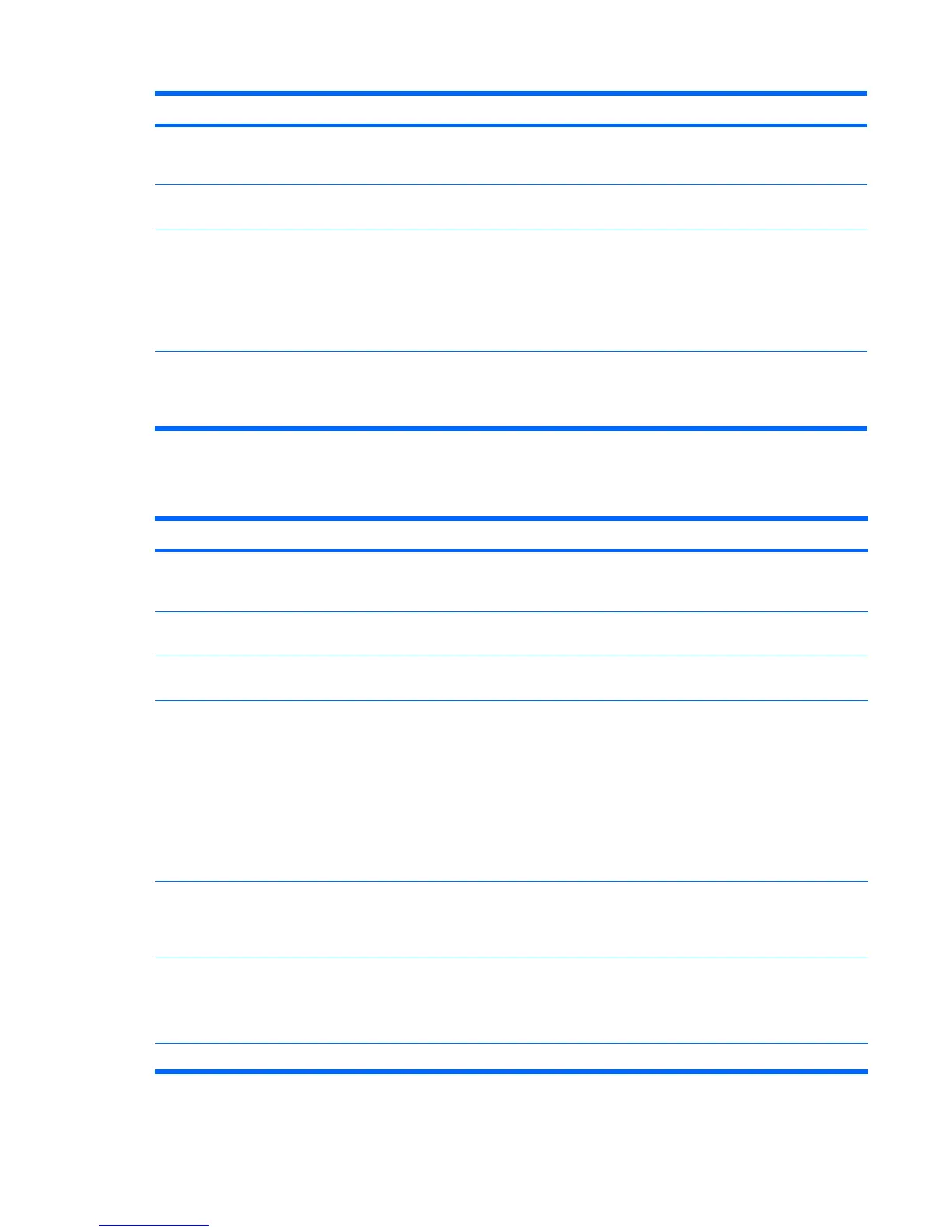Problem Cause Solution
Clicking noise coming from inside a
CRT monitor.
Electronic relays have been
activated inside the monitor.
None. It is normal for some monitors to make a clicking
noise when turned on and off, when going in and out of
Standby mode, and when changing resolutions.
High pitched noise coming from
inside a flat-panel monitor.
Brightness and contrast
settings are too high.
Lower brightness and contrast settings.
Fuzzy focus; streaking, ghosting,
or shadowing effects; horizontal
scrolling lines; faint vertical bars; or
unable to center the picture on the
screen (flat-panel monitors using
an analog VGA input connection
only.)
Flat-panel monitor’s internal
digital conversion circuits
might be unable to correctly
interpret the output
synchronization of the
graphics card.
1. Select the monitor’s Auto-Adjustment option in the
monitor’s onscreen display menu.
2. Manually synchronize the Clock and Clock Phase
onscreen display functions. Download SoftPaq
SP20930 or SP22333 (depending on the monitor) to
assist with the synchronization).
Certain typed symbols do not
appear correctly.
The font you are using does
not support that particular
symbol.
Use the Character Map to locate and select the appropriate
symbol. Select Start>All Programs>
Accessories>System Tools>Character Map. You can
copy the symbol from the Character Map into a document.
Solving audio problems
Table 5-7 Audio problems
Problem Cause Solution
Sound does not come out of the
speaker or headphones.
Software volume control is
turned down.
If using the Windows operating system, double-click the
Speaker icon on the taskbar and use the volume slider to
adjust the volume.
The external speakers are not
turned on.
Turn on the external speakers.
External speakers plugged into
the wrong audio jack.
See your sound card documentation for proper speaker
connection.
Digital CD audio is not enabled
in a Windows operating system
environment.
Enable digital CD audio:
1. From the Control Panel, select System.
2. On the Hardware tab, select the Device Manager
button.
3. Right-click the CD/DVD device and select
Properties.
4. On the Properties tab, ensure that Enable digital CD
audio for this CD-ROM device is selected.
Headphones or devices
connected to the line-out
connector have muted the
internal speaker.
Turn on and use headphones or external speakers, if
connected, or disconnect headphones or external
speakers.
Volume is muted. 1. From the Control Panel, select Sound, Speech and
Audio Devices, and then select Sounds and Audio
Devices.
2. Deselect the Mute checkbox.
Computer is in Standby mode. Press the power button to resume from Standby mode.
Table 5-6 Display problems (continued)
116 Chapter 5 System diagnostics and troubleshooting ENWW
