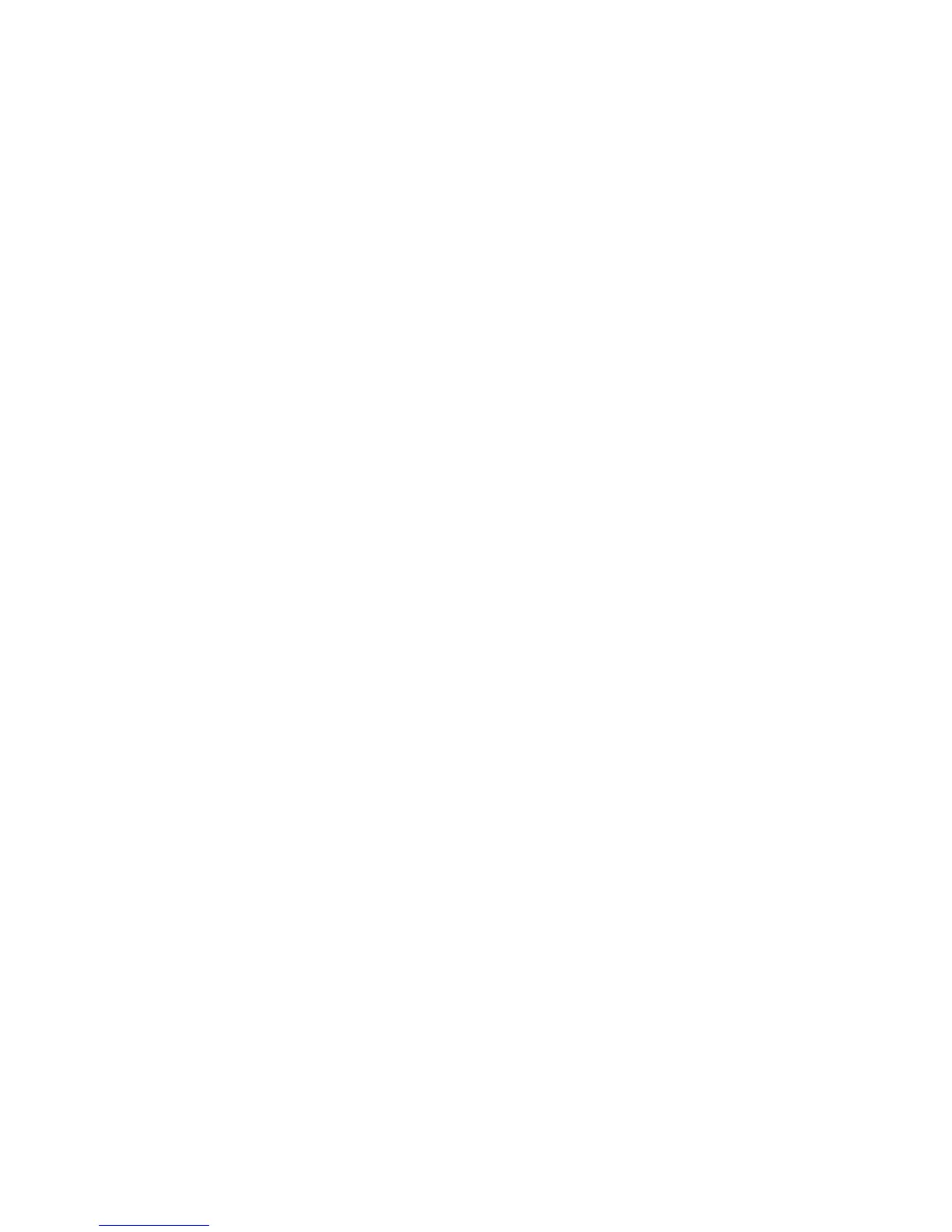When Network Server Mode is disabled, you must enter the password when the computer is turned on and the
key icon appears on the monitor. When Password Prompt on Warm Boot is enabled, you must enter the
password. The password must also be entered each time the computer is restarted. When Network Server
Mode is enabled, the password prompt is not presented during POST.
To enable Network Server Mode, you must set a power-on password under Advanced > Password Options.
This option enables the computer to start without requiring the power-on password, but the keyboard and
mouse are locked until you enter the password.
To establish a power-on password through the Computer (F10) menu:
1. Turn on or restart the computer.
2. As soon as the computer is turned on, repeatedly press the F10 key until you enter Computer Setup
(F10) Utility.
If you do not press F10 at the appropriate time, you must restart the computer, and then repeatedly
press F10 to access the utility.
3. Select Security > Power-On Password, and then follow the onscreen instructions.
4. Before exiting, select File > Save Changes and Exit.
Entering a power-on password
To enter a power-on password:
1. Restart the computer.
2. When the key icon appears on the monitor, enter the current password, and then press Enter.
Type carefully. For security reasons, the characters you enter do not appear on the screen.
If you enter the password incorrectly, a broken key icon appears. Try again. After three unsuccessful tries, you
will enter the F10 setup screen with read-only permission. (See the Setup Browse Mode option under the
Power-On options.)
Entering a setup password
If a setup password has been established on the computer, you will be prompted to enter it each time you run
Computer Setup (F10) Utility.
To enter a setup password:
1. Restart the computer.
2. As soon as the computer is turned on, repeatedly press the F10 key until you enter Computer Setup
(F10) Utility.
If you do not press F10 at the appropriate time, you must restart the computer, and then repeatedly
press F10 to access the utility.
3. When the key icon appears on the monitor, enter the setup password, and press Enter.
Type carefully. For security reasons, the characters you enter do not appear on the screen.
If you enter the password incorrectly, a broken key icon appears. Try again. After three unsuccessful tries, you
must restart the computer before you can continue.
Desktop management 31
