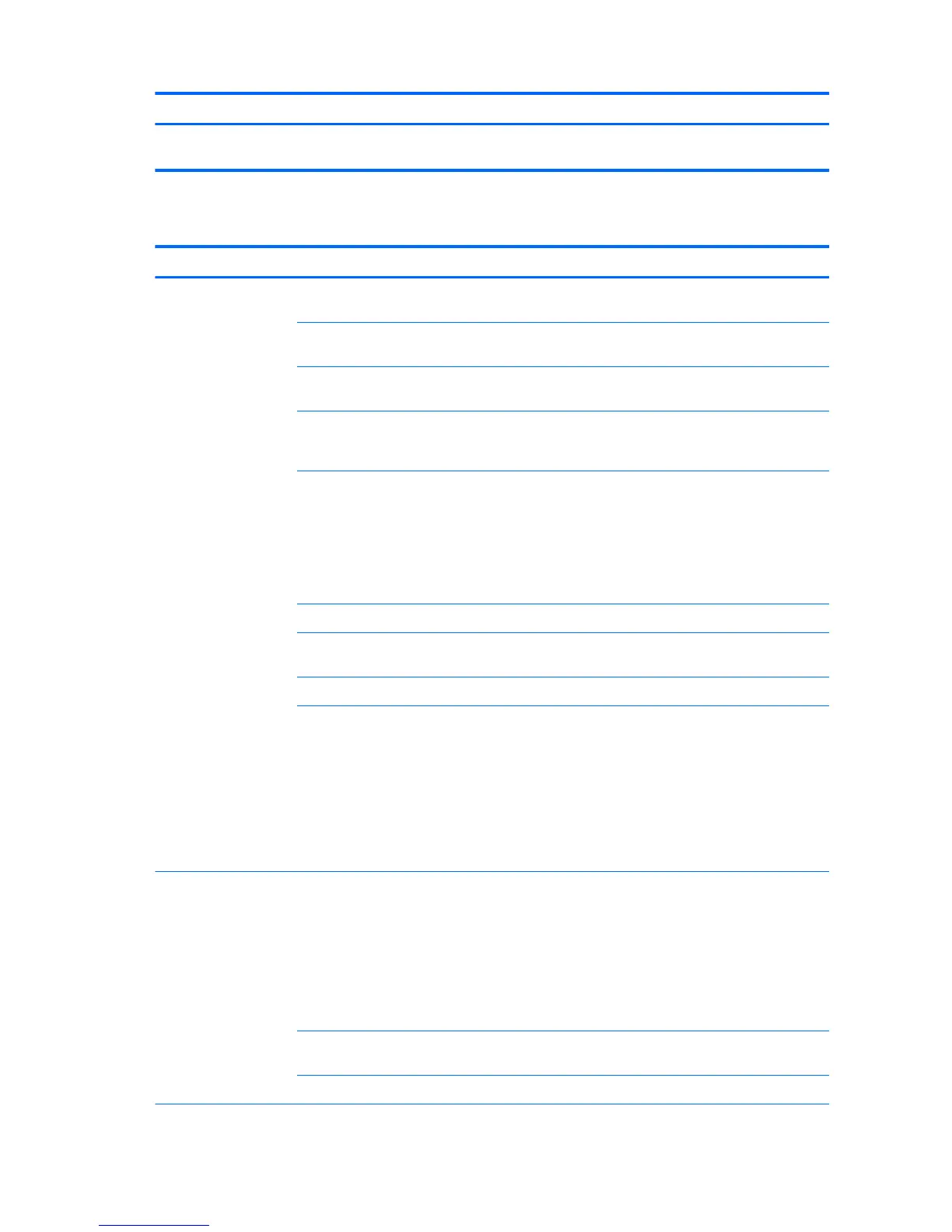Problem Cause Solution
NOTE: Maintain the card parallel with the motherboard slot when
inserting the card!
Solving externally connected display problems
Problem Cause Solution
Blank screen (no video). The cable connections are not
correct.
Verify the cable connections from the monitor to the computer
and to a working AC outlet.
The monitor is o. Turn the monitor on (LED is on). You might need to refer to the
monitor manual for an explanation of LED signals.
Screen blanking utility installed or
energy saver features enabled.
Press a key or the mouse button and, if set, enter your
password.
System ROM is bad; system is
running in FailSafe Boot Block mode
(indicated by 8 beeps).
Reash the ROM using a SoftPaq.
Processor does not support
graphics output and no discrete
graphics card is installed
NOTE: Power LED ashes red 6
times (once every second), followed
by a 2-second pause, followed by 6
beeps.
Either:
●
Install a processor with graphics support.
●
Install a supported MXM graphics card.
Computer is in Hibernate mode. Press the power button to resume from Hibernate mode.
Multiple displays are not enabled in
the graphics control panel.
Go to the graphics control panel and enable multi-display by
selecting either clone mode or extended mode.
The graphics driver is not loaded. Install the latest graphics driver.
The graphics driver is not working
properly.
1. When you see Press F8 in the bottom-right corner of the
screen, restart the computer and press F8 during startup.
2. Using the keyboard arrow keys, select Windows Safe
Mode, and then press Enter.
3. In Windows, uninstall the graphics driver.
4. Reboot the computer into the normal Windows mode.
5. Install the latest graphics driver.
The display works
properly during the POST
but goes blank when the
operating system starts.
The display settings in the
operating system are incompatible
with your graphics card and
monitor.
1. For Windows, restart your computer in Windows Safe
Mode.
2. After the operating system starts, change the display
settings to match those supported by your graphics card
and monitor.
3. See your operating system and graphics card
documentation for information about changing display
settings.
Multiple displays are not enabled in
the graphics control panel.
Go to the graphics control panel and enable multi-display by
selecting either clone mode or extended mode.
The graphics driver is not loaded. Install the latest graphics driver.
58 Chapter 4 Diagnostics and troubleshooting
