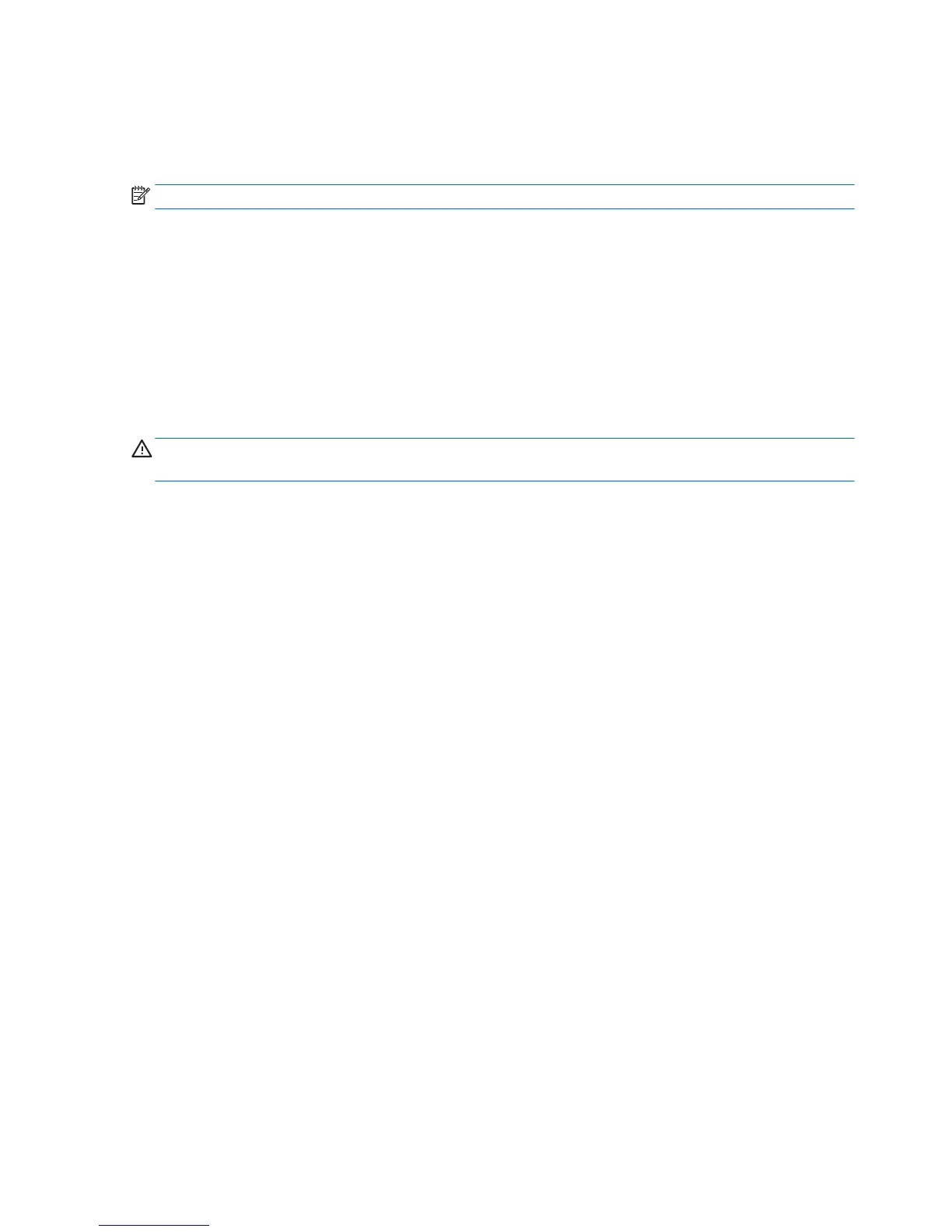Conguring Intel SATA RAID
This section describes how to use Intel
®
Rapid Storage Technology (RST) to set up and manage SATA RAID
volumes.
NOTE: These instructions apply to Windows-based systems.
You can create a SATA RAID array that contains up to the maximum number of internal SATA hard drives and
eSATA drives (if you use an optional eSATA bulkhead cable) supported on your workstation.
The Intel SATA option ROM conguration utilities run when you select RAID for the SATA emulation mode.
Two or more hard drives must be attached to the controller for the option ROM to run.
Conguring the system BIOS to enable embedded SATA RAID functionality
The Z1 G2 Workstation defaults to RAID emulation mode. RAID emulation mode includes the benets of AHCI
with the added benet of supporting RAID congurations. If the mode has been changed to IDE or AHCI, follow
the steps below to change it back.
CAUTION: Changing SATA emulation modes after the OS has been installed will prevent the system from
booting and require reinstallation of the OS. Back up your data before changing SATA emulation mode.
1. During startup, press F10 to enter Computer Setup (F10) Utility. Use the arrow keys to navigate and
select options.
2. Select Storage > Storage Options, then press Enter.
3. Select SATA Emulation.
4. If not already set to RAID, use right/left arrow keys to select RAID
a. Read the warning and press Enter to dismiss the warning. If your OS was installed in a SATA
emulation mode other than RAID, you will need to reinstall your OS.
b. Press F10 to accept the settings.
5. Navigate to Security > Secure Boot Conguration.
6. Verify that Legacy Support is set to Enabled. If not enabled, use the arrow keys to change Legacy
Support to Enabled.
a. Read the Legacy Support message and press Enter to dismiss the message.
b. Press F10 to accept the settings.
7. Navigate to Advanced > Option ROM Launch Policy > Storage Option ROMs.
●
Verify that Storage Option ROMs are set to Legacy Only. If not set to Legacy Only use the arrow
keys to change to Legacy Only.
●
Press F10 to accept the settings.
8. Navigate to Save Changes and Exit and press Enter.
Hint: Pressing F10 several times will also take you back to the File menu. Yes should already be selected
in the Save Changes and Exit. Press Enter to conrm.
9. The system will reboot.
80 Appendix B Conguring RAID devices
