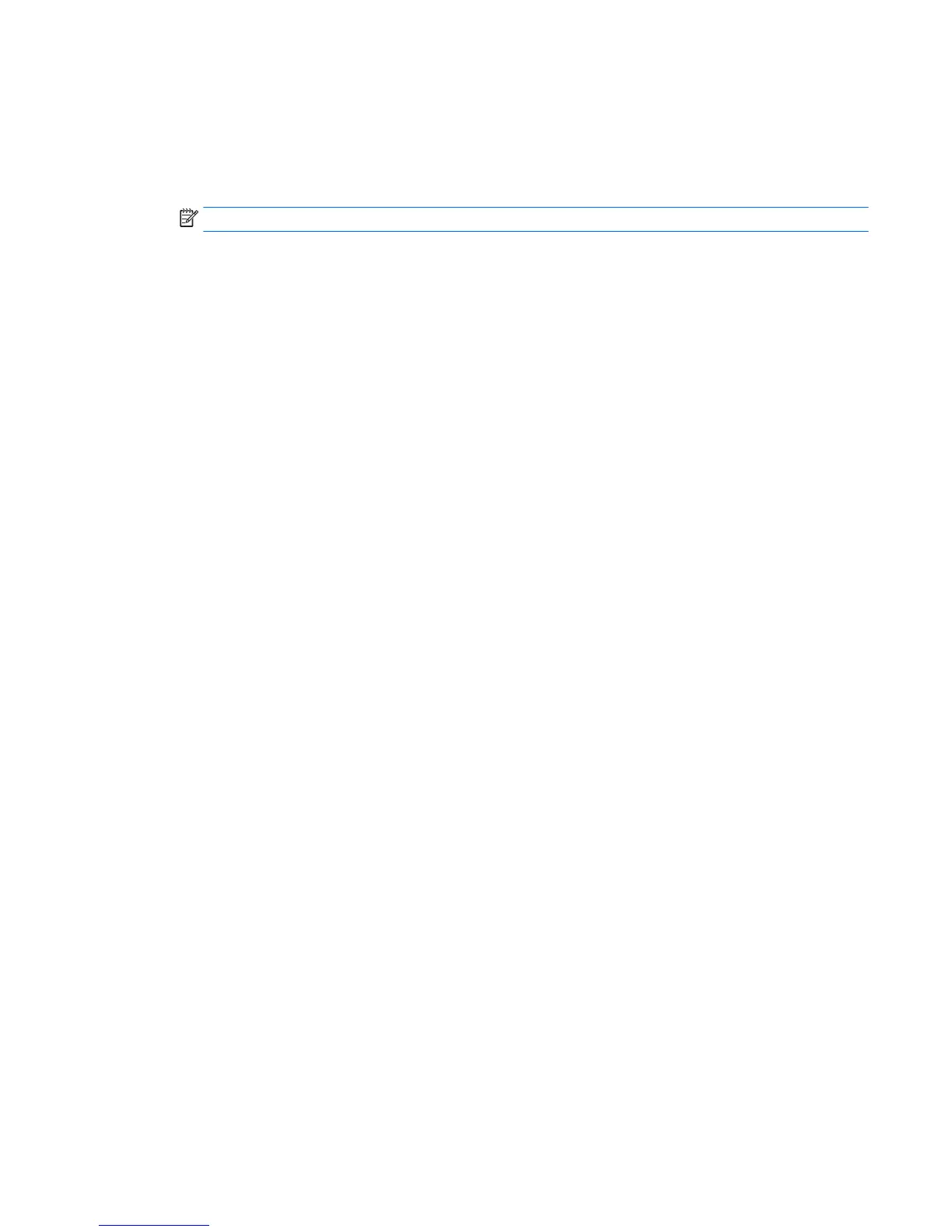Conguring RAID volumes in Option ROM
Follow these steps to create RAID volumes.
1. Press ctrl+I, when prompted, to enter the Intel Rapid Storage Technology Option ROM. Use the arrow
keys to navigate and select options.
NOTE: If only a single hard drive is attached, the utility does not execute. No message is displayed.
2. Select 1. Create RAID Volume,and then press Enter.
3. Enter the desired RAID volume name in the name eld, and then press Tab.
4. Select a level in the RAID Level eld by using Up and Down arrows, and then press Tab.
5. If appropriate, press Enter to select disks. Use Up and Down arrows to highlight the disks, and Space to
select each disk and press Enter when done.
6. If appropriate use Up and Down arrows to select a size in the Strip Size eld, and then press Tab.
7. Enter the desired size in the Capacity eld, and then press Tab
8. Press Enter to initiate volume creation.
Conguring SATA RAID in Windows
This section explains how to use the Intel Rapid Storage Technology Utility to set up and manage SATA RAID
volumes in Windows.
1.
Press the Windows key and start typing Intel. “Intel
®
Rapid Storage Technology should appear in
Programs. Click on Intel Rapid Storage Technology to start the Graphical User Interface (GUI).
Alternatively, in Windows 7, you can click the Start button at the lower left corner of the screen and
navigate to the Intel Rapid Storage Technology.
2. Click Yes if prompted, to allow the application to make changes to your system.
3. Click the Create button at the top of the window.
4. Select the desired volume type and click the Next button. (Only valid congurations will be available. All
other options will be grayed out and not selectable.)
5. A default name will be shown. You can change the name to something more descriptive if desired.
6. Click on the checkbox to select each disk that you want included in the RAID volume.
7. Adjust the volume size if desired.
8. Click Next.
9. Review the proposed conguration and click Create Volume.
10. You will receive a “Volume Creation Complete” message. Click OK to dismiss the message.
11.
Close the Intel
®
Rapid Storage Technology GUI.
12. Remember to open the Disk Management snap-in to initialize and format the newly created array. The
new array will not be visible until it is initialized and formatted.
Software RAID solution
This section summarizes software RAID considerations that are specic to the Linux environment, and
provides links to additional conguration resources.
Conguring SATA RAID in Windows 81
