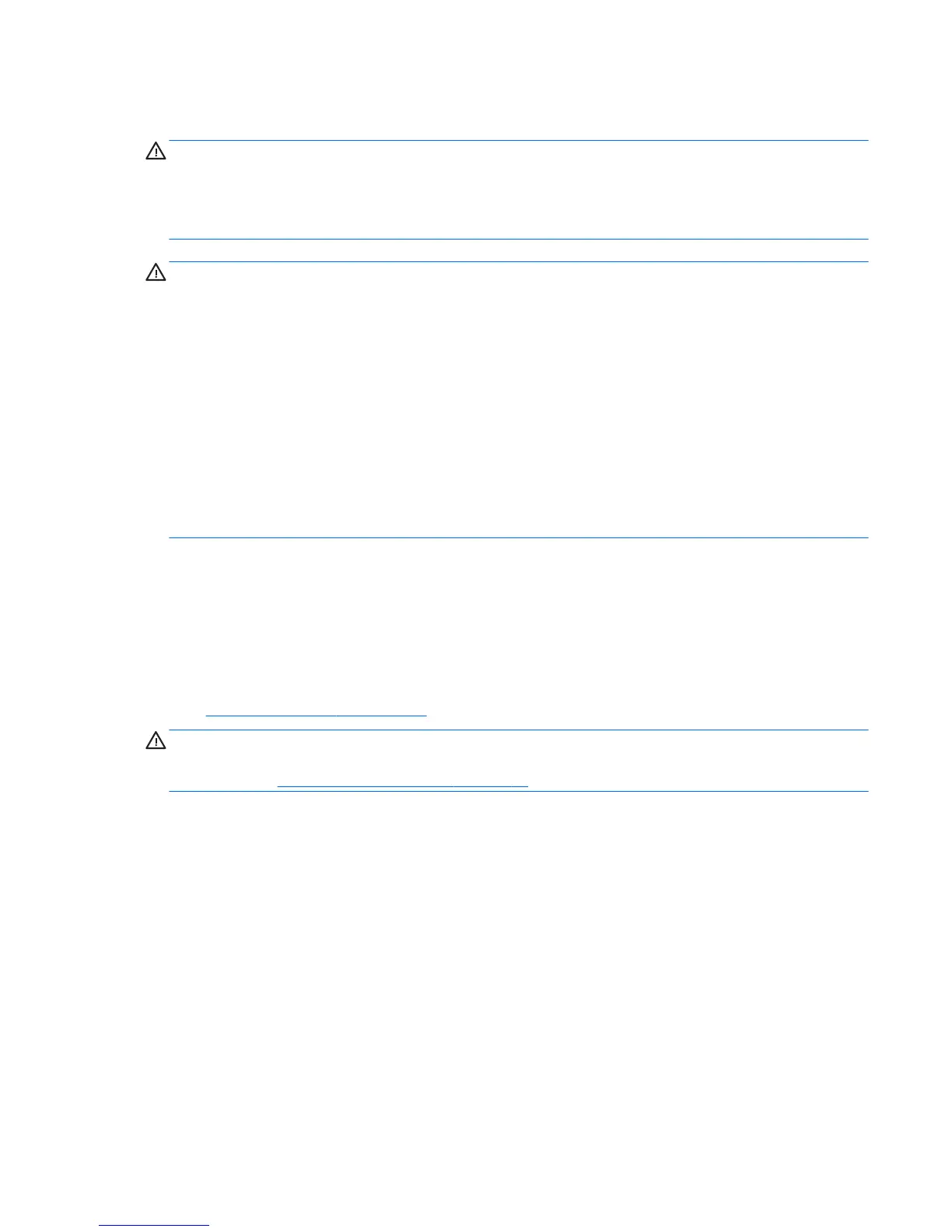CPU (processor) and CPU heatsink
CAUTION: Observe the following cautions when removing or replacing the heatsink:
— When removing the heatsink, loosen all screws a little at a time to be sure that the CPU remains level. Do
not fully loosen one screw, and then move on to the next.
— Do not overtighten the heatsink screws. Overtightening can strip the threads in the chassis.
CAUTION: Observe the following cautions when removing or replacing the CPU.
— Internal components might be powered even when the computer is o. To prevent damage, disconnect the
computer power cord before you remove or install a component.
— Do not touch the CPU socket contacts or the gold pads underneath the CPU. Use extreme care and handle
the CPU only by the edges.
— The CPU socket contacts are delicate and bend easily. To avoid bending the contacts, use extreme care
when installing the CPU in the socket.
— Installing a processor incorrectly can damage the system board. Contact an authorized service provider to
install the processor. If you plan to install the processor yourself, view the entire remove-and-replace video
before you begin.
— Failure to follow the computer preparation instructions can result in an improperly installed processor,
causing extensive computer damage.
Expansion slots
The workstation has the following expansion slots:
●
One MXM slot that supports Type A and Type B cards (dedicated for graphics)
●
Two Mini PCIe/mSATA slots that support mSATA devices or full-length Mini PCIe cards. Half-length cards
require an extender plate.
Go to http://www.hp.com/go/quickspecs to learn which cards are supported in the workstation.
CAUTION: To prevent damage, the overall power consumption of the computer (including I/O cards, CPU,
and memory) must not exceed the maximum rating of the computer power supply. For power supply
information, see Power supply specications on page 44.
Component replacement guidelines 41
