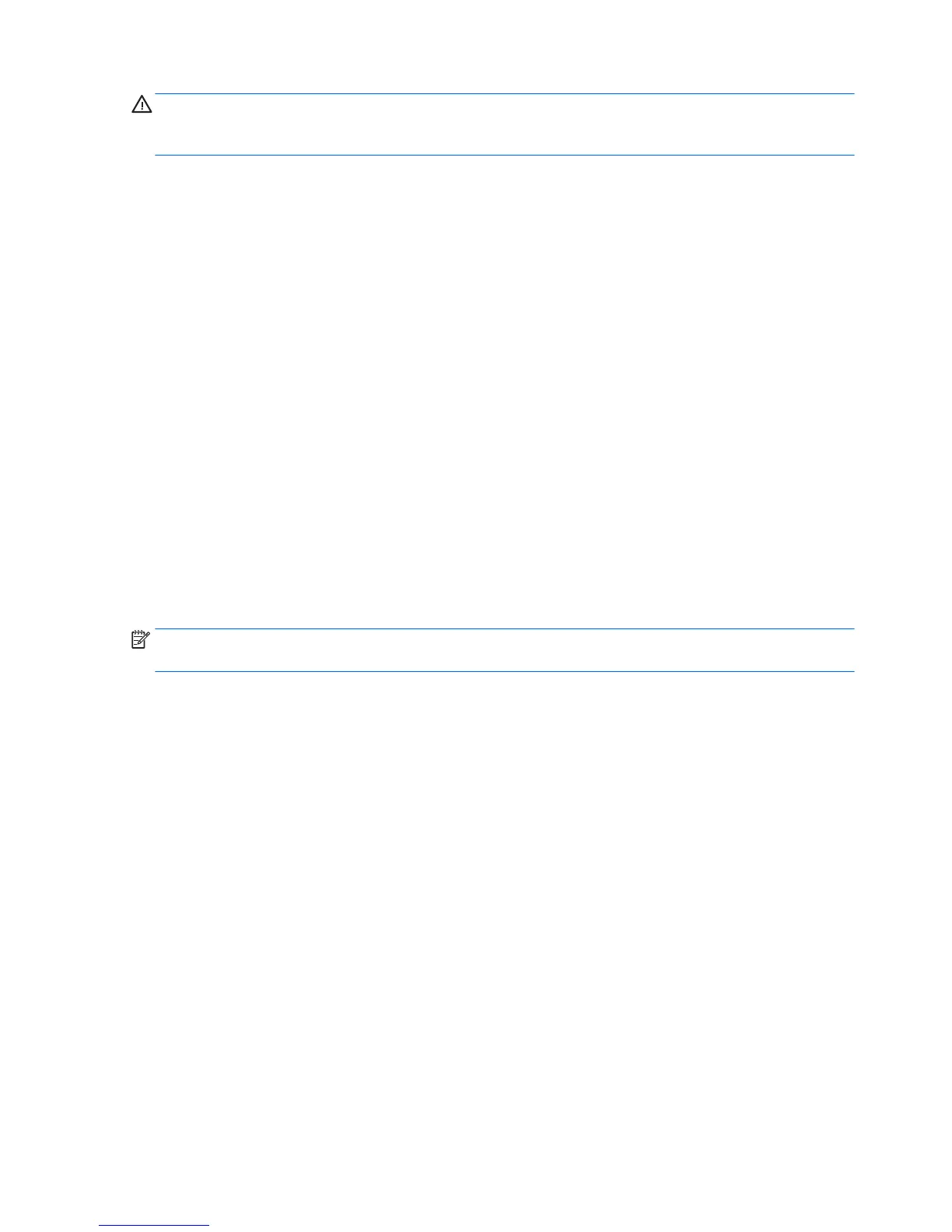CAUTION: Static electricity can damage the electronic components of the computer or optional equipment.
Before beginning these procedures, briey touch a grounded metal object to be sure that you are discharged
of static electricity.
1. Access the jumper:
a. Shut down the operating system, turn o the computer and external devices, and then disconnect
the power cords from the computer and external devices.
b. Disconnect any external devices.
c. Open the workstation.
d. Locate the password header and jumper.
The password header is E49. The password jumper is blue so it can be easily identied.
2. Remove the jumper from pins 1 and 2. Do not lose the jumper.
3. Restart the computer:
a. Close the workstation.
b. Reconnect the AC power cord to the computer.
c. Turn on the computer and wait for the workstation to display the HP splash screen.
4. Repeat step 1.
5. Replace the jumper on pins 1 and 2.
6. Repeat step 3, except press the F10 key during startup to access Computer Setup (F10) Utility.
7. Use the setup utility to create new passwords.
NOTE: The BIOS option “Stringent Password” creates a password that cannot be reset by the password
jumper.
72 Chapter 5 Conguring password security and resetting CMOS
