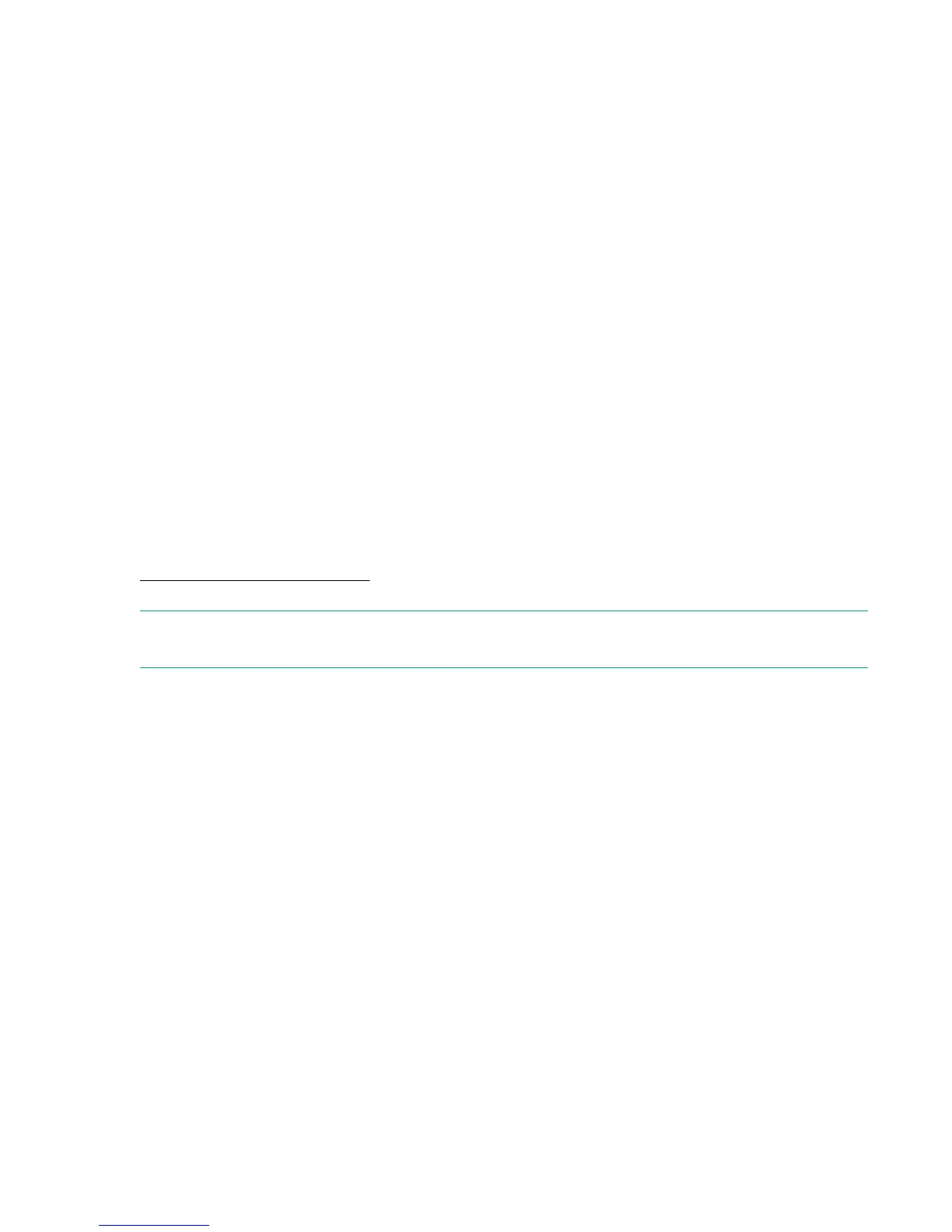Changing the SP Netmask
To change the SP netmask using SPOCC:
Procedure
1. On the SPOCC home page, in the left navigation pane, click SPmaint.
2. Click Network Configuration.
3. Click Change Public Network Interface Parameters.
4. Enter a new netmask in the Netmask field, then click Save and Activate.
To change the SP netmask using SPMAINT, enter the following menu options from the SPMAINT main
menu:
1. From the SPMAINT main menu, enter 2 for Network Configuration, then press ENTER.
2. Enter 4 for Change public network interface parameters, then press ENTER.
3. Enter 4 for Change Netmask, then press ENTER.
4. The Modify Netmask menu appears. Enter a new netmask, then press ENTER.
Changing the SP Default Gateway
The IP address of the device on the local (public) network segment (or subnet) acts as a route to the rest
of your network. Typically, the IP address of the device is the same address as the default route (see
Changing the SP Default Route on page 28). However, for some networks, where Routing Information
Protocol (RIP) is disallowed, it may be necessary to define a separate device for this function.
NOTE: The SP default gateway is not intended to be used as an alternate or backup route. Alternate and
backup routes are not configured on the SP.
To change the SP default gateway using SPOCC:
Procedure
1. On the SPOCC home page, in the left navigation pane, click SPmaint.
2. Click Network Configuration.
3. Click Change Public Network Interface Parameters.
4. Enter a new gateway IP address in the Gateway field, then click Save and Activate.
To change the SP default gateway using SPMAINT:
1. From the SPMAINT main menu, enter 2 for Network Configuration, then press ENTER.
2. Enter 4 for Change public network interface parameters, then press ENTER.
3. Enter 5 for Change Gateway, then press ENTER.
4. Enter a new gateway, then press ENTER.
5. The SP Network submenu appears, and the new default gateway address appears to the right of the
current gateway address. Enter A, then press ENTER to quit, save, and activate the new default
gateway address.
30 Network Configuration
