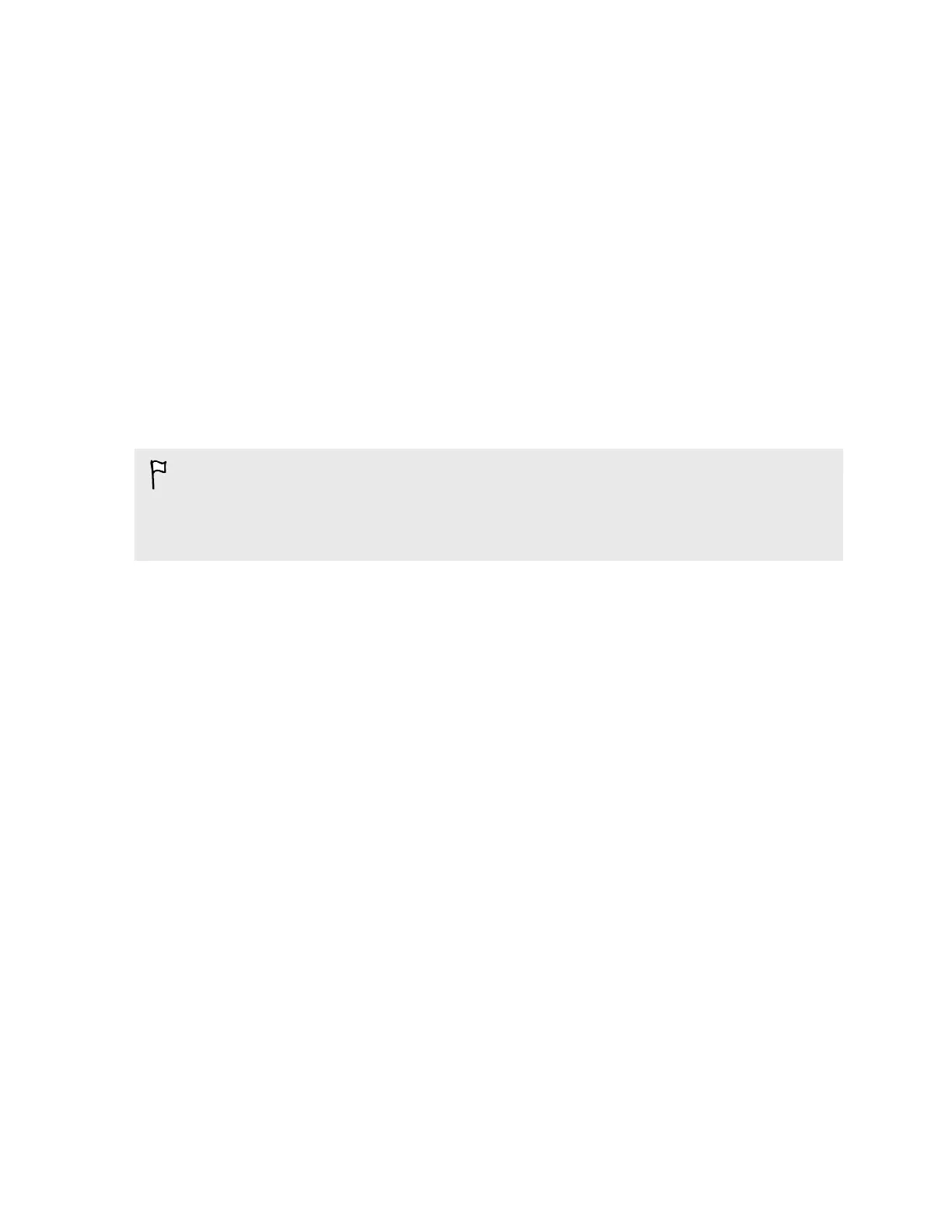Turning Magnification gestures on or off
If you're visually impaired or would just like to get a closer view of what's on the screen, use
Magnification gestures to enlarge portions of your phone's screen.
1. Go to Settings, and then tap Accessibility.
2. Tap Magnification gestures, and then tap the On/Off switch to turn it on or off.
Follow the onscreen instructions to learn how to use Magnification gestures.
Installing a digital certificate
Use client and Certificate Authority (CA) digital certificates to enable HTC One to access VPN or
secured Wi-FI networks, and also to provide authentication to online secure servers. You can get a
certificate from your system administrator or download it from sites that require authentication.
§ You must set a lock screen PIN or password before installing a digital certificate.
§ Some apps such as your browser or email client let you install certificates directly in the app. See
the app's help for details.
1. Save the certificate file in the root folder on HTC One.
2. Go to Settings, and then tap Security.
3. Tap Install from storage.
4. If you have more than one certificate in the root folder, select the certificate you want to
install.
5. Enter a name for the certificate and tap OK.
Disabling an app
Apps, even if not used often, may be running in the background and downloading data. If an app
cannot be uninstalled, you can disable it.
1. Go to Settings, and then tap Apps.
2. Swipe to the All tab.
3. Tap the app, and then tap Disable.
183 Settings and security