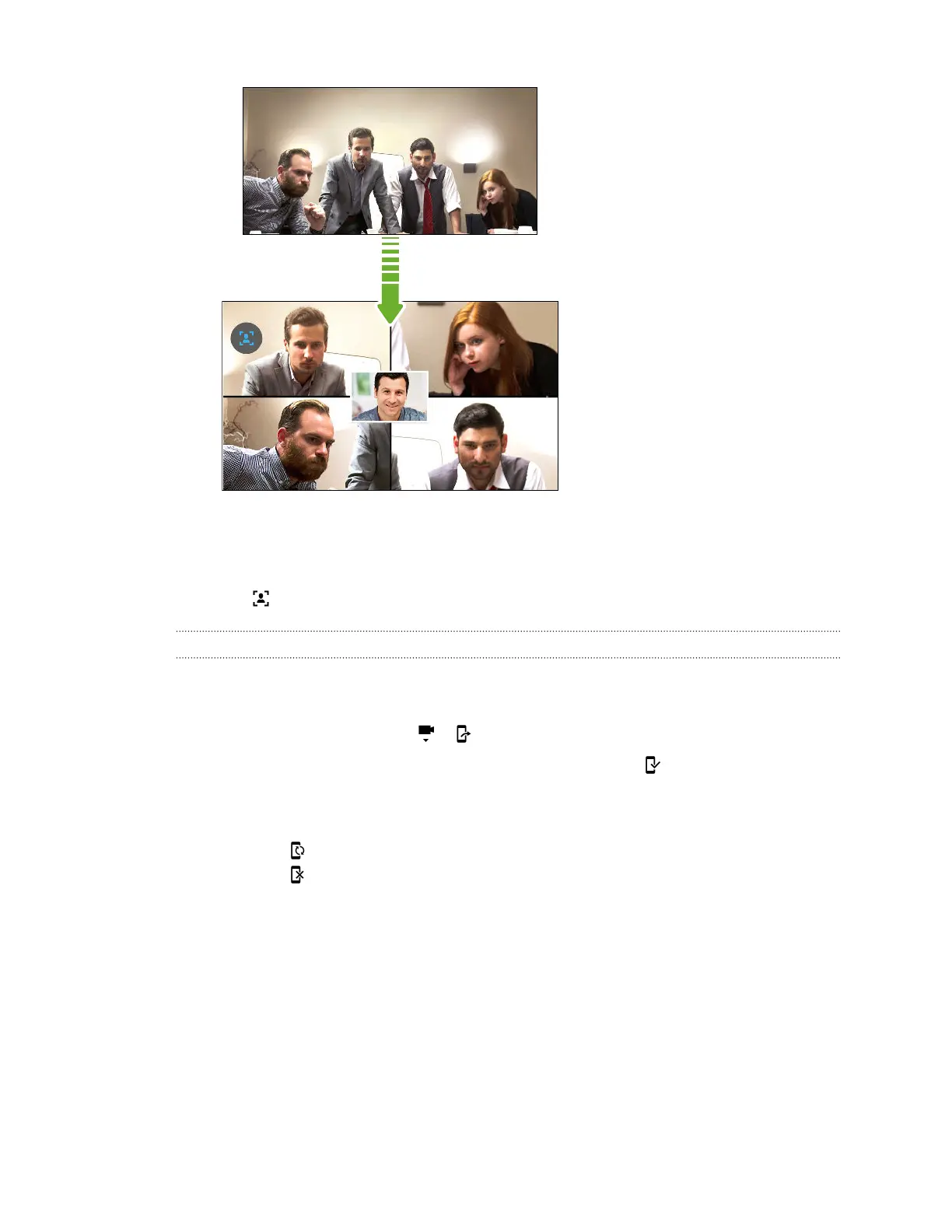3. Drag the mini-window anywhere you want.
4. Depending on the video chat app, you can single or double-tap the mini-window to switch
screens with the called participant.
5. Tap again to turn off Face Tracking.
Sharing your phone screen
Want to show off some pics or teach your friend how to use a phone feature? Screen Share allows
you to show your phone screen to the person you're video chatting with.
1. On the video chat screen, tap > to activate Screen Share.
2. On your phone, go to the screen you want to share and then tap . You can go to any screen
on your phone and the person you're chatting with will see it.
3. While sharing your screen, you can:
§ Tap to pause screen sharing.
§ Tap to stop screen sharing.
Making a call with Smart dial
You can either dial a number directly, or use Smart dial to quickly place a call. Smart dial searches
and calls a stored/synced contact or a number from your call history.
1. Open the Phone app.
2. Enter the phone number or first few letters of the contact’s name to see the top matching
contact.
93 Video chat and phone calls