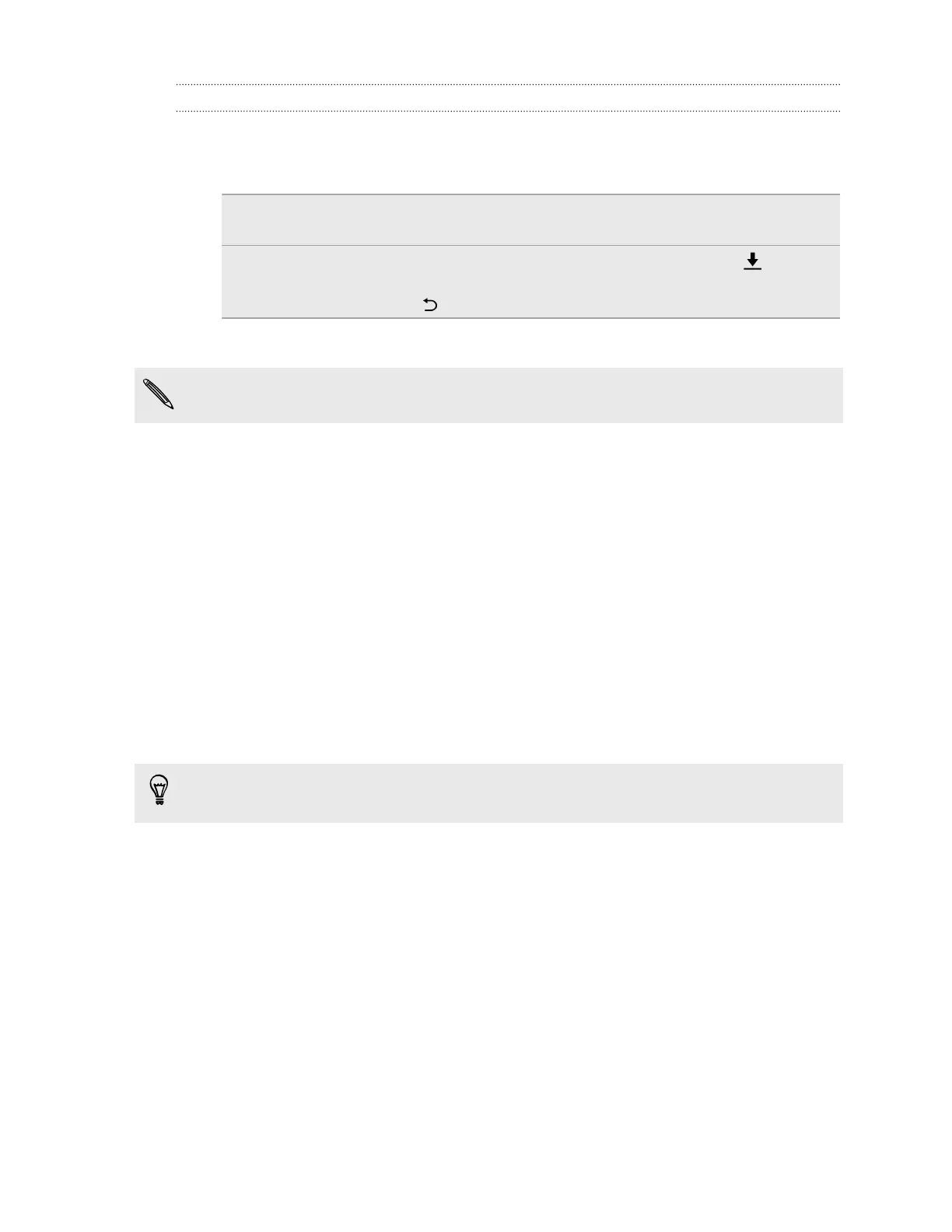TalkBack language settings
1. Go to Settings, and then tap Accessibility.
2. Tap Text-to-speech output > Google Text-to-speech Engine, and do one of the following:
Select a different
language
Tap Language.
Install a voice Tap Install voice data, and then tap the language. Tap next to
the voice data you want to install. When installation is completed,
press twice and tap Language.
3. Select the language you want to use.
Not all languages are supported.
Setting a screen lock
Help protect your personal information and help prevent others from using HTC One without your
permission.
Choose to set a screen lock pattern, numeric PIN, or other means of securing your phone. You'll be
asked to unlock the screen every time HTC One is turned on or when it’s idle for a certain period of
time.
1. Go to Settings, and then tap Security.
2. Tap Screen lock.
3. Select a screen lock option and set up the screen lock.
4. Tap Lock phone after, then specify the idle time before the screen is locked.
You can also clear Make pattern visible or Make passwords visible if you don’t want your
screen lock to display as you enter it onscreen.
Setting up Smart Lock
Set up your phone to detect your face or another trusted device before you can unlock the screen.
1. Go to Settings, and then tap Security.
2. Tap Screen lock, and then select and set up a screen lock.
This will be your backup screen lock method to use in case the phone doesn't recognize you
or a trusted device.
3. On the Security screen, tap Smart Lock.
4. Confirm your screen lock.
5. Tap Trusted face.
187 Settings and security
