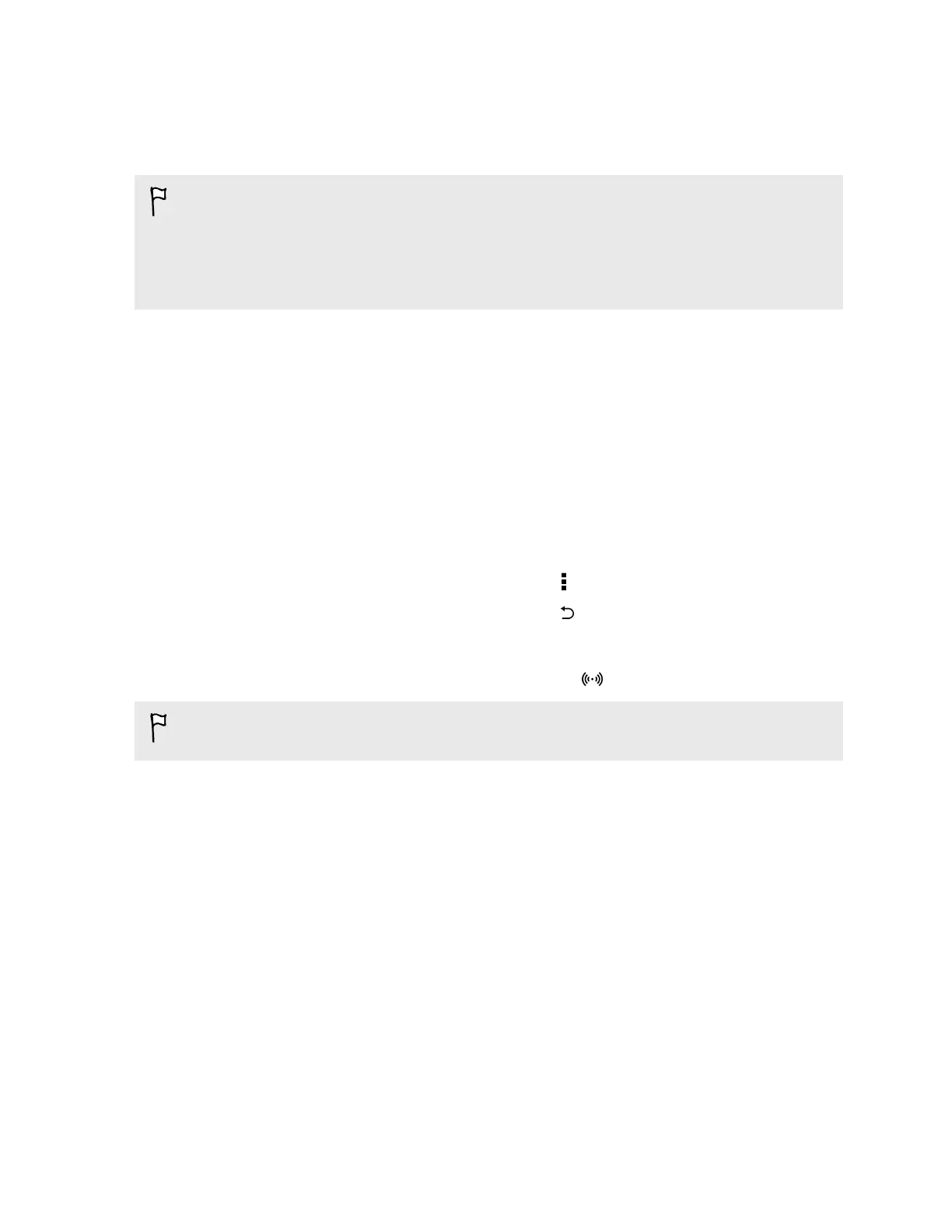Using HTC One as a Wi-Fi hotspot
Share your data connection with other devices by turning HTC One into a Wi-Fi hotspot.
§ Make sure the data connection is turned on.
§ You must have an approved data plan associated with your account from your mobile service
provider to use this service. Devices connected to your Wi-Fi hotspot use data from your
subscribed data plan.
1. Open the Settings app.
2. Under Wireless & Networks, tap More.
3. Tap Mobile network sharing > Portable Wi-Fi hotspot.
The first time you turn on the Wi-Fi hotspot, you'll need to set it up.
4. Enter a hotspot name or use the default.
5. Enter a password or use the default.
The password is the key other people need to enter on their device so they can connect and
use HTC One as a wireless router.
6. To help make your Wi-Fi hotspot more secure, tap > Advanced.
Choose from the available settings, and then press .
7. Tap the Portable Wi-Fi Hotspot On/Off switch to turn it on.
HTC One is ready to be used as a Wi-Fi hotspot when you see on the status bar.
To help minimize security risks, use the default security settings and set a strong and unique
password.
171 Internet connections
