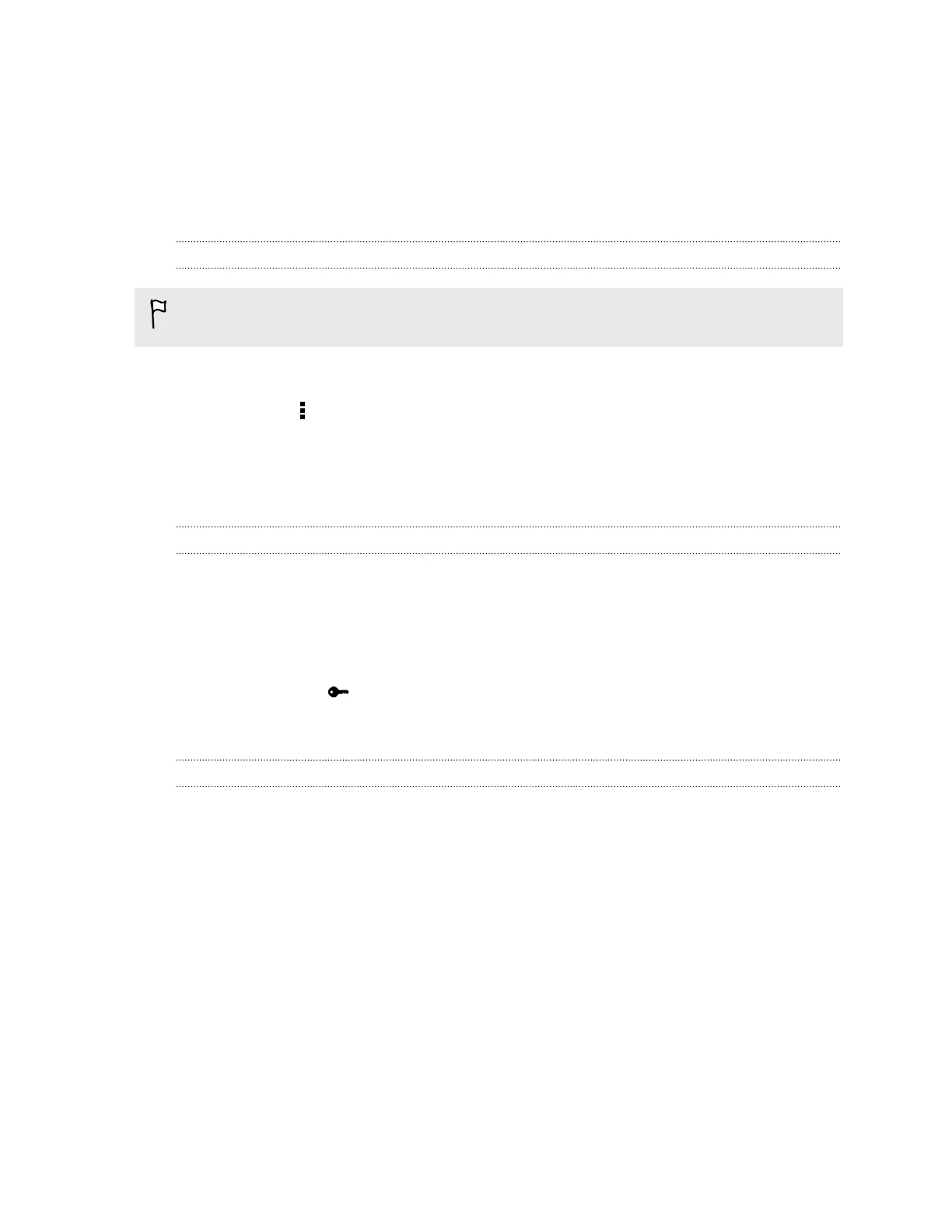§ Install security certificates
§ Enter your login credentials
§ Download and install a required VPN app on HTC One
Contact your network administrator for details. Also, HTC One must first establish a Wi-Fi or data
connection before you can start a VPN connection.
Adding a VPN connection
You must first set a lock screen PIN or password before you can use credential storage and set up
the VPN.
1. Go to Settings, and then under Wireless & networks, tap More.
2. Tap VPN > > Add VPN profile.
3. Enter the VPN settings and set them up according to the security details your network
administrator gave you.
4. Tap Save.
Connecting to a VPN
1. Go to Settings, and then under Wireless & networks, tap More.
2. Tap VPN.
3. Tap the VPN that you want to connect to.
4. Enter your log in credentials, and then tap Connect. When you’re connected, the VPN
connected icon appears in the notification area of the status bar.
You can then open the web browser to access resources such as your corporate network intranet.
Disconnecting from a VPN
1. Slide the Notifications panel open.
2. Tap the VPN notification, and then tap Disconnect.
170 Internet connections
