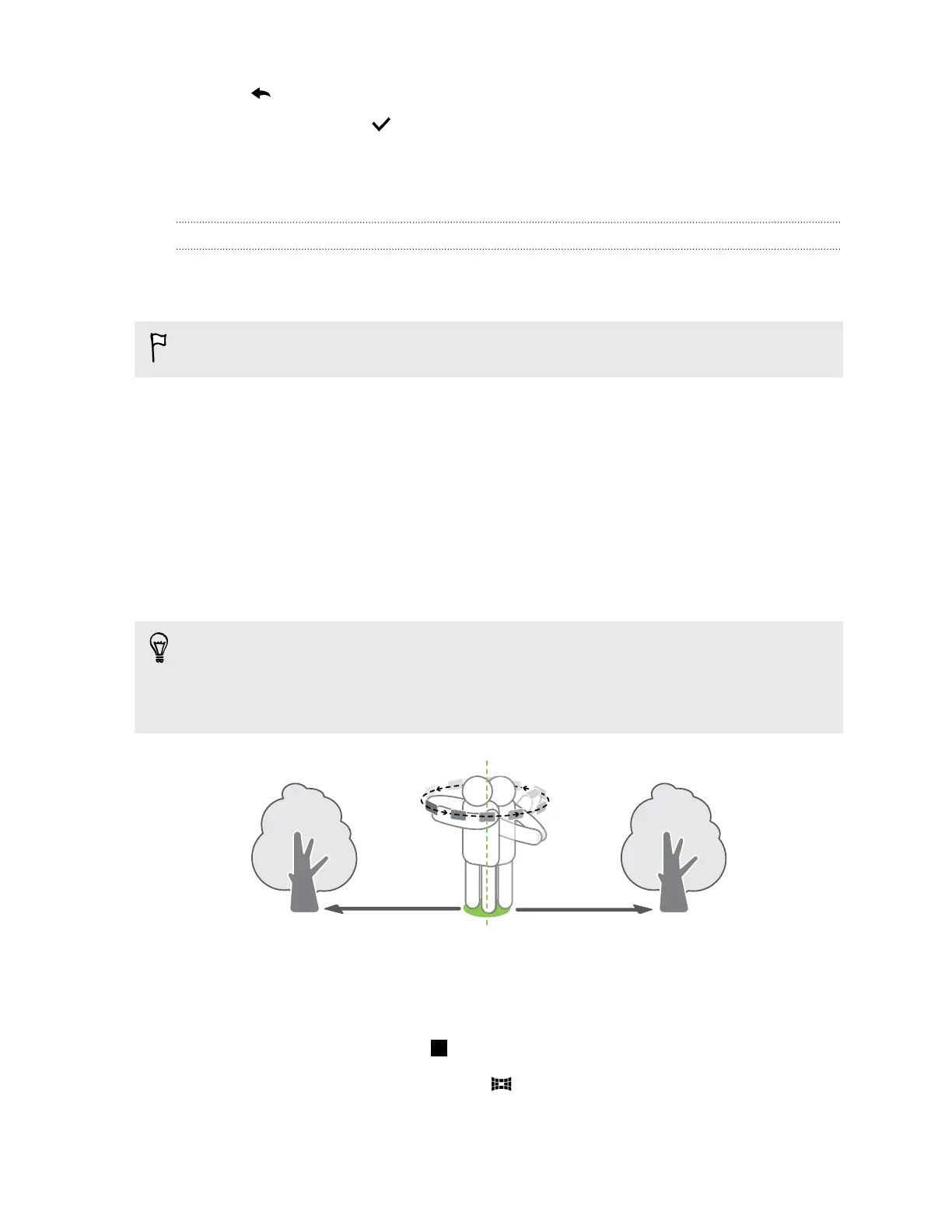5. Tap to retake the shot from either the main or front camera.
6. To save the image, tap .
Panoramic shots
Taking a Pan 360 photo
The world isn't flat and your photos shouldn't be either. Take a 360-degree panorama of what's
around you.
Some camera features are not available when you’re in this mode, such as zooming.
1.
Open the Camera app.
2. Switch to Pan 360 mode. To find out how to switch between capture modes, see Choosing a
capture mode on page 62.
3. Hold HTC One at face level so you'll have more room to capture scenes above or below you.
4. When you're ready to take the first shot, center the white box within the Viewfinder markers.
The camera automatically captures the frame.
5. Stand in the same spot once you've started capturing, even as you turn around to take more
shots.
For best results, remember to:
§ Avoid capturing scenes with moving objects.
§ Keep at least five meters distance from the scene.
6. To take succeeding shots, pan HTC One as smoothly as you can, and then center another box
within the Viewfinder markers. Do this repeatedly until you get your desired frames or when
you don't see any more boxes.
To stop capturing anytime, tap .
Photos taken with Pan 360 are indicated by the icon in Gallery.
71 Camera